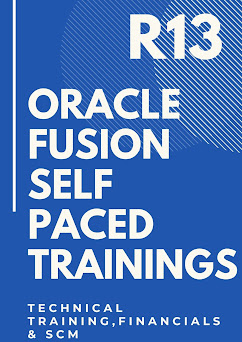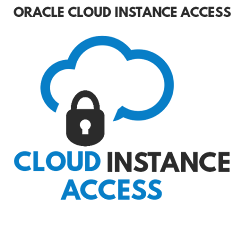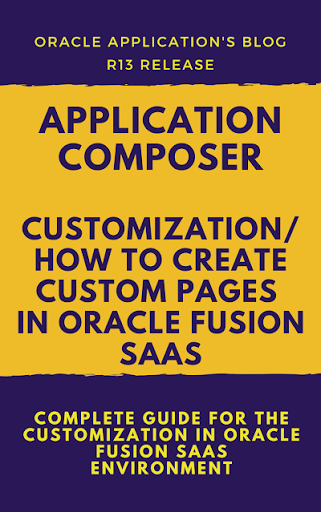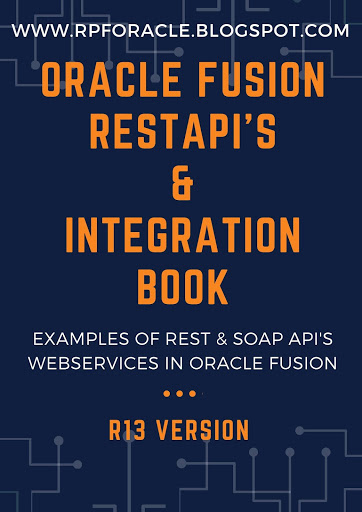How to do VO Extension in OAF Through controller Extension: Add New column to Standard VO through Controller Extension
In this post , we will try to Do View Extension Through controller Extension. It means , we will add new column to the standard View Object , dynamically Through controller Extension. Some times its not possible to do view extension in the Standard View Objects then we can use this approach and can do View Extension through controller Extension.
I will share you the Controller Code that how we can add new column to the standard view objects through controller Extension.
public void processRequest(OAPageContext pageContext, OAWebBean webBean)
{
{
super.processFormRequest(pageContext, webBean);
OAApplicationModue am= (OAApplicationModule)pageContext.getApplicationModule(webBean);
OAViewObject vo1=(OAViewObject)am.findViewObject("TrackExpenseReportsVO");
if (vo1 !=null)
{
vo1.addDynamicAttribute("XXTRACKINGNO");
}
if (vo1 !=null)
{
vo1.addDynamicAttribute("XXTRACKINGNO");
}
vo1.reset();
vo1.next();
vo1.next();
do
{
String RptHdrId =Integer.parseInt(vo1.getCurrentRow().getAttribute(""ReportHeaderId").tostring());
Connection conn = paramOAPageContext.getApplicationModule(paramOAWebBean).getOADBTransaction().getJdbcConnection();
String Query = "SELECT ATTRIBUTE5 TRACKINGNO FROM ap_expense_report_headers_all WHERE report_header_id=TO_NUMBER(:1)";
PreparedStatement stmt = conn.prepareStatement(Query);
stmt.setString(1,RptHdrId);
for(ResultSet resultset = stmt.executeQuery(); resultset.next();)
{
String Query = "SELECT ATTRIBUTE5 TRACKINGNO FROM ap_expense_report_headers_all WHERE report_header_id=TO_NUMBER(:1)";
PreparedStatement stmt = conn.prepareStatement(Query);
stmt.setString(1,RptHdrId);
for(ResultSet resultset = stmt.executeQuery(); resultset.next();)
{
result = resultset.getString("status");;
}
}
String aString = result;
vo.getCurrentRow().setAttribute("XXTRACKINGNO",aString);
vo.next();
}
}
while (vo.hasNext());
vo.first();
vo.first();
/*XX_EXPENSE_TRACK_NO IS THE NEW ITEM CREATED THROUGH PERSONALIZATION IN THE VIEW OBJECT TrackExpenseReportsVO IN THE OAF PAGE */
OAMessageStyledTextBean mst=(OAMessageStyledTextBean)webBean.findChildRecursive("XX_EXPENSE_TRACK_NO");
mst.setViewUsageName("TrackExpenseReportsVO");
mst.setViewAttributeName("XXSalary");
}
How to do VO Extension in OAF Through controller Extension: Add New column to Standard VO through Controller Extension