Supplier Auditing Report in Oracle Cloud : How to enable Auditing in Oracle cloud
In this post , We will be discuss about auditing in Oracle Cloud. We will discuss how we can enable auditing in oracle cloud and then generates the auditing reports in oracle cloud. I will took one example of supplier auditing in which will try to generate the supplied auditing report in oracle cloud. Here below is the steps to enable auditing for supplier and then generate the report for that from oracle Cloud.
Steps to enable Supplier Auditing Report in Oracle Cloud
We can enable Supplier auditing on these below levels
1. Profile details such as supplier identifiers (Name, Alternate Name, D-U-N-S Number, and so on) ) 2.Supplier Addresses
3.Supplier Business Classifications
4.Supplier Products and Services
5.Supplier Tax Registrations, Tax Classifications, and Tax Reporting Codes
6.Supplier Sites
7.Supplier Site Assignments
8.Supplier Contacts
9.Supplier Payment Methods
10.Supplier Payment Attributes
At present we cannot enable supplier auditing for 'Supplier Bank Accounts' and 'Supplier Contact User Accounts'
we need to have job role of Application Administrator to enable the auditing setup.
Users can access the audit setup page from Navigator > Setup and Maintenance.
Then search for the task 'Manage Audit Policies'. The setup page allows you to select objects and its attributes that you wish to enable for audit tracking. Use the following information to configure audit setup for the Suppliers application.
Step2:- Click Configure Business Object Attributes. This will navigate to a page where you can select the specific business objects and attributes within each object that you require to enable for audit history tracking.
Step3:-
Step4:- For example , We need to enable auditing Supplier Header Level so we need to do this below setup as below.
Under Audited attributes , Click on the '+' icon to select the attributes which we want to keep track o the change History.
The audit setup page provides users with access to all applications enabled for audit tracking. Exercise caution when making changes in the setup page. The impact of changes in setup can impact users across several applications.
• If an object or attribute is disabled or removed from audit tracking, the changes are prospective and not retrospective. Audit history before such change will continue to be available for reporting.
• Before you configure the setup, it is recommended that you consider your change history reporting requirements. It is important to determine whether or not you need to enable only select objects (or select attributes within an object) for audit tracking, or enable all available objects and attributes.
Reporting Supplier Audit History
Once we enable the Auditing at Supplier Level then we need to run the Auditing report to see or track the changes in the supplier header level.
The Audit History page allows you to search and view audit history for the business objects you have enabled for audit. This page is only available to users with the job role of Internal Auditor. The page can be accessed using the path: Navigator > Tools > Audit Reports. From this page, you can review change history on all supplier objects and attributes that are enabled for audit tracking.







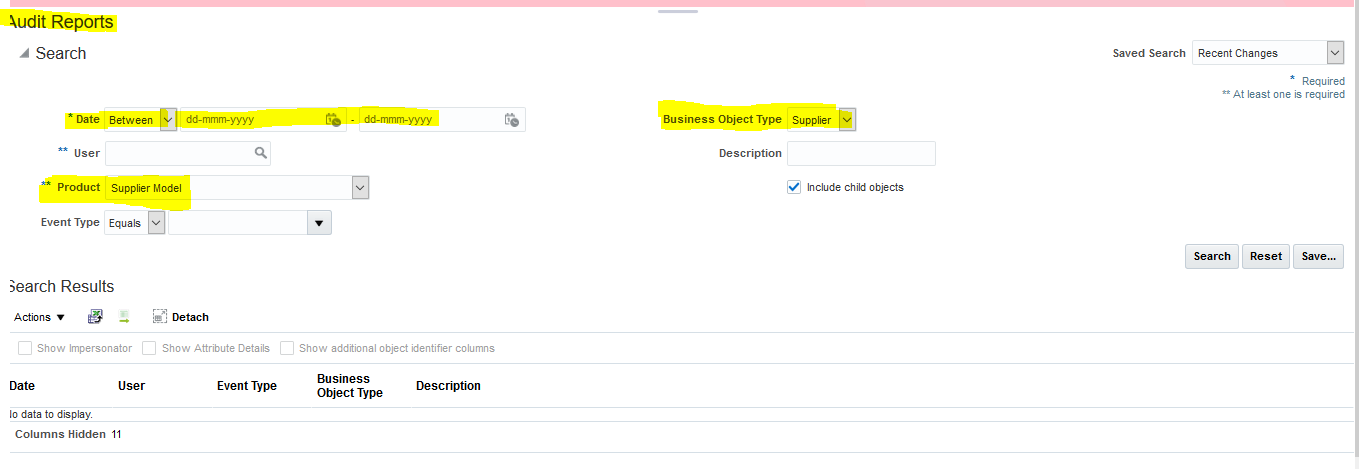







3 comments:
Good Blog Thanks For Sharing this informative airtrl/
Oracle Fusion HCM Online Training
Oracle Fusion SCM Online Training
Oracle Fusion Financials Online Training
Big Data and Hadoop Training In Hyderabad
great Info. Thanks
Thanks for your comments
Post a Comment