How to Use Oracle Fusion REST API using SOPA UI : AR Invoice Creation REST API in Oracle Fusion
Step by Step to use the AR Invoice Creation REST API in Oracle Fusion
Step 2:- For example , We are going to test the ‘Create a Receivables Invoice’ REST API method in SOAP UI.
Step 3:- To use any Rest
API, We need two things.
1.
Application URL.
2.
REST API URL.
https://cloudurl.test.com/fscmRestApi/resources/11.13.18.05/receivablesInvoices
As below , this is the
url of the Create AR Invoice REST API.
As below , This is the
url of the Application.
We will test
the AR Invoice Rest API through Empty Project.
Under Empty, Right Click
on the Projects.
Select the Rename option , to provide the new name of the SOAP Project.
As below , I have given the name ‘AR Invoice REST API’ for this project.
Now again right click on
the AR Invoice Rest API project è New REST Service from URI.
Here we need to enter the url which we prepared in initial steps (Cloud
Application url+ REST API url).
Enter this url and Click Ok button.
https://cloudurl.test.com/fscmRestApi/resources/11.13.18.05/receivablesInvoices
Now this below window
will be appear.
End Point: Showing Application
url.
Resource: Showing REST API url.
As , we testing the Create AR Invoice REST API webservice , we need to select the Method ‘POST’ as below.
Now we need to prepare
the Request Payload for REST API to create AR Invoice. Its more like Insert
Script for Interface tables. Here below is the sample of REST API create
Invoice Request Payload. We need to use this payload and change the data as per
our setups and master data.
Here below , I have
copied this Request Payload into the Notepad.
Here below is the Sample Payload or the Insert Script provided by Oracle Fusion with sample values. We need to change the values as per our Application environment like Biiling Date , BillToCustomerNumber, BusinessUnit, DueDate, InvoiceCurrencyCode, PaymentTerms, TransactionDate, ShipToCustomerName, ShipToCustomerNumber.
If we don’t need to insert some additional columns we can either remove or put null. As below I’m just removing the Columns ‘ TaxClassificationCode' and the Complete portion of 'receivablesInvoiceLineTaxLines' inside that.
Here below is our final Request Payload ,
which we will use to create AR Invoice. Copy this Payload and put it in SOAP
UI.
To be continued in next post ..........



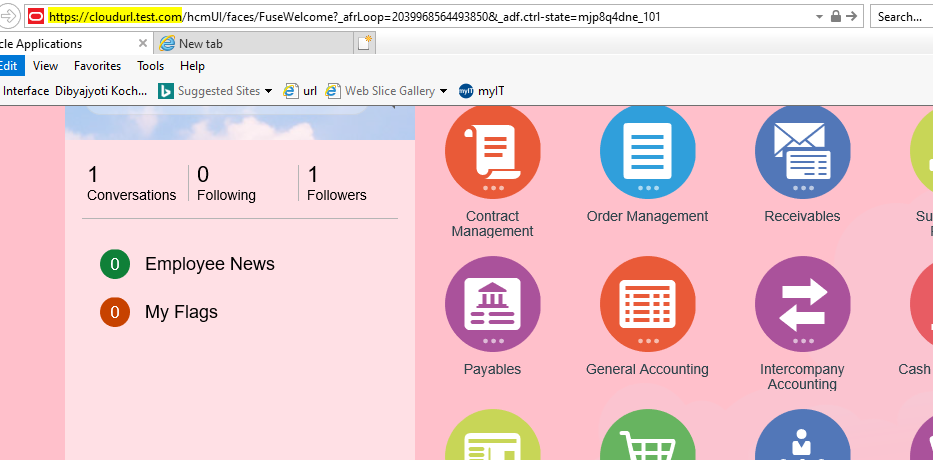
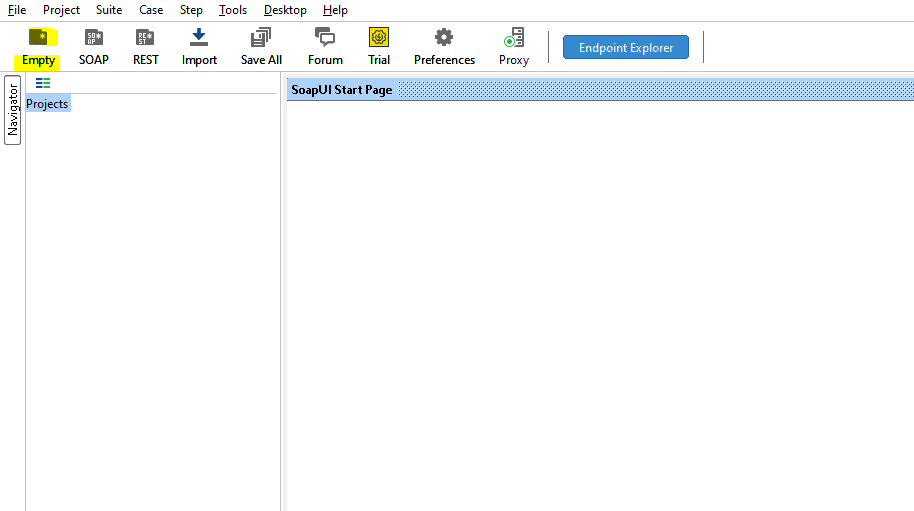
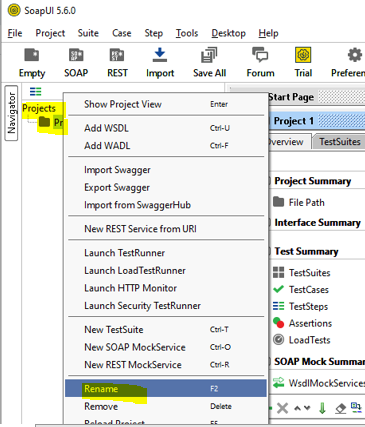

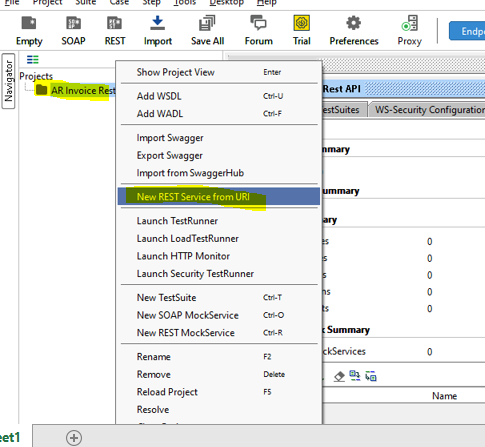

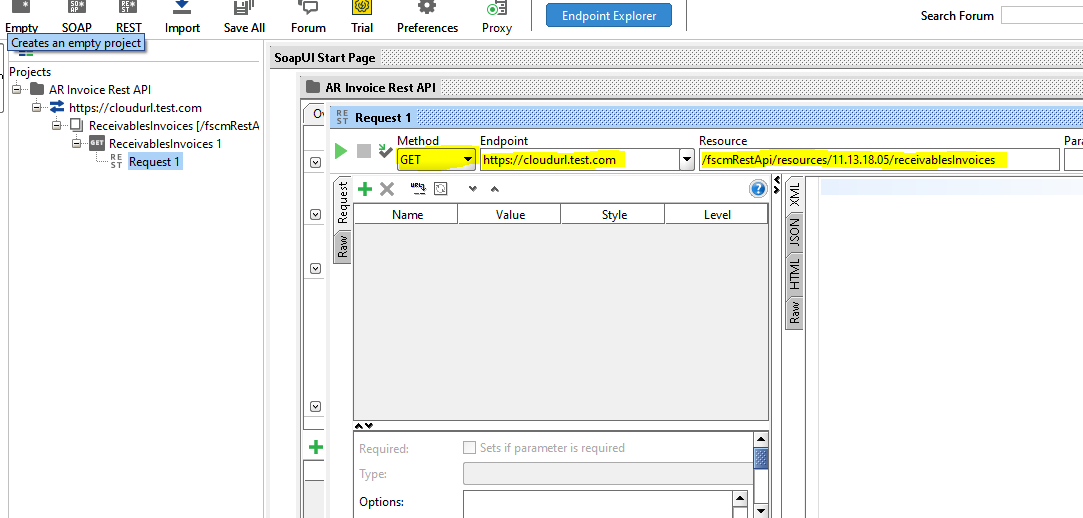
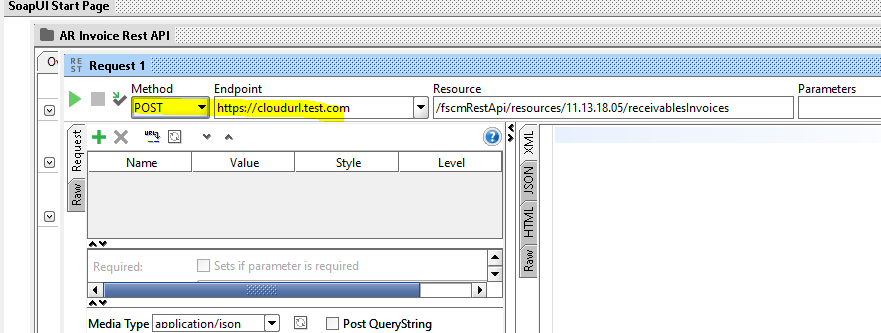

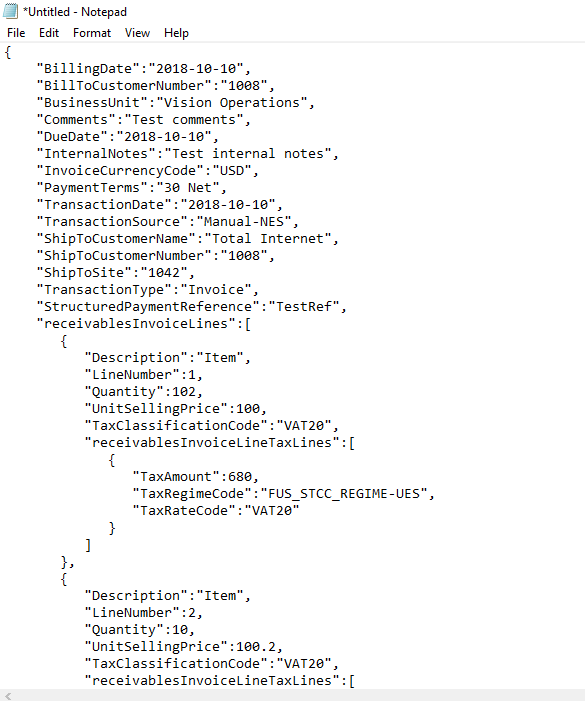
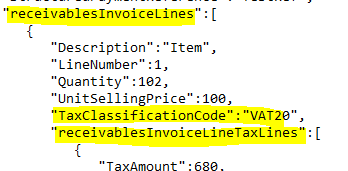







0 comments:
Post a Comment