How to Create POP List in OAF Page
Hi Friends, we are going to discuss about How we can the Create POP List in OAF Page. We will share the detail practical steps with screen shots to create the POP list in oaf page. POP list is different than the list of value. In list of value we can search the value item but in the Pop list all the values will be shown to use in the same time. In LOV we have the torch icon to search the value in the list but in the POP list we don't have the torch icon to search value for the list. POP list is more similar like Choice List. Where we have the list and we have to select the one of the item in list. In this post , We will be discuss the complete step to Create POP List in OAF Page.Please find below the complete detail about How to Create POP List in OAF Page.
This post is quite long so for that reason I will split this post in two parts. Here below is the URL of both these two posts.
Part1:- https://rpforacle.blogspot.in/2013/03/creating-pop-list-list-item-in-oaf-page.html
Part2:- https://rpforacle.blogspot.in/2018/01/pop-list-list-item-in-oaf-age.html
Step by Step to Create POP List in OAF Page
1.Create a new workspace name "RohitPopList".Right Click on "Applications".Click on "NewOAWorkspace".
 |
| How to Create POP List in OAF Page |
Enter the name of Workspace="RohitPopList".Click Ok.
 |
| How to Create POP List in OAF Page |
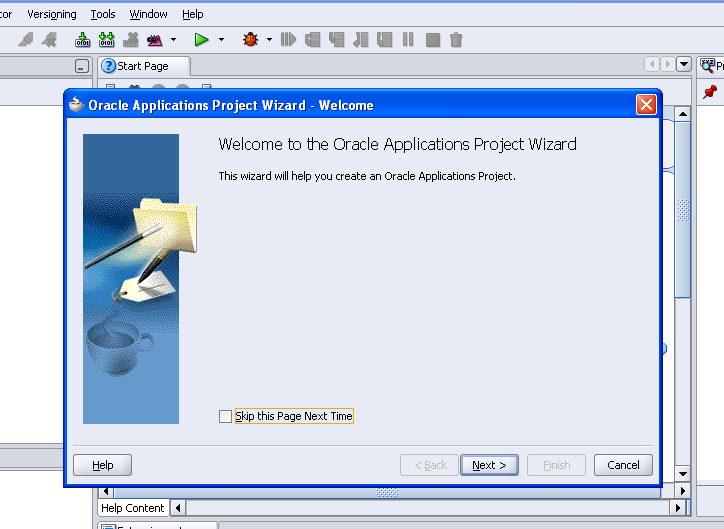 |
| How to Create POP List in OAF Page |
Default Package= "rohit.oracle.apps.fnd.RohitPopList"
Package determines the directory where the java class files and other files related to this project strored.
In this directory oracle.apps.fnd must be required."fnd" is the oracle application shortname you can use other applications like "ak" in this.
 |
| How to Create POP List in OAF Page |
Workspace and project has been created.
To create a "PopList" we need to creata a View Object(VO).My PopList will show the supplier list So that my view object is based on vendor master table.
Create a View Object(VO).
Right Click on the project "RohitPopList".Click New
Click on View Object and then OK.
 |
| How to Create POP List in OAF Page |
Step 5:- Enter the View Object name="SupplierListVO"
Defualt Package="rohit.oracle.apps.fnd.RohitPopList.server"
we create "View Object" under the "Server" directory of the project as OAF Standard.
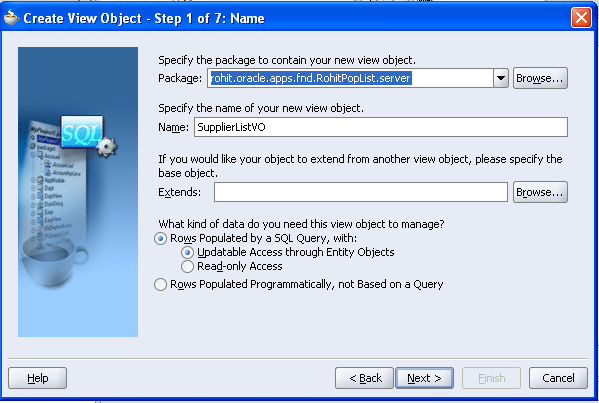 |
| How to Create POP List in OAF Page |
Click next next and go to step 5 "SQL Statement".
 |
| How to Create POP List in OAF Page |
Step 6:- Click Next and the Finish.View Object(VO) has created as below.
 |
| How to Create POP List in OAF Page |
Now we create a OAF Page as below
Right Click on the Project "RohitPopList".Click New.
Click on the Page.Click on ok Button
 |
| How to Create POP List in OAF Page |
Enter the Page Name="RohitPopListPG"
Default Package="rohit.oracle.apps.fnd.RohitPopList.webui"
we create the page under the webui under the project directory
Click Ok Page has been created.
 |
| How to Create POP List in OAF Page |
Step 10:-
When you click the "RohitPopListPG" Below structure pane has dispayed as below
Click on the "PageLayoutRN".On the right hand side In the property inspector we will set the AM for the this page
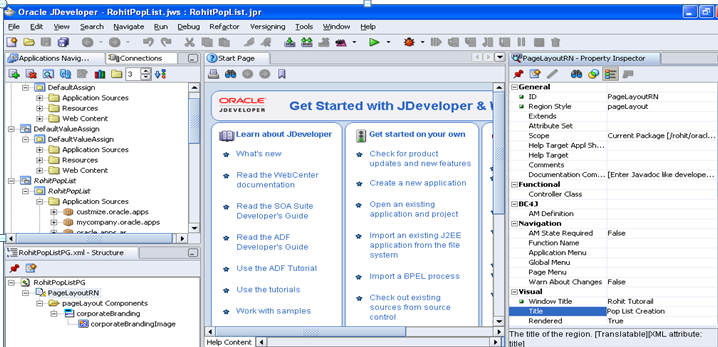 |
| How to Create POP List in OAF Page |
Step 11:- We have not created the Application Module for this Page so the next step is to create the Application Module so that we can attach this with the RohitPopListPG Page.
Right Click on the project "RohitPopList".Click New
Select Application Module and then Click Ok.
 |
| Add caption |
Application Module wizard has open as below click next
Enter the Application Module name="RohitPopListAM"
Defualt Package="rohit.oracle.apps.fnd.RohitPopList.server"
we create "Application module" under the "Server" directory of the project as OAF Standard.
Click next and then finish.
 |
| How to Create POP List in OAF Page |
Now our application module has been creted.Our next step is to attach the view object with the "Application Module" .Click on "EditRohitPopListAM".
Then the below screen has opened.
Select the SupplierListVO in the left hand side and then shuttle this to the right and then click next and then finish.
 |
| How to Create POP List in OAF Page |
Now we attach the Application Module(AM) with the page so click on the "PageLayoutRN" in the structure. Go to the right hand side then attach the AM as below
 |
| How to Create POP List in OAF Page |
Step 14:-
Now we need to create the Region
Right Click on the "PageLayoutRN" and then new and then click region.
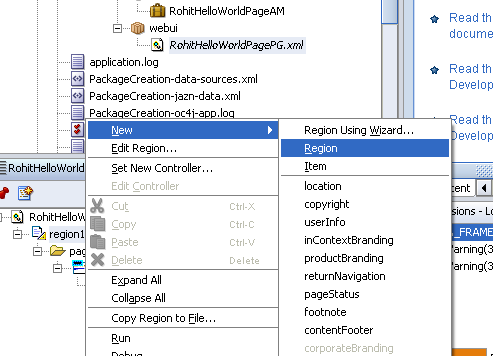 |
| How to Create POP List in OAF Page |
Then region2 has created.
Step 15:- Replace the region2 name with "MainRN" in the proeprty Inspector.
 |
| How to Create POP List in OAF Page |
Step 16:- Right Click "MainRN".Click New and then Click Item.
 |
| How to Create POP List in OAF Page |
ItemStyle=messagechoice.
 |
| How to Create POP List in OAF Page |
Set the Prompt=Supplier in the Property Window.
Now we attach the View Object "SupplierListVO" with this item1.
Set the Below Property for the Item1.
Under Data in the Property Window
PickList View Definition=rohit.oracle.apps.fnd.RohitPopList.server.SupplierListVO.
PickList Display Attribute=Vendorname.
PickList Value Attribute=VendorId.
 |
| How to Create POP List in OAF Page |
After this rebuild your project like below.Right Click on the Project "RohitPopList" and then click "Rebuild".
After Compilation Right click on the project "RohitPopList" and then click run.
OutPut Of the Above Project .
 |
| How to Create POP List in OAF Page |
Due to the Length of this post I have split this post in two parts Please find the Second part here Below.
Part2:- https://rpforacle.blogspot.com/2018/01/pop-list-list-item-in-oaf-age.html
If you want to see Oracle Fusion Related Posts , Please visit Below URL.
https://rpforacle.blogspot.in/2018/01/oracle-fusion-learning-tutorial.html
If you want to Learn Oracle Workflow Builder, Please visit Below URL.
https://rpforacle.blogspot.in/2018/01/oracle-workflow-learning-tutorial-1.html








3 comments:
That was great article ROHIT, Can you help me if I want to change the value of pick list view definition using code at run time
Good blog,Very useful article,Thanks for sharing this information.
Oracle Fusion HCM Technical Online Training
Good Blog.Thanks for sharing this information and helpful for me
Oracle Fusion Financials Online Training
Oracle Fusion Technical Online Training
Post a Comment