Receivables Descriptive Flex fields . How to configure Descriptive Flex fields (DFF) in AR Transaction Line in Fusion
In this post , We will Configure Descriptive Flex fields (DFF) in AR Transaction Line to maintain additional information's in AR Invoices.
For Auto Invoice Import , It is also mandatory to configure Context sensitive Descriptive Flex fields (DFF) in AR Transaction Line. For Auto Invoice Import , You need to create 'CONVERSION' context with 'INTERFACE_LINE_ATTRIBUTE1' Column. This is the required setup for Auto Invoice Import in Receivables.
Step1:-
Go to Navigator è Setup and Maintenance
Go to Navigator è Setup and Maintenance
Step2:- Find the Receivables Descriptive Flex fields as Below.
Step3:- We need to Find the Descriptive Flex fields 'Line Transactions' in the Search Window.
Line Transactions is the name of Descriptive Flex fields(DFF) in AR Transaction Lines.
Step4:- To Create Global Segments in AR Transaction Line DFF Click on the '+' icon under Global Segments.
Global segments always visible to all in the Instance Level.
But Context Sensitive segments visible based on the Context Values.
Receivables Descriptive Flex fields . How to configure Descriptive Flex fields (DFF) in AR Transaction Line in Fusion


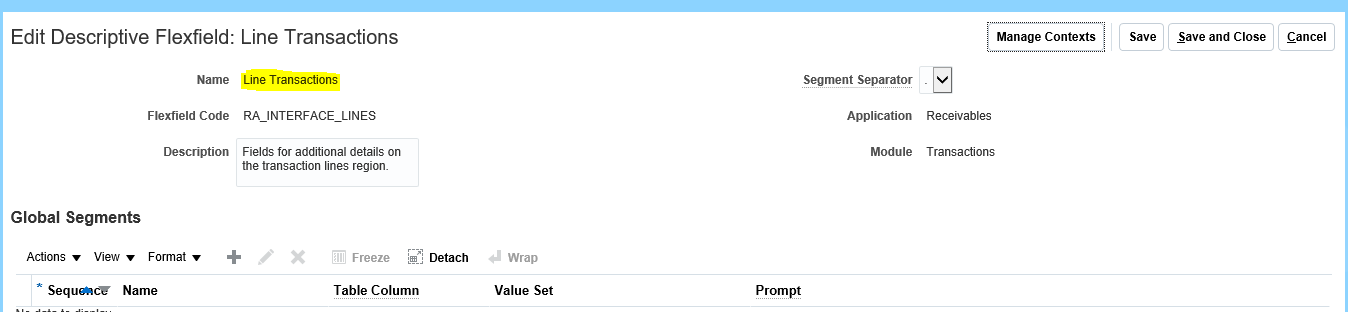








0 comments:
Post a Comment