Manual search page in oaf
In this post , We will create the Search Page in OAF. Manual Search page in OAF means , we create the Search Condition in the OAF search Page manually. These Search Conditions did not create automatically like the Query bean search page in the OAF and we also need to put the where conditions manually to filter the search page data based on the inputs in the search criteria of the page. So its always recommend to create the query bean search page instead of the Manual search page because its too easy to create and its presentation in the page is also good.
Here below I am sharing the steps to create search page in oaf
Create a new workspace name "RohitSearchPage"
Right Click on "Applications".Click on "NewOAWorkspace".
Enter the name of Workspace="RohitSearchPage".Click Ok.
Right Click on "Applications".Click on "NewOAWorkspace".
Enter the name of Workspace="RohitSearchPage".Click Ok.
 |
| insert oaf page |
Project wizard will open click next.
Enter the name of the Project="RohitSearchPage".
Default Package= "rohit.oracle.apps.fnd.RohitSearchPage"
Package determines the directory where the java class files and other files related to this project strored.
In this directory oracle.apps.fnd must be required."fnd" is the oracle application shortname you can use other applications like "ak" in this.
Enter the RunTime connection .Enter the E-business Suit Application User Name and Password.(already explained in the JDev installation).
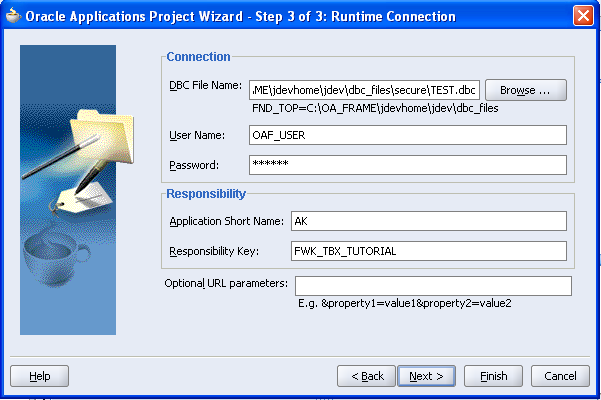
Workspace and project has been created.
Now we create EO.
TO create Entity Object(EO).
Right Click on the project "RohitSearchPage".Click New
Enter the Entity Object name="SupplierEO"
Defualt Package="rohit.oracle.apps.fnd.RohitSearchPage.server"
Schema Object = XX_SUPPLIER_MASTER //Your Table Name.
we create "Entity Object" under the "Server" directory of the project as OAF Standard.
Click Next.
Click Next and then Finish.
EO has Created.
Now we create a View Object(VO) which is based on Entity Object(EO).
Right Click on the project "RohitSearchPage".Click New
Enter the View Object name="SupplierVO"
Defualt Package="rohit.oracle.apps.fnd.RohitSearchPage.server"
we create "View Object" under the "Server" directory of the project as OAF Standard.
Click Next.
Defualt Package="rohit.oracle.apps.fnd.RohitSearchPage.server"
we create "View Object" under the "Server" directory of the project as OAF Standard.
Click Next.
View Object(VO) has created as below.
Now we create "Application Module".
Right Click on the project "RohitSearchPage".Click New.
View Object(VO) has created as below.
Now we create "Application Module".
Right Click on the project "RohitSearchPage".Click New.
Now we create "Application Module".
Right Click on the project "RohitSearchPage".Click New.
Application Module wizard has open as below click next
Enter the Application Module name="RohitSearchPageAM"
Defualt Package="rohit.oracle.apps.fnd.RohitSearchPage.server"
we create "Application module" under the "Server" directory of the project as OAF Standard.
Click Next.
Enter the Application Module name="RohitSearchPageAM"
Defualt Package="rohit.oracle.apps.fnd.RohitSearchPage.server"
we create "Application module" under the "Server" directory of the project as OAF Standard.
Click Next.
Select the "SupplierVO" in the left hand side and then shuttle this to the right and then click next and then finish.
Now we create OAF Page.
Right Click on the project "RohitSearchPage".Click New.
Enter the Page Name="RohitSearchPagePG"
Default Package="rohit.oracle.apps.fnd.RohitSearchPage.webui"
we create the page under the webui under the project directory
Click Ok Page has been created.
Below in the Structure Page Click on "region1"
Repalce the ID of the "region1" with "PageLayoutRN" in the property inspector.
Repalce the ID of the "region1" with "PageLayoutRN" in the property inspector.
Click on the "PageLayoutRN".On the right hand side In the property inspector we will set the AM for the this page
AM Definition=rohit.oracle.apps.fnd.RohitSearchPage.server.RohitSearchPageAM.
AM has set.
Right Click on the "PageLayoutRN" and then new and then click region.
Then region2 has created.
Replace the region2 ID with "MainRN" in the property Inspector.
Change the Region Style=query.
Replace the region2 ID with "MainRN" in the property Inspector.
Change the Region Style=query.
Change Proeprty for Region "MainRN".
Construction Mode=resultsBasedSearch.
IncludeSimplePanel=True
IncludeViewsPanel=True
IncludeAdvancedPanel=True.
Construction Mode=resultsBasedSearch.
IncludeSimplePanel=True
IncludeViewsPanel=True
IncludeAdvancedPanel=True.
Right Click on "MainRN".Click New=>Click RegionUsingWizard.
Select "Application Module"=rohit.oracle.apps.fnd.RohitSearchPage.Server.RohitSearchPageAM.
View Object=SupplierVO.
View Object=SupplierVO.
RegionId=ResultsTable
RegionStyle=table.
RegionStyle=table.
Seelct all the available attributes and shuttle them to right.
Change the Style=messagestyledText
Set and verify Your Results Table Region Properties
ID – ResultsTable
Region Style – table
AM – Please Donot put any AM
Rendered – True
Records Displayed – 10
Width – 100%
User Personalization – True
Set or Verify Column1 SupplierId Properties
Search Allowed -- True
Sort Allowed – ascending
Initial Sort Seqence – first
Selective Search Criteria – True
User Personalization – True
Set or Verify Column1 SupplierName Properties
Search Allowed -- True
Sort Allowed – ascending
Initial Sort Seqence – first
Selective Search Criteria – True
User Personalization – True
Now we have to write the code for insert data so we need the Controller.
Create Controller.
Right Click on "PageLayoutRN".Click Set New Controller.
Enter The Controller Name=RohitSearchPageCO
Package=rohit.oracle.apps.fnd.RohitSearchPage.webui
Package=rohit.oracle.apps.fnd.RohitSearchPage.webui
Put the Code under the "Process Request" Block of Controller "RohitSearchPageCO".
OAQueryBean querybean=(OAQueryBean)webBean.findIndexedChildRecursive("MainRN");
querybean.clearSearchPersistenceCache(pageContext);
After this Right Click on the project "RohitSearchPage" and then Click Rebuild.
Rebuild is the compilation of the project.
After successful compilation , Right Click on the page "RohitSearchPagePG".
Click Run.
Rebuild is the compilation of the project.
After successful compilation , Right Click on the page "RohitSearchPagePG".
Click Run.


































0 comments:
Post a Comment