VO personalization in oaf
In this post , We will discuss , how we can do VO Personalizations in OAF. VO in OAF is uses to show data in the OAF pages. VO is same like Database views. VO personalization in OAF mean , We will create new item in the OAF page and which will show the data for one of the column of the View Object(VO).I will share you how we can Display new columns or fields in supplier search page without customization of OAF page. This thing can be achieved through OAF personalization. Here below is the details steps of VO personalization in oaf
I have a Business Requirement to Show Pay Group of supplier in Supplier Search Page which is not displaying at present as below in the search result.
I have a Business Requirement to Show Pay Group of supplier in Supplier Search Page which is not displaying at present as below in the search result.
Complete Steps for VO personalization in oaf
First I need to check the View Object(VO) which is working behind this Supplier Search Result table have that column. If that View object has Pay Group code column then I can simple display this column with OAF personalization other wise I need to do View Extension. so lets start the work.
Step1:- This is the where I want to see pay group code of supplier as below
Step2:- Click on the About this Page as below.
Step3:- Click on Expand All Option As below.
Step 5:- Then Search for Any column which is displayed in Supplier Search page for this table so that you can know the view object for this. I am doing search for Employee.
You can see below SuppSummVO
Click on SuppSummVO.
Step 6:- This is the Complete query of this View Object.
Step 7:- Drag that View object page down and you will find the columns of this View Object.
Search PayGroup code as below.
Copy the name of View Object & Column
View Object = SuppSummVO
Column = PayGroupLookupCode
Step 8:- Again go back to Supplier Page and click again on Personalize link as below
Step 9:- Click on Create Item as below.
Step 10:- Select Level= Site and Item Style =Message Styled Text and Prompt :- Pay Group
Step 11:- Give the Value of View Attribute and View Instance as below
View Instance = SuppSummVO
View Attribute = PayGroupLookupCode
click Apply.
Step 12:- Now you can see the changes Pay Group in your Supplier Search Page as below.
Thanks. Please share your comments and share topics which you want to see in future posts.
VO personalization in oaf











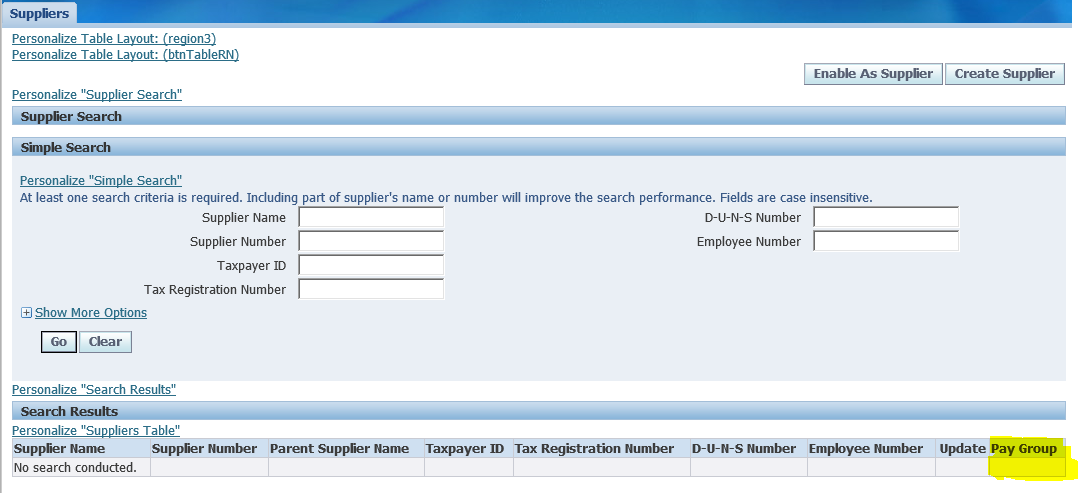







1 comments:
Thank you for sharing such a nice and interesting blog with us.
for more details visit us:Oracle Project Accounting Training
Post a Comment