Oracle Fusion Approval Workflow
In this post , We will discuss about Oracle Fusion Approval Workflow. We designs Approval Workflow in Oracle fusion with the help of BPM (Business Process Management). BPM is the Tool of Oracle fusion with the help of this we implements and create approvals rules in the Oracle application. Same like Position Hierarchy and the AME tool available in the Oracle apps r12.Orcle Fusion approval workflow is the process to take approval from authority to do some specific transactions in the Oracle application.BPM is a complete set of tools for creating, executing, and optimizing business processes in Oracle Fusion. We can design the approval processes in BPM. We can design the Business approval processes in Oracle fusion with the Help of BPM. This is an Integrated Tool available in Oracle fusion to design and maintain approval rules as per the business needs. In this Oracle Fusion Workflow Tutorial I will start with Basics to understand more about the BPM. Here below you will get the complete information's and the important topics of Oracle Fusion Approval Workflow.
Example of Oracle Fusion Approval Workflow
Business Case :-
Case1. Expense Amount is less or Equal to 1000 and Business Unit is 'OU1' then Approval Notification will go to First Supervisor.
Case2. Expense Amount is greater then 1000 but less then or equal to 5000 and Business Unit is 'OU1' then Approval Notification will go to First 2 Supervisor's.
Case3. Expense Amount is greater then 5000 and Business Unit is 'OU1' then Approval Notification will go to First 3 Supervisor's and then go to Plant Head for the approval.
Expenses Approval in Oracle Fusion BPM
Step1:- Select the 'FinExmWorkflowExpenseApproval' task from the BPM worklist.
Then Click on 'Rules' Tab from the Right Side.
Then Click on 'Rules' Tab from the Right Side.
Step2:- This is the Rules approval process and will do un-check all others approval rule except the below approval rule like 'Expense Report Del' and 'Expense' Report Approver'.
Click on the Expense Report Approver rule.
Click on the Expense Report Approver rule.
Step6:- In the If condition select the Search Icon to create Conditions.
We have already all the variables based on the expense report to create conditions.
Step7:- Go to under Expense Report folder as below.
Step8:- Under Expense Report Select the Business Unit Column.
Step9:- This is the First Condition created for 'OU1' then click on the icon in right side and select 'Simple Test' option to create Second condition for Expense Amount.
Step10:- Go to under Expense Report folder as below and then Select Expense Report Total.
Step11:- This is the First Rule Created with two Conditions as below.
Step 12:- Now Click on the '+' icon under THEN option to create Approval action item.
Step13:- Select the Appropriate Approver Type as per your Business need. Here we will select Supervisory
Step14:- This is the Supervisory approval Action created for level1.
This BPM configuration is quite long so I will share rest of the steps related to this I-Expense Approval BPM configuration in the next Post. Please refer BPM Expense Approval Part2 for rest of the Steps



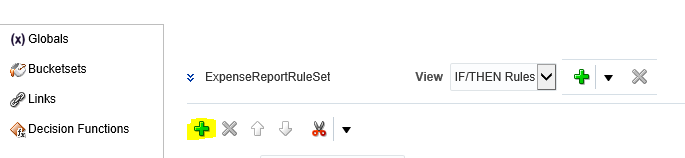

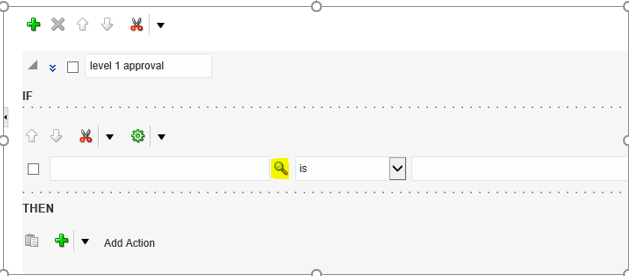














1 comments:
I really liked your blog article. Really thank you! Really Cool.
data science training
python training
angular js training
selenium trainings
Post a Comment