Dependent message choice in oaf : How to Create dependent message choice in oaf
In this post , We will be try to create the Dependent message choice in oaf. Dependent LOV means , The Field will show the List of value based on the selection of some other List of value so that message choice always dependent on some other message choice to show the results. In this Post , I will try to create one Dependent List of Value in OAF.
How to Create dependent message choice in oaf
In the Below link You will find we have created a Supplier Lov in OAF Page. We will start creating Dependent Lov from there.
http://rpforacle.blogspot.com/2013/03/creating-lov-in-oaf-page.html
After Creating Supplier Lov in the Above Post mentioned in the Link Above. Now in this Post i will Create a Supplier Site Lov Which is Dependent on Supplier Lov Which is created In Above Link. So now I am going to start Dependent Lov .My workspace and Project will remain same which we have created in Above mentioned Link.
Create View Object(VO).
Right Click on Project "RohitLovCreation".Click New.
Click on "View Object".Click ok.
http://rpforacle.blogspot.com/2013/03/creating-lov-in-oaf-page.html
After Creating Supplier Lov in the Above Post mentioned in the Link Above. Now in this Post i will Create a Supplier Site Lov Which is Dependent on Supplier Lov Which is created In Above Link. So now I am going to start Dependent Lov .My workspace and Project will remain same which we have created in Above mentioned Link.
Create View Object(VO).
Right Click on Project "RohitLovCreation".Click New.
Click on "View Object".Click ok.
View Object Name=SupplierSiteVO
Defualt Package="rohit.oracle.apps.RohitLovCreation.lov.server"
This VO is for LOV so to identify easily we we will create another directroy lov under the project directory as above.
![Dependent message choice in oaf Dependent message choice in oaf]()
Click Next and go to step 5 as below.
Defualt Package="rohit.oracle.apps.RohitLovCreation.lov.server"
This VO is for LOV so to identify easily we we will create another directroy lov under the project directory as above.
Click Next and go to step 5 as below.
VO object has been created as below.
Now we create a Application Module.
Right Click on Project "RohitLovCreation".Click New.
Application Module wizard has open as below click next
Enter the Application Module name="SupplierSiteAM"
Defualt Package="rohit.oracle.apps.fnd.RohitLovCreation.lov.server"
we create "Application module" under the "Server" directory of the project as OAF Standard.
Go to Step 2 and Shuttle the View Object "SupplierSitesVO" to the right hand side.
Defualt Package="rohit.oracle.apps.fnd.RohitLovCreation.lov.server"
we create "Application module" under the "Server" directory of the project as OAF Standard.
Go to Step 2 and Shuttle the View Object "SupplierSitesVO" to the right hand side.
Application Module has created as Below.
For Supplier Sites LOV We need to create another region.
So to create "Region" Right Click on the Project "RohitLovCreation".Click New.
Select Region and then OK.
So to create "Region" Right Click on the Project "RohitLovCreation".Click New.
Select Region and then OK.
Region Name="SupplierSiteRG"
Default Package="rohit.oracle.apps.RohitLovCreation.lov.webui"
Style=ListOfValues
Default Package="rohit.oracle.apps.RohitLovCreation.lov.webui"
Style=ListOfValues
Now region has created as below.
Now we attach the Application module to this Region.
AM Definition=rohit.oracle.apps.fnd.RohitLovCreation.lov.server.SupplierSitesAM
AM Definition=rohit.oracle.apps.fnd.RohitLovCreation.lov.server.SupplierSitesAM
Now Click on "SupplierSiteRG".Then go to Structure Pane Below Click on Region "SupplierSiteRG".
Right Click on Region "SupplierSiteRG"=>Click New=>Click Table.
Right Click on Region "SupplierSiteRG"=>Click New=>Click Table.
Now Region1 has created under below region "SupplierSiteRG".
Right Click on region2 =>Click new=>Click messagestyledtext.
Then item1 has created below under "region1".
PropertiesFor Item1
Prompt=Vendor Site Code
View Instance=SupplierSiteVO
View Attribute=VendorSiteCode
PropertiesFor Item1
Prompt=Vendor Site Code
View Instance=SupplierSiteVO
View Attribute=VendorSiteCode
Set Properties for item1
Set View Attribute
PropertiesFor Item2
Prompt=Vendor Site Id
View Instance=SupplierSiteVO
View Attribute=VendorSiteId
Prompt=Vendor Site Id
View Instance=SupplierSiteVO
View Attribute=VendorSiteId
Now Click on the Page "RohitLovCreationPG" and go to the Structure Pane and click on "Region1".
Right Click on Region1=>Click New=>Click Item.
Then Item2 has created Below.
Under Item1.There is "lovMapping" under this there is LovMap1 which we already created in Post Lov Creation.
Now Right Click on "lovMapping"=>Click New=>Click lovmap.
Then lovmap2 has created under Lovmapping of item1.
Click on lovmap2 and then go the property window.
Set Properties Below
Again Right Click on Region1=>Click New=>Click Item.
Then Item3 has created as below.
Click on item3 and then in right hand side in property window set some properties.
item Style=messagelovInput.
item Style=messagelovInput.
Now Under Item3.There is "lovMapping" under this there is LovMap.
Click on lovmap2 and then go the property window.
Set Properties Below
Click on lovmap2 and then go the property window.
Set Properties Below
Create Controller for a Main Page.
Now Click on "PageLayoutRN"=>Click setnewcontroller.
Now Click on "PageLayoutRN"=>Click setnewcontroller.
Enter the Controller Name="RohitLovCreationCO"
Package="rohit.oracle.apps.fnd.RohitLovCreation.webui"
According to the OAF standard controller has creater under the webui of the project directory as shown above. Click Ok.
Package="rohit.oracle.apps.fnd.RohitLovCreation.webui"
According to the OAF standard controller has creater under the webui of the project directory as shown above. Click Ok.
Now click on Region "SupplierSitesRG".and under Structure Pane.
Right Click on Region "SupplierSitesRG"=>Click setnewcontroller.
Right Click on Region "SupplierSitesRG"=>Click setnewcontroller.
Enter the Controller Name="SupplierSiteCO"
Package="rohit.oracle.apps.fnd.RohitLovCreation.lov.webui"
According to the OAF standard controller has creater under the webui of the project directory as shown above. Click Ok.
Then Controller has been created.
Now write code under the SupplierSiteAMIMPL.java class file.
Now write code under the SupplierSiteAMIMPL.java class file.
public void siteFilter(String vendorid)
{
OAViewObjectImpl oav=(OAViewObjectImpl)findViewObject("SupplierSiteVO");
oav.setWhereClause("VENDOR_ID=:1");
oav.setWhereClauseParam(0,vendorid);
}
write Code under Process Form Request in RohitLovCreationCO Controller
OAApplicationModule am=pageContext.getApplicationModule(webBean);
OADBTransaction trx=am.getOADBTransaction();
if (pageContext.isLovEvent())
{
String lovid=pageContext.getLovInputSourceId();
if (lovid!=null && "item1".equalsIgnoreCase(lovid))
{
String vendor=(String)pageContext.getParameter("item2");
trx.putValue("vendoridsession",vendor);
}
write Code under Process Form Request in SupplierSiteCO Controller
OAApplicationModule am=pageContext.getApplicationModule(webBean);
OADBTransaction trx=am.getOADBTransaction();
String vendoridBasePage=(String)trx.getValue("vendoridsession");
Serializable[] sp = {vendoridBasePage};
am.invokeMethod("siteFilter",sp);
OUTPUT IS BELOW








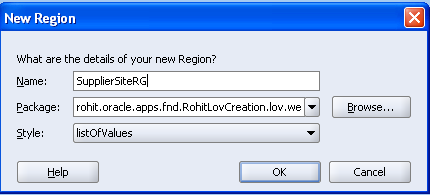

























0 comments:
Post a Comment