How to Create OTBI Drill Down Reports to navigate directly to the source Cloud application Payables Invoices and Payments Web Pages
In this post , we will be discuss about Oracle cloud OTBI report features which helps to drill down directly from OTBI reports to the Cloud application Payables Invoices and Payments Web Pages. For example , By Clicking on the Invoice Number in the OTBI report , We can directly navigate to that Invoice in the Oracle cloud Invoices Page.The action link framework in Oracle Business Intelligence Enterprise Edition (OBIEE) allows users to click on an object and navigate directly to the source application. Using this framework, OTBI Financials has provided a capability to drill from an OTBI report to the Invoice and Payment Details in the Oracle Fusion Payables Cloud.
Step by Step to Create OTBI Drill Down Reports to navigate directly to the source Cloud application Payables Invoices and Payments Web Pages
Step1:- We need to Build OTBI report on a subject area which gives you the list of invoices “Payables Invoices – Transactions Real Time” for e.g. Select Invoice ID and Invoice Number in the report criteria like below
Step2:-To define the action link on Invoice Number column, click on Column properties and navigate to the Interaction tab.
Step3:-Click on Add Action Link, give a link text and select the “Navigate to a Web Page” option as shown below
Step4:-
Step5:-
Enter the URL of the target page (Manage Invoices in view mode in this case) in the format as shown below in the Action URL and click on Define Parameters.
For Example :-
Step6:- We need to enter the url created in Step5 in the Action Window as per step4
.
Step7:-
The URL takes 3 parameters as input, the details of which are given in the table below. Pass these parameters by clicking on Define Parameters and adding them using the steps in the subsequent points.
Add 3 parameters using the Add Parameter button (the + icon) and give the values for the 3 of them as shown in the screenshot below. The first 2 should be defined using the Value option whereas the 3rd one should be a column value passed from the Invoice ID column selected in the report. Select the Hidden option for all the parameters. You can ignore the prompt column.
Step9:-
Click on Options button and select the Open in New Window option to make sure the drill page opens in different tab from the OTBI report
Step10:-Click on OK and save all changes to the report.
Run the report, right click on the Invoice Number column and drill to the target page.








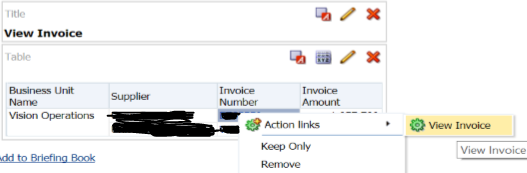







6 comments:
Good blog thanks for sharing this informative article. It would be helpful full to all.
Oracle Fusion HCM Online Training
I like this article very much, if Anyone Reads Your Blog, Each And Every one will appreciate you.
Oracle Fusion Financials Online Training
I have followed same process for the expenses and change the parameter values according to Expenses, but it didn't worked, can you help me?
Hi Deepika,
What's the issue you are getting in this process ? U r not able to drill down. Please make the the url selected should be accurate to drill down.
Hi,
Thanks for replying me back,
I'm seeing blank screen with Create expenses, Expense report.....
But we have expense records and we have selected parameter values according to Expenses.
Thank you...
Hi Deepika,
If you can share some screen shot about this issue in my support email 'OracleApplicationsBlog@gmail.com'. Then i can help you more on this.
Thanks !!
Post a Comment