Migrate Descriptive Flexfield from One Instance to another : FNDLOAD Scripts to download DFF in Oracle Apps
In this post , We will be discuss about how to Migrate Descriptive Flexfield from One Instance to another .Oracle has provided the fndload scripts to download the dff registration details in ldt files. This ldt file contains all registrations detail about dff which helps to register or create the dff from one instance to another instance.This ldt file stores all the information about oracle dff which helps to create the dff in target oracle instance. Using fndload script is one of useful oracle shared script to automate the process of AOL objects registration like dff from one Oracle apps instance to another instance. Here below is the detail about Migrate Descriptive Flexfield from One Instance to another
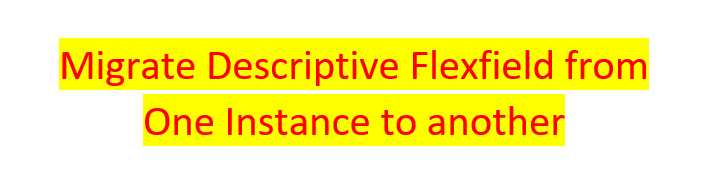 |
| Migrate Descriptive Flexfield from One Instance to another |
What is the Purpose of FNDLOAD Scripts to download DFF in Oracle Apps ?
Using fndload command , We can download the complete registration of dff in the ldt files. This LDT file store the complete registration detail for the dff. We just need to execute this LDT file in the Target oracle apps instance in which we want to register or create the oracle dff.
Benefits of FNDLOAD Scripts to download DFF
1. Single LDT files , helps to contain all the registration details for the oracle dff
2.Single LDT file , help to register the Complete dff in target oracle apps r12 instance.
3.It helps to save the Time , As we don't need to manually create the dff
4. Error free job , As it does not require manual intervention to create dff in target instance.
5.It help to automate the process to AOL objects creation from one instance to another.
6.It more beneficial in Oracle implementation project, where we need to migrate the hundreds of dff from Test Instance to Production target Instance.
9 Important Steps to Migrate Descriptive Flexfield from One Instance to another
Step 1. First We need to know the DFF name and Application short name.
Step 2. Then we need to go the Oracle Application server back using PUTTY tool or any other tool and go to any Location under which we want to generate the ldt file.
Step 3.In Putty , where we want to create the ldt file for lookups with values in Oracle server , then we need to execute this below FNDLOAD script.
Here below is the script to download dff for specific dff context.
FNDLOAD apps/<pwd> 0 Y DOWNLOAD $FND_TOP/patch/115/import/afffload.lct XXTEST_DFF.ldt DESC_FLEX APPLICATION_SHORT_NAME="FND" DESCRIPTIVE_FLEXFIELD_NAME="FND_COMMON_LOOKUPS" DESCRIPTIVE_FLEX_CONTEXT_CODE="XX_TEST
Here below is the script to download multiple dff.
FNDLOAD <username>/<password> O Y DOWNLOAD $FND_TOP/patch/115/import/afffload.lct XXTEST_DFF.ldt DESC_FLEX DESCRIPTIVE_FLEXFIELD_NAME="AP_%"
Here below is the script to download dff for specific dff context.
FNDLOAD apps/<pwd> 0 Y DOWNLOAD $FND_TOP/patch/115/import/afffload.lct XXTEST_DFF.ldt DESC_FLEX APPLICATION_SHORT_NAME="FND" DESCRIPTIVE_FLEXFIELD_NAME="FND_COMMON_LOOKUPS" DESCRIPTIVE_FLEX_CONTEXT_CODE="XX_TEST
Here below is the script to download multiple dff.
Step 4:-
After Executing this FNDLOAD download script , the ldt file will be created automatically for the DFF name in the same directory path from where we are executing this FNDLOAD script. LDT name will be XXTEST_DFF.ldt as we have given in the Script for dff ldt File , we have given the name "XXTEST_DFF.ldt". We need to copy this ldt files in our local desktop from application server.
After Executing this FNDLOAD download script , the ldt file will be created automatically for the DFF name in the same directory path from where we are executing this FNDLOAD script. LDT name will be XXTEST_DFF.ldt as we have given in the Script for dff ldt File , we have given the name "XXTEST_DFF.ldt". We need to copy this ldt files in our local desktop from application server.
Step5:- After creating the LDT script and copy into the local desktop, we need to go towards our source/target Oracle application instance in which we want to register/create the dff.
Step 6:- Now , we need to upload the LDT file from Local System to the Source/target system Application server location using any FTP tool.
Step 7:- After copy the LDT file from Local System to the Source/target system Application server location , We need to login the target system server backend using PUTTY tool.
Step 8:- In Putty , We need to go the same location under which we have upload or copy the file Local System to the Source/target system Application server and then execute this below script.
Step 9 :- After Executing this above script , Our dff will be created in the Target instance automatically.
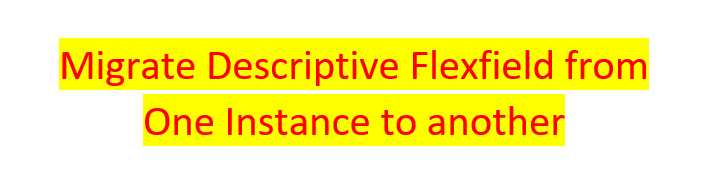 |
| FNDLOAD Scripts to download DFF in Oracle Apps |







0 comments:
Post a Comment