2. XML Publisher report in oracle apps with RDF.
Step 1:- First step is to design the develop the report code. In this Part , we do write the sql query as per our data extraction requirement in the report.
Step 2:- Go to Report Builder(Reports 10 G) tool as below. Click on '+' icon as below to create report to create the new rdf report using xml publisher.
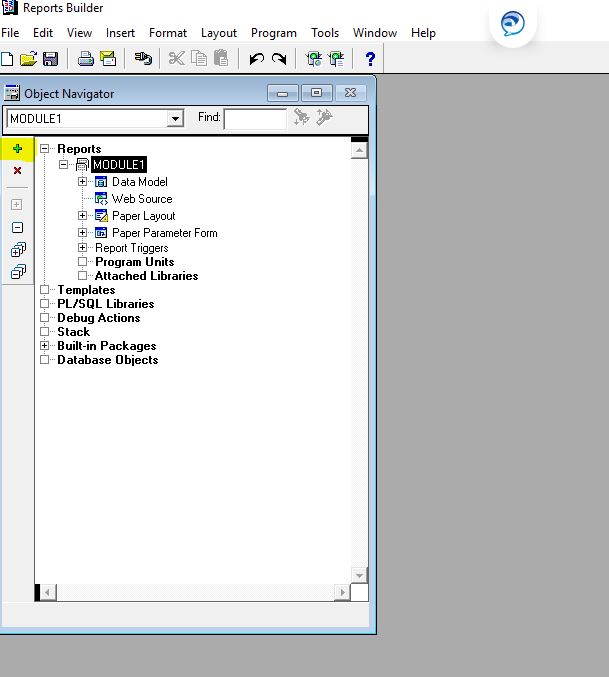 |
| How to create xml report in oracle apps r12 |
Step 3:- We need to select the option 'Build a new report manually'.
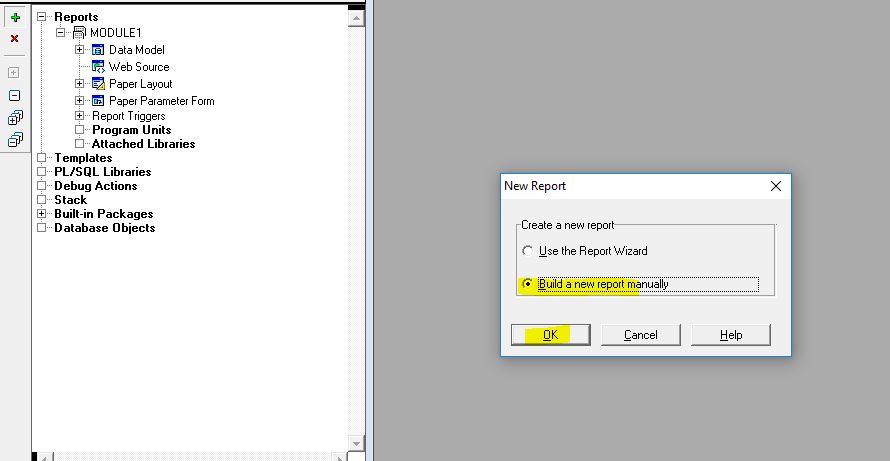 |
| How to create xml report in oracle apps r12 |
Step 4:- Now we are on report dashboard. We need to click on the 'sql' icon as highlighted below.
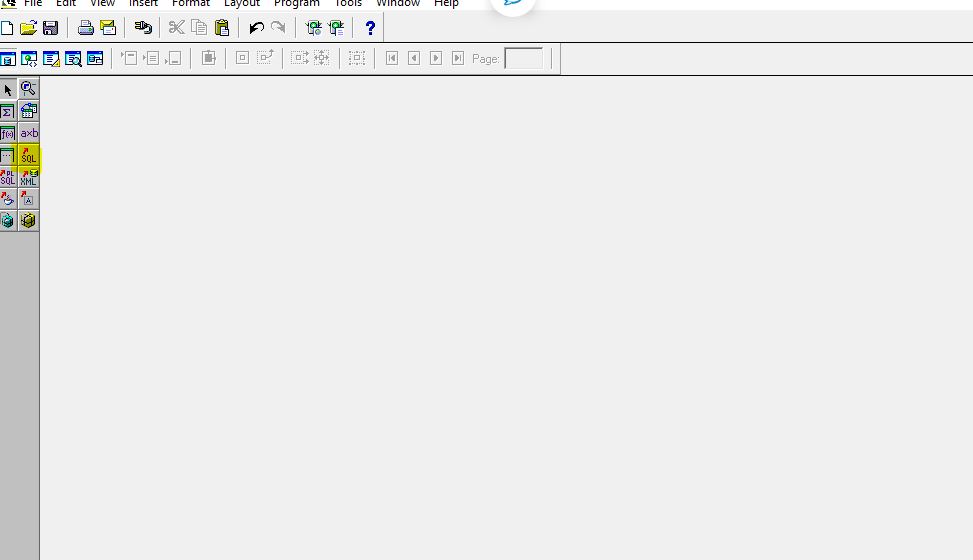 |
| How to create xml report in oracle apps r12 |
Step 5:- Now we need to put the sql code or query to extract the data from database.
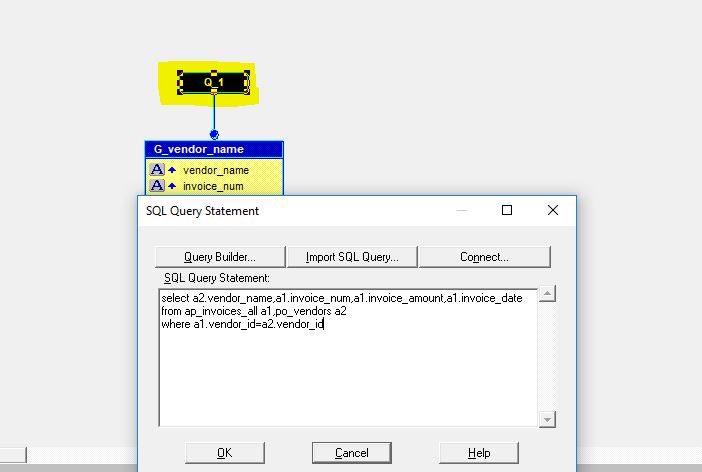 |
| How to create xml report in oracle apps r12 |
Step 6:- Once we will click on the sql query , it will ask for connection for database.
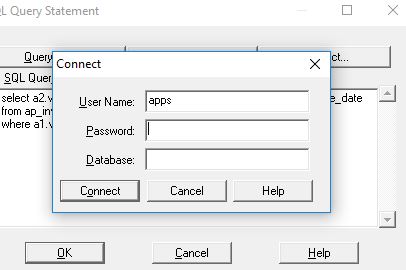 |
| How to create xml report in oracle apps r12 |
Step 7:- As below , Data group has been created as per the sql query.
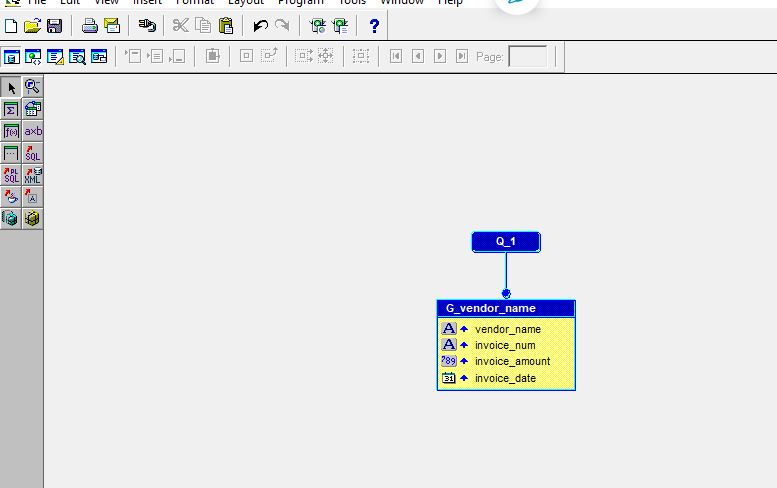 |
| How to create xml report in oracle apps r12 |
Step 8:- If we want to create the parameter for report then we need to click on the q_1 as highlighted below.
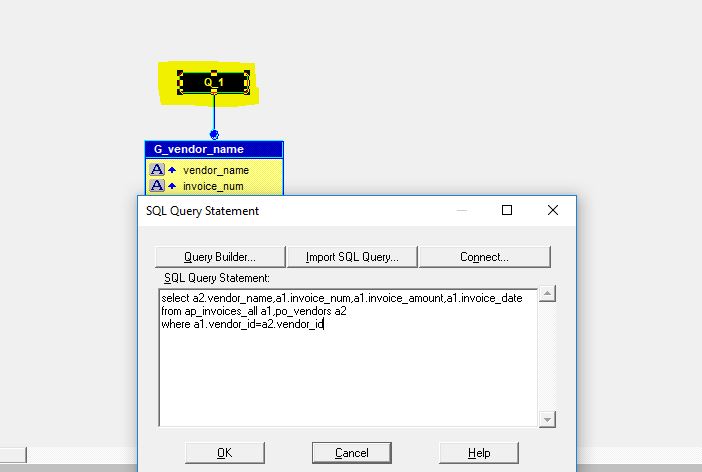 |
| How to create xml report in oracle apps r12 |
Step 9:- As below , We have put the the :P_VENDOR_ID parameter in the report query.
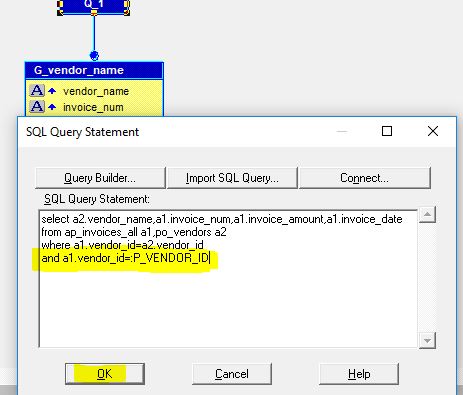 |
| How to create xml report in oracle apps r12 |
Step 10:- If we want to see the parameters , we can see below. If we want to change the parameter data type , then we need to double click on the 'User Parameters' as below.
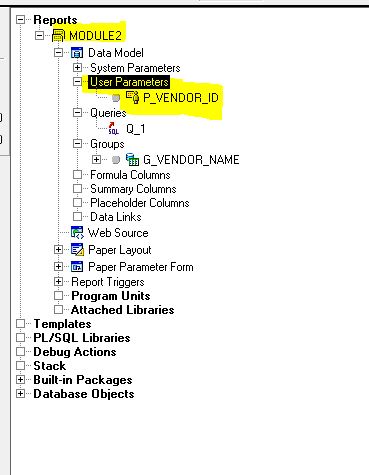 |
| How to create xml report in oracle apps r12 |
Step 10:- Now we need to save the report in report builder as below.
 |
| How to create xml report in oracle apps r12 |
Step 10:- Now we need to generate the xml for this report.
Navigation : File ==> Generate to File ==> xml
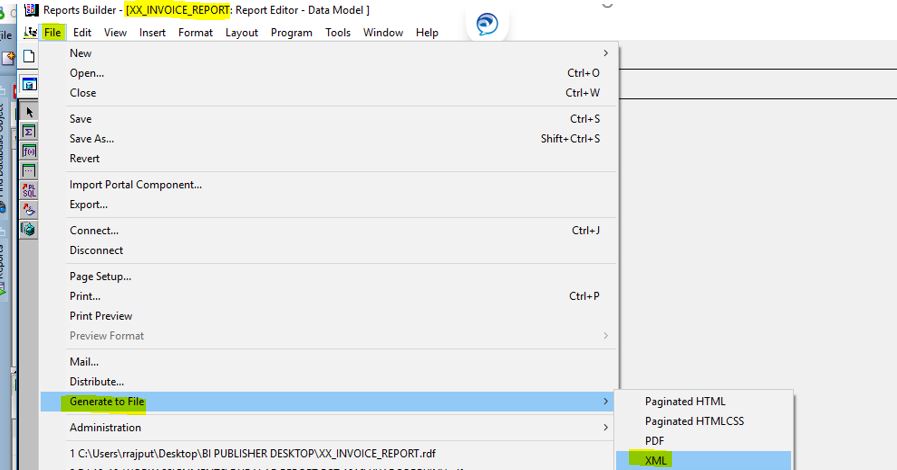 |
| How to create xml report in oracle apps r12 |
Step 11:- Here below , we need to enter the value for the parameter :P Vendor Id.
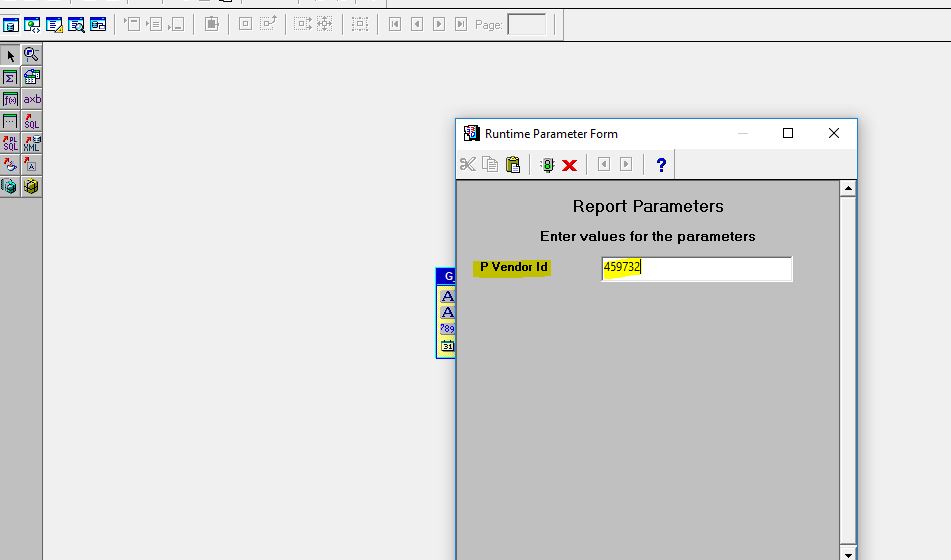 |
| How to create xml report in oracle apps r12 |
Step 12:- Here below , xml got generated.
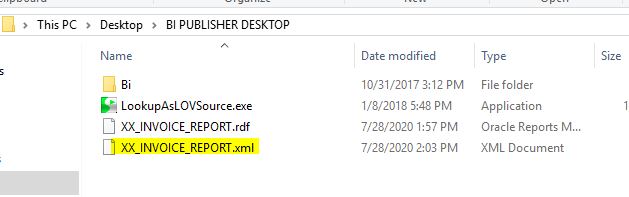 |
| How to create xml report in oracle apps r12 |
Step 13:- Now we need to design the layout for the report. Go to Add-ins in the Word Doc.
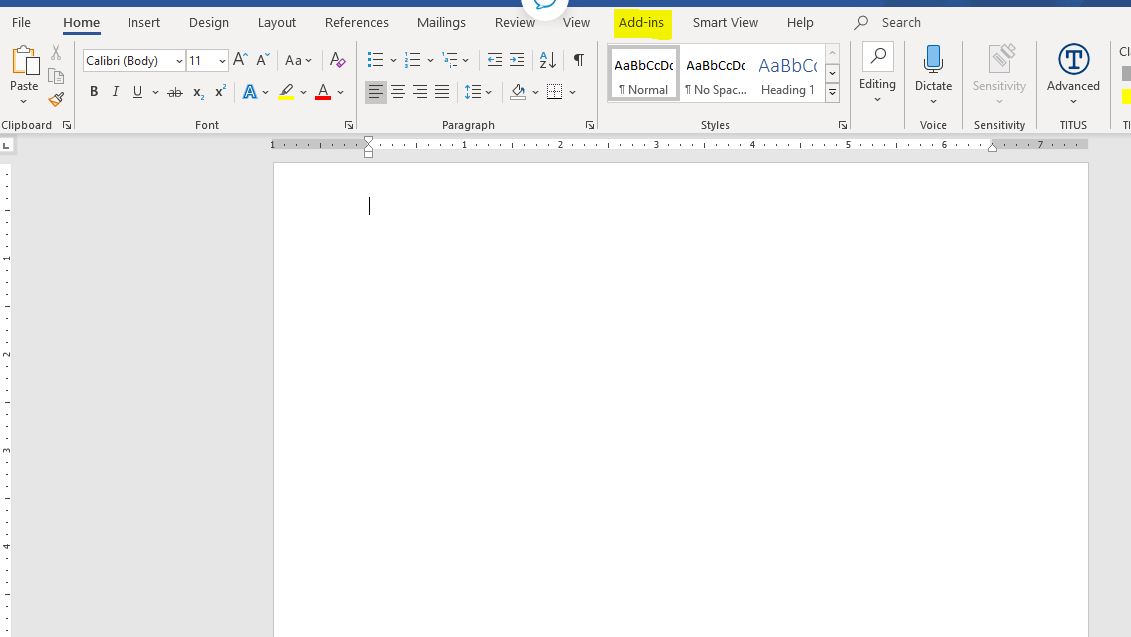 |
| How to create xml report in oracle apps r12 |
Step 14:- In Add-ins ==> Go to Load XML Data
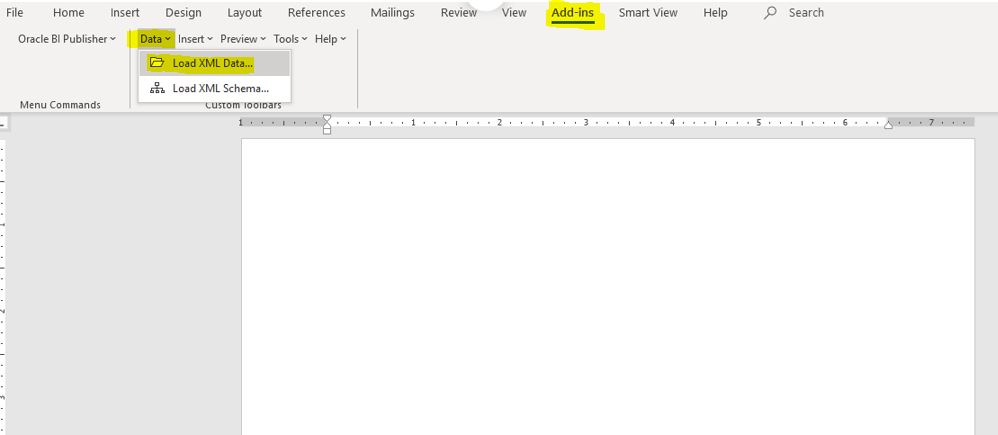 |
| How to create xml report in oracle apps r12 |
Step 15:- Then , If we want to auto generate the layout based on all the report columns.
Click on Insert ==> All Fields
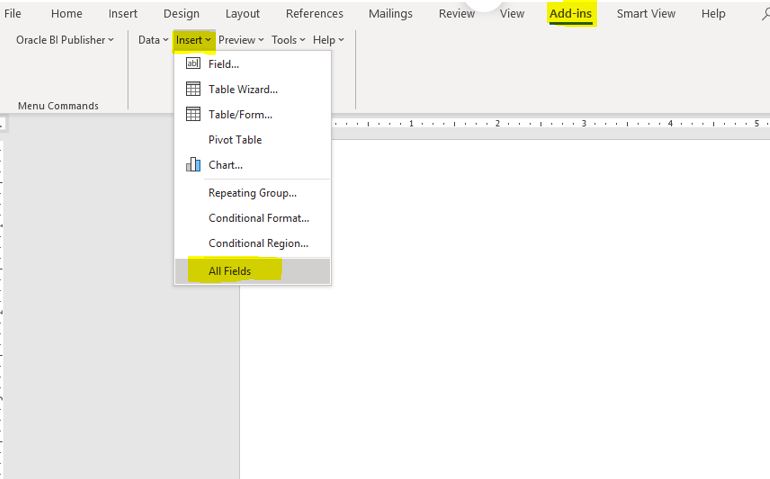 |
| How to create xml report in oracle apps r12 |
Step 16:- As below , Report layout has been designed.
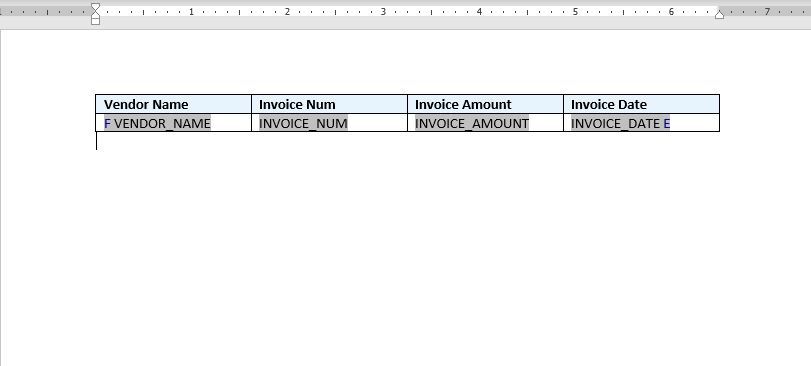 |
| How to create xml report in oracle apps r12 |
Step 17:- Now , we need to see the output of the report. Now , Click on Preview ==> PDF.
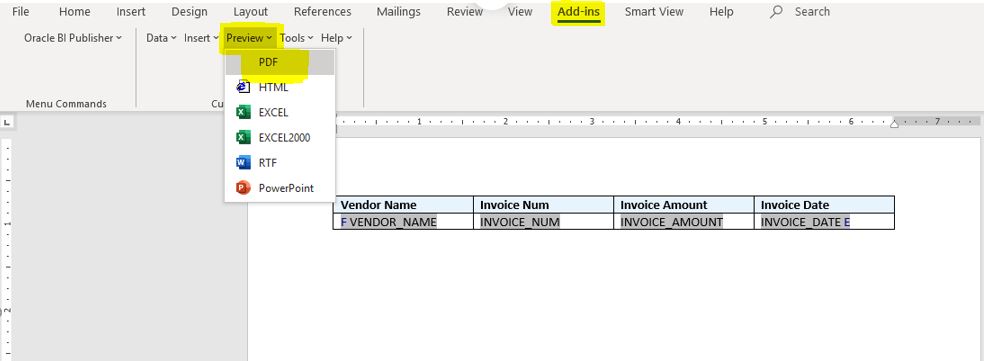 |
| How to create xml report in oracle apps r12 |
Step 18: As below , System will ask to save the layout in the rtf format as below.
Now our RTF report layout has been designed.
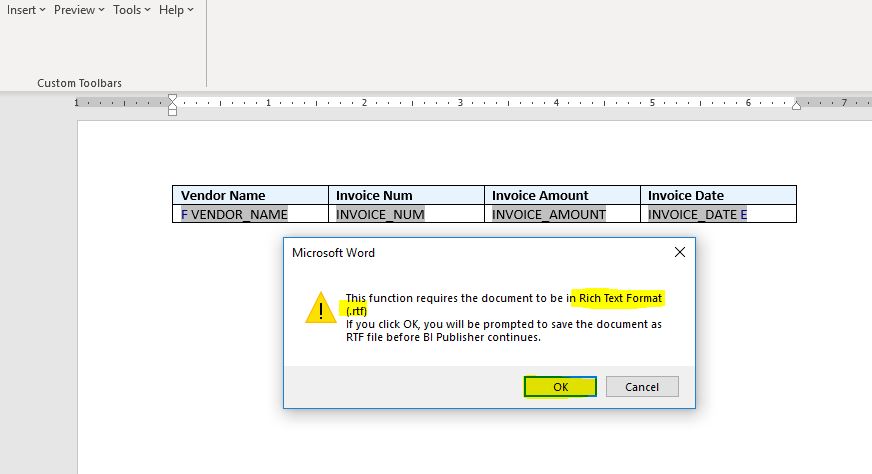 |
| How to create xml report in oracle apps r12 |
Step 19:- Now we need to go to the Oracle Application to register this report as an xml publisher report in oracle apps r12.
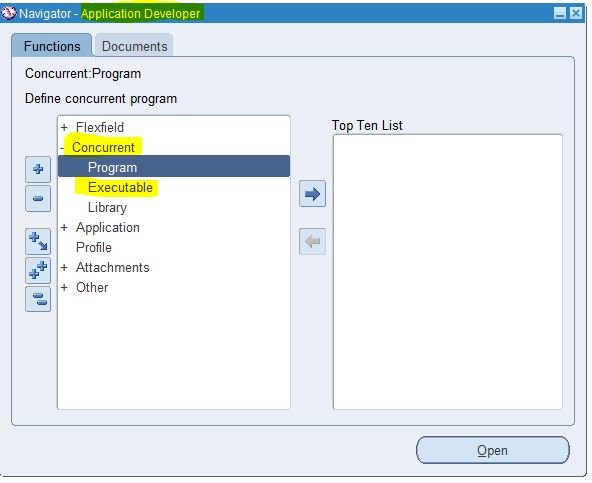 |
| How to create xml report in oracle apps r12 |
Step 20:-
First We need to create the report Executable.
Concurrent ==> Executable.
We need to give the same report name(RDF Name) created in previous steps.
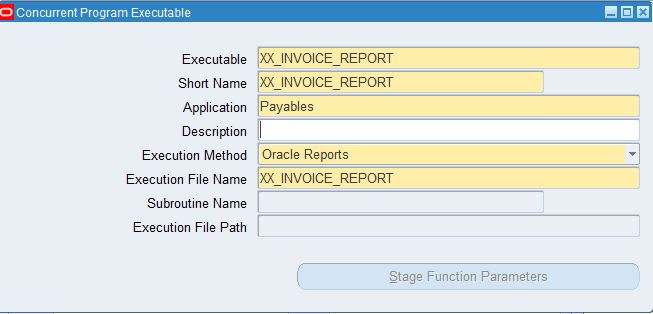 |
| How to create xml report in oracle apps r12 |
Step 21:- Once Executable has been created. Now we need to create the Concurrent Program.
Navigation :Concurrent ==> Concurrent Program.
Click on the Parameters button to create report parameter.
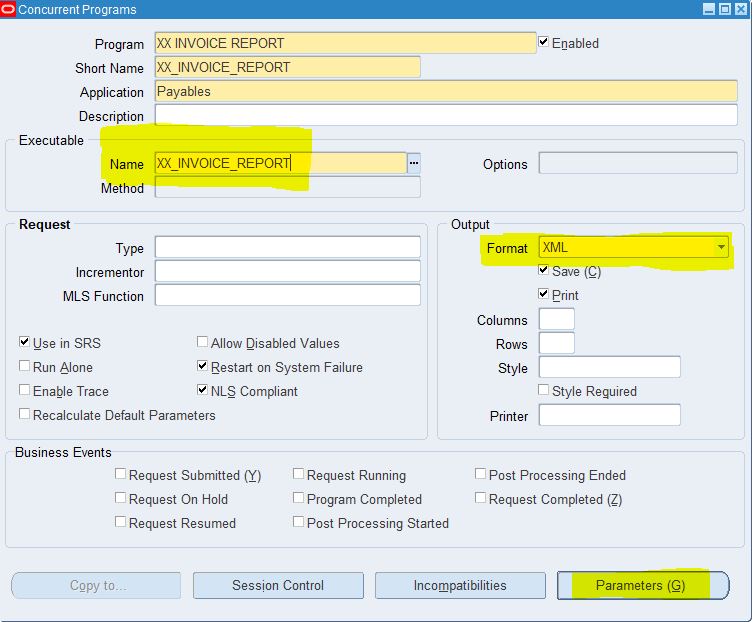 |
| How to create xml report in oracle apps r12 |
Step 22:- As below , Copying the Report parameter for Concurrent Program.
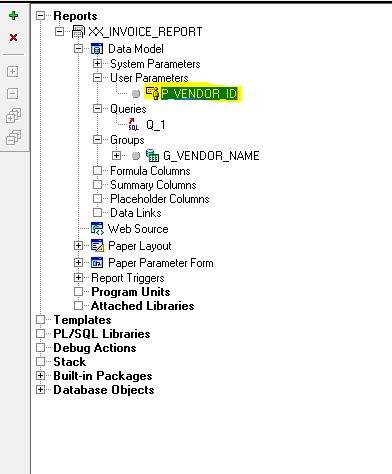 |
| How to create xml report in oracle apps r12 |
Step 23:- As below , P_VENDOR_ID column got created.
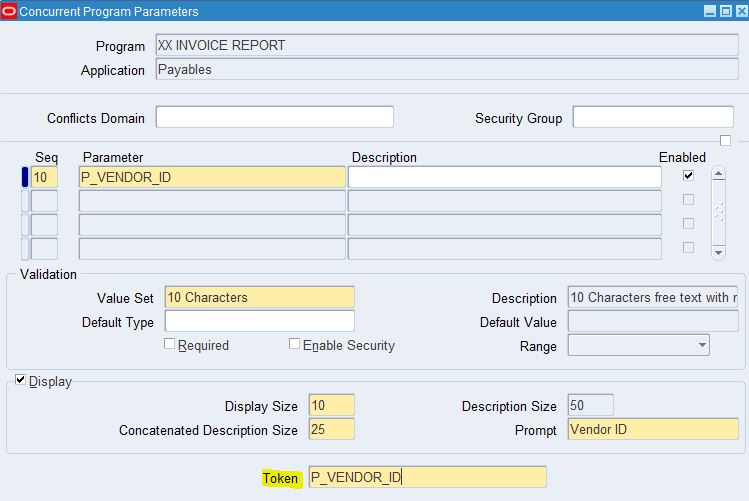 |
| How to create xml report in oracle apps r12 |
Step 24:- Now we need to goto the XML Publisher Administrator responsibility.
Home ==> Data Definitions
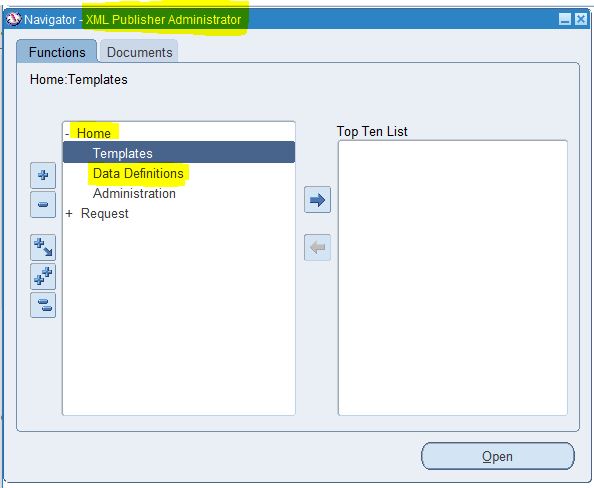 |
| How to create xml report in oracle apps r12 |
Step 25:- Here below , We need to create the report Data Definition.
Note : We need to use the Short Name of Concurrent Program in Step 21 in Data Definition code field as below.
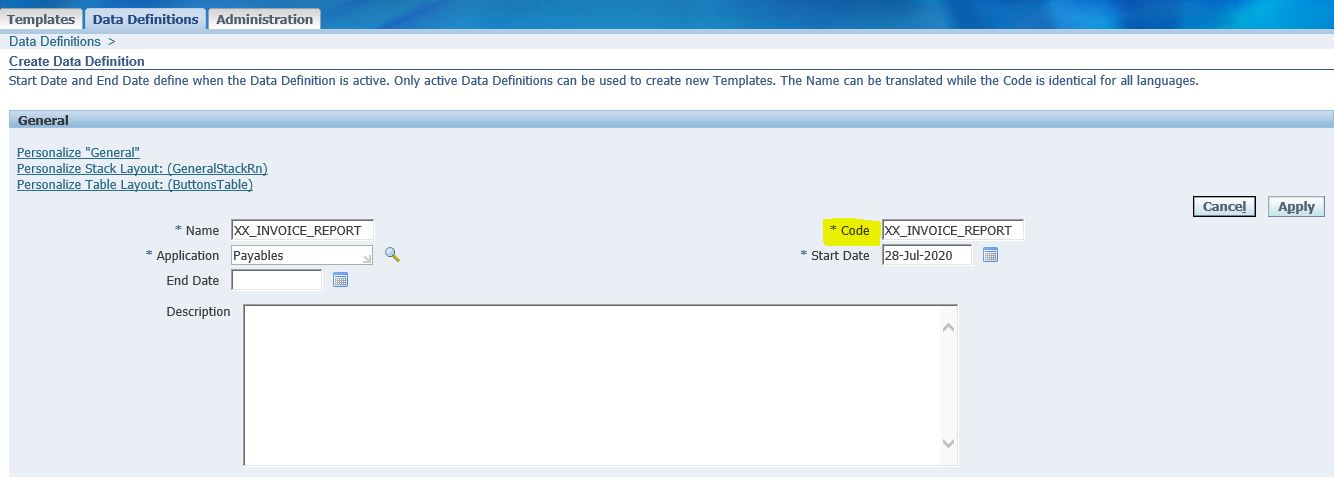 |
| How to create xml report in oracle apps r12 |
Step 26:- After Creating the Data Definition , We need to create the report Templates as below.
We need to attach the report Data Definition created in Step 25 in Report Templates.
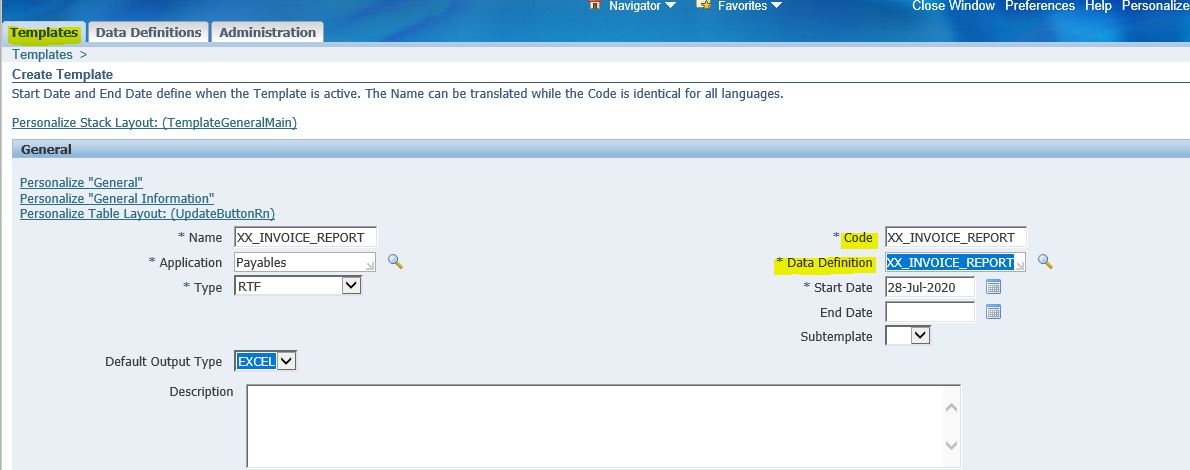 |
| How to create xml report in oracle apps r12 |
Step 27:- In Report Templates , We can define the Report Output Type as below.
Step 28:- We need to Attach the report layout RTF template created in Step 18.
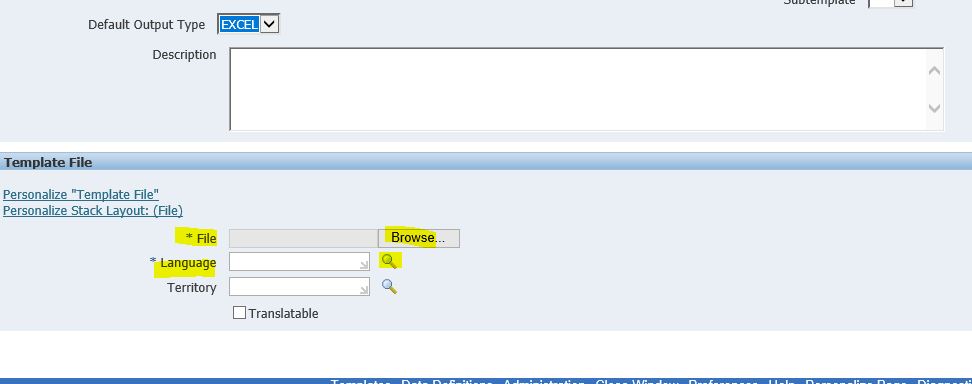 |
| How to create xml report in oracle apps r12 |
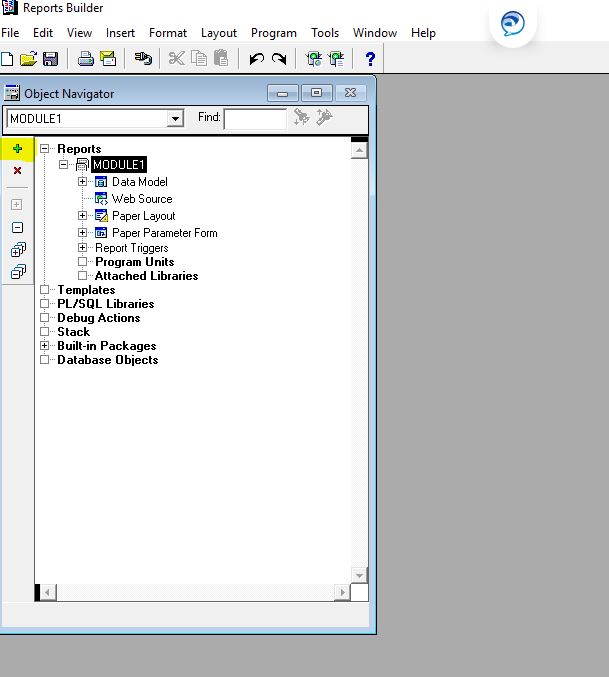
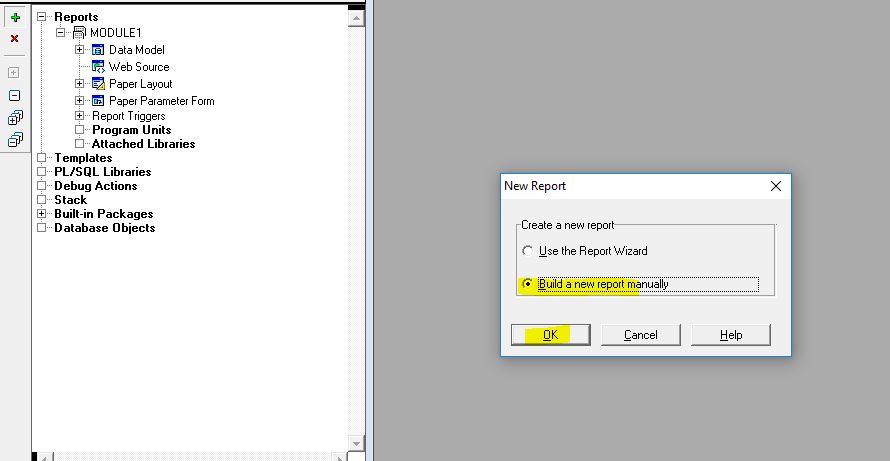
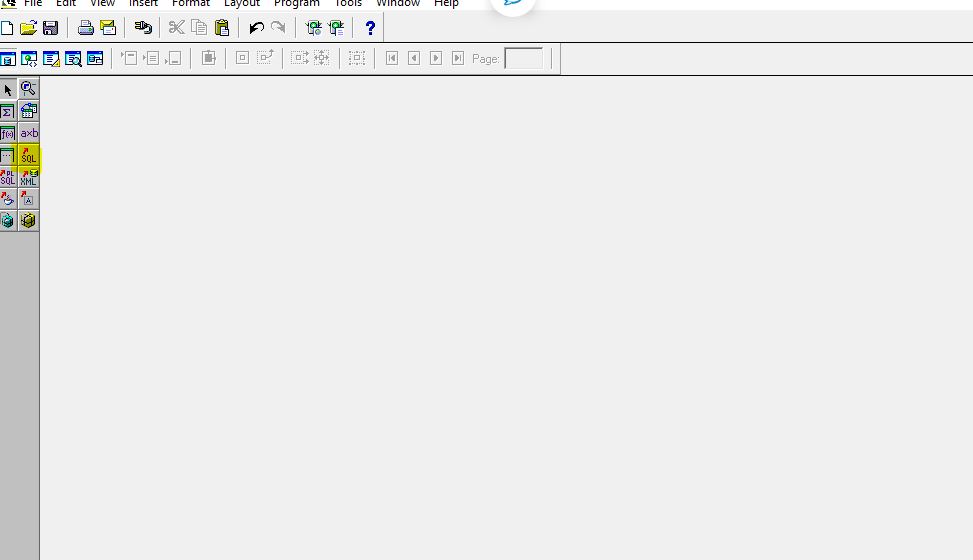
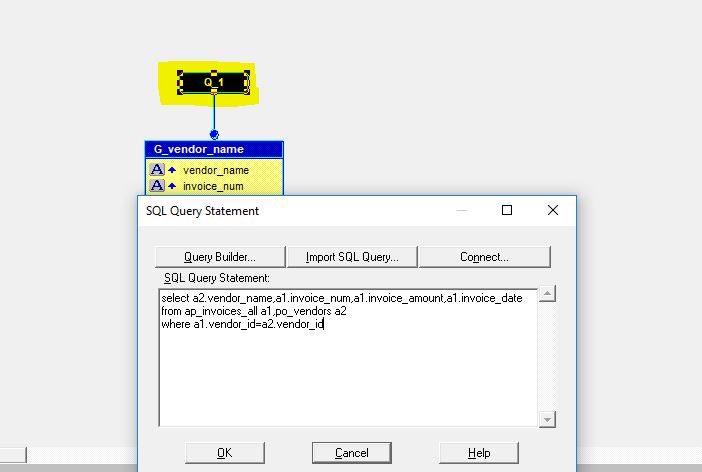
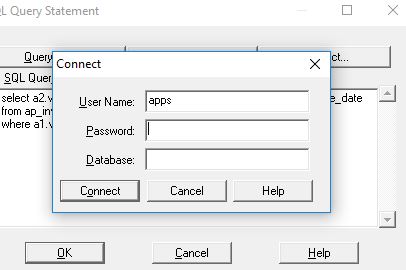
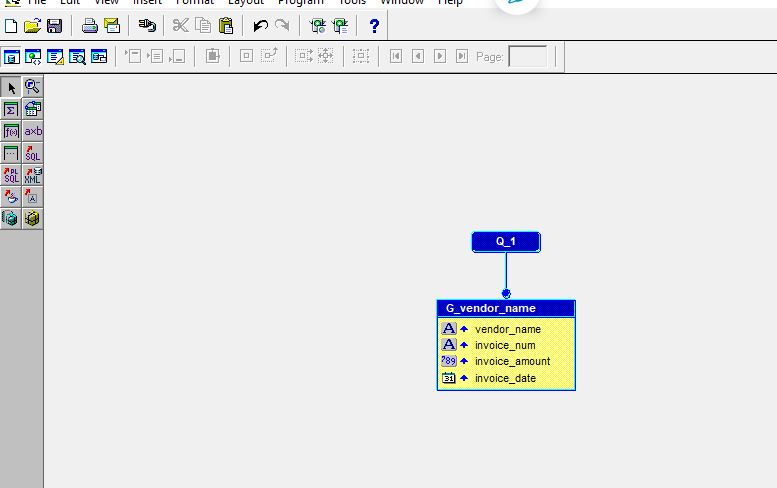
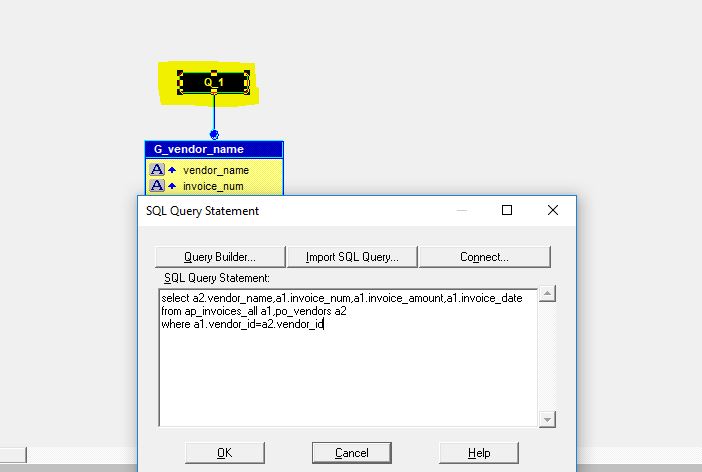
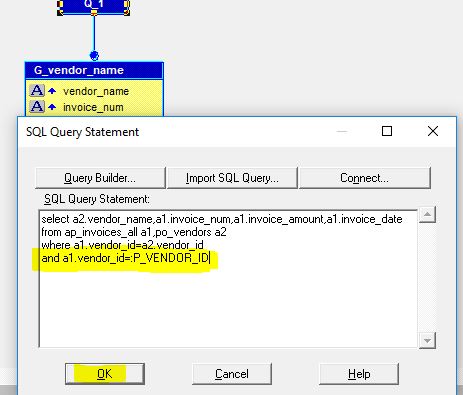
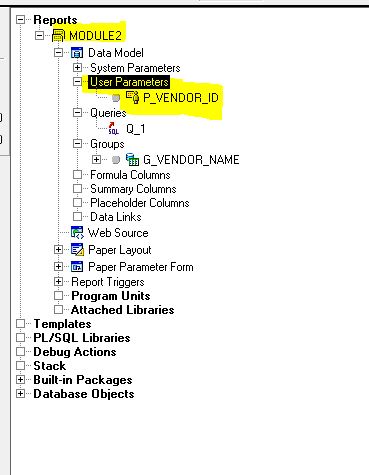

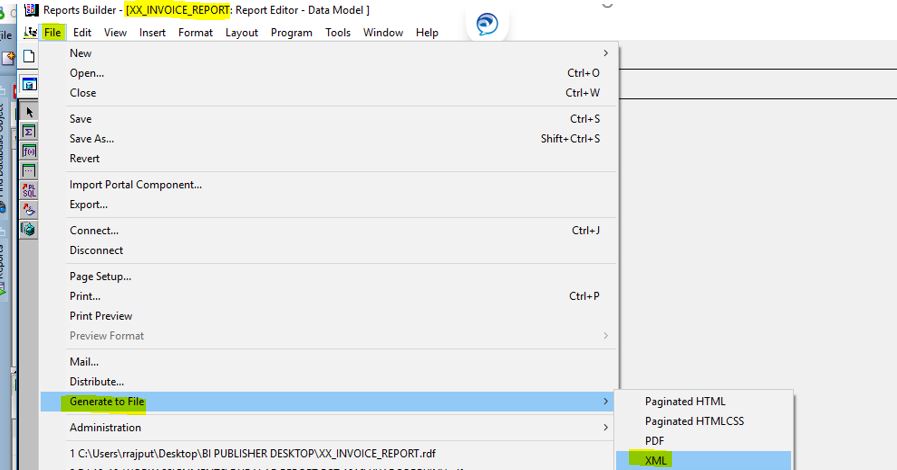
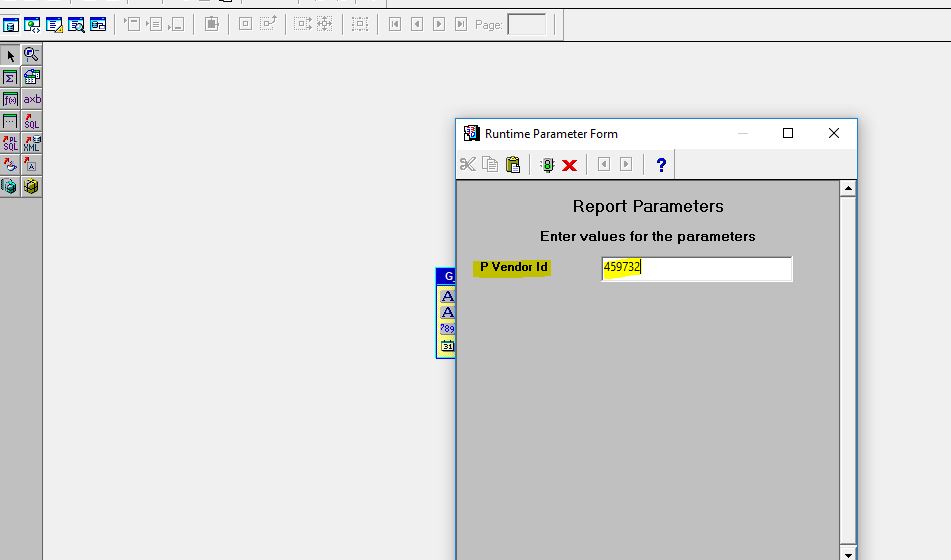
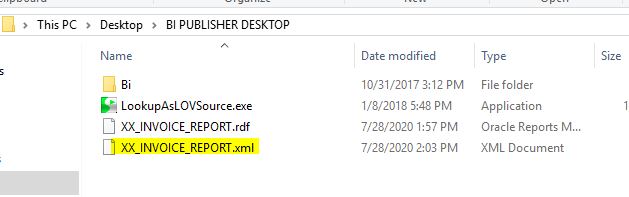
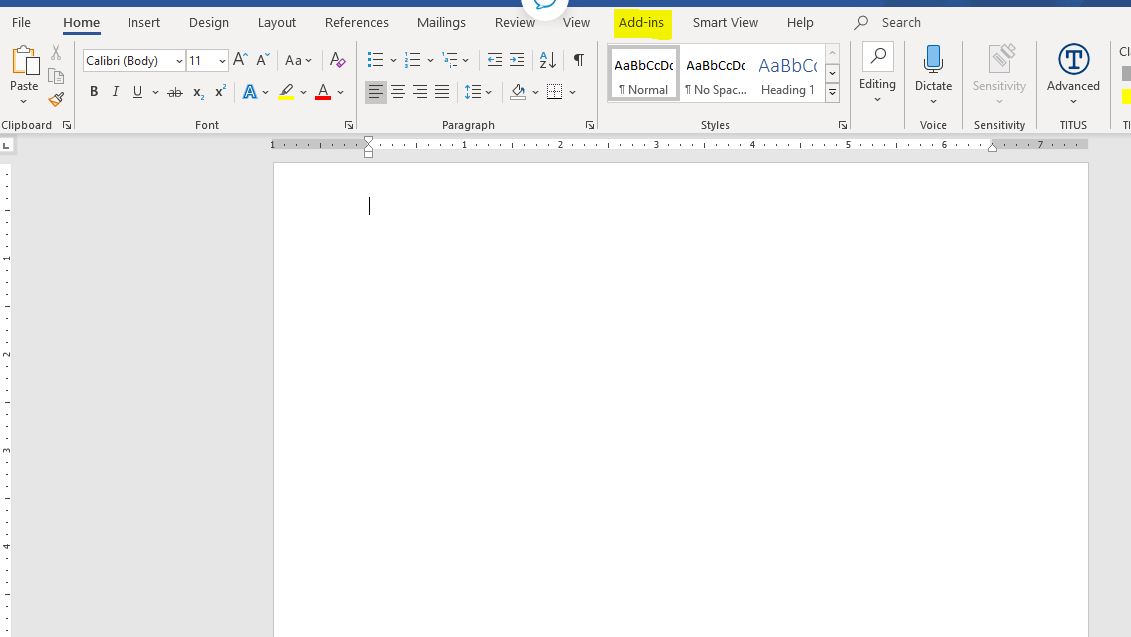
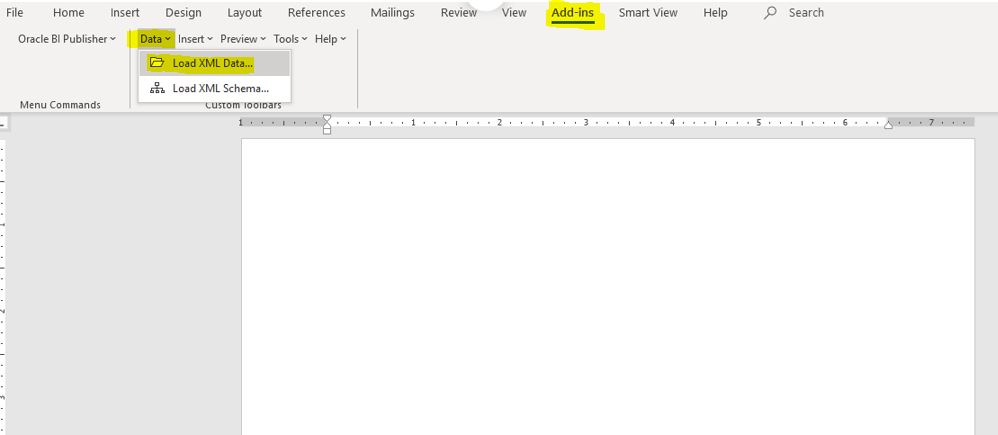
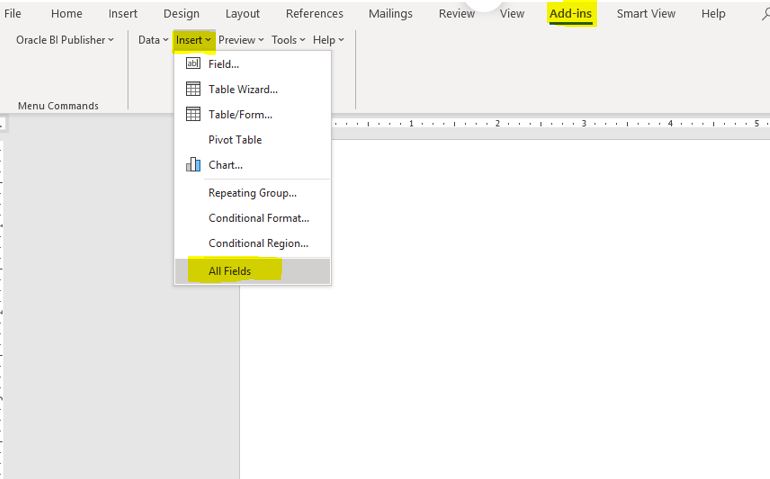
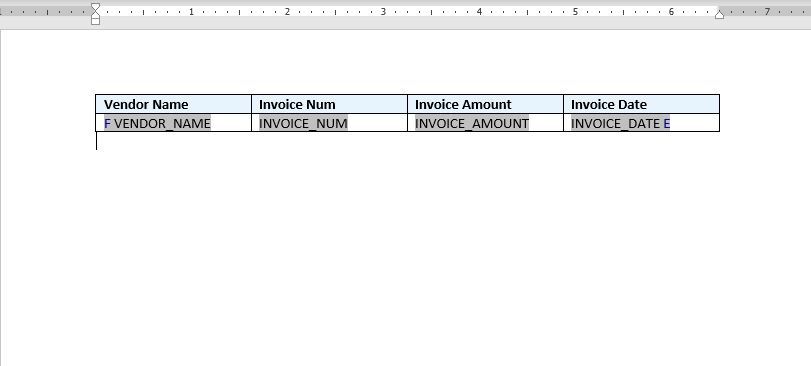
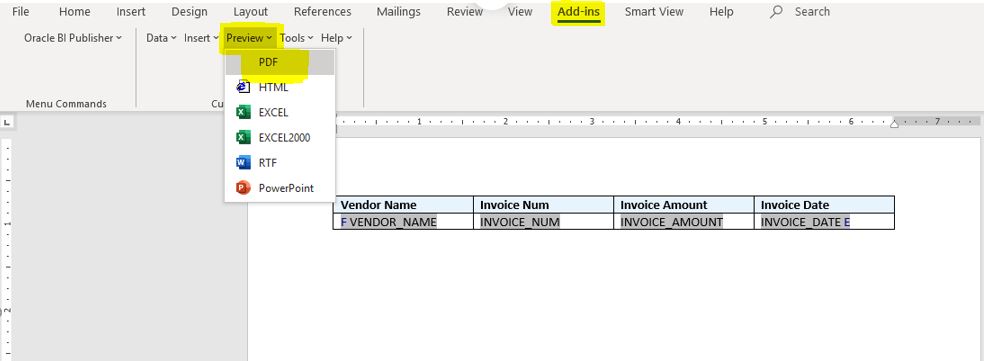
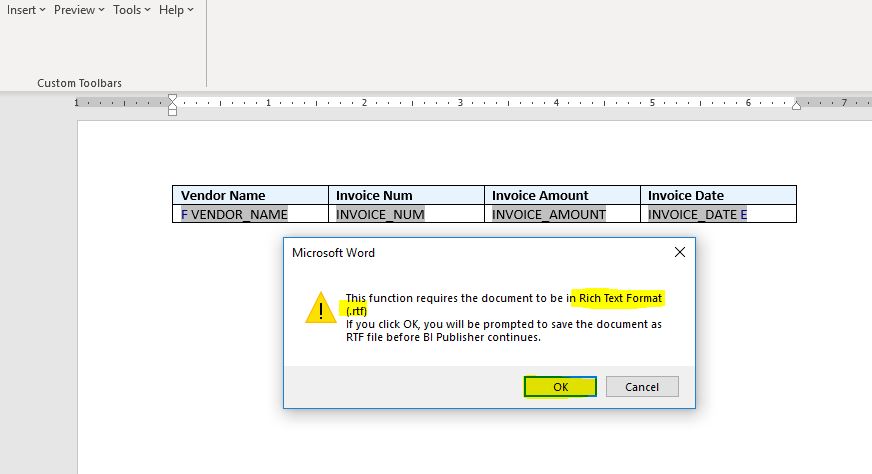
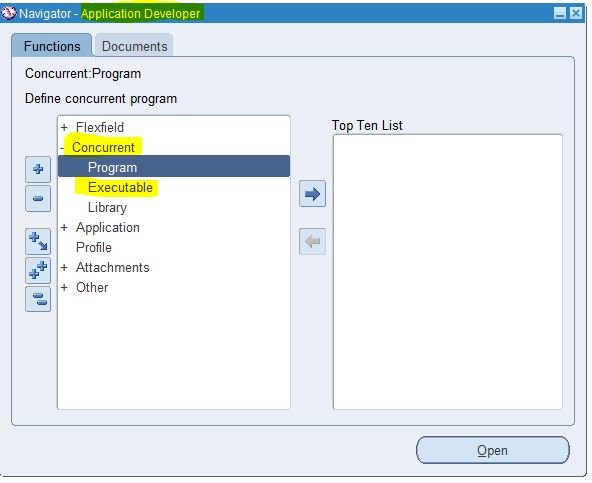
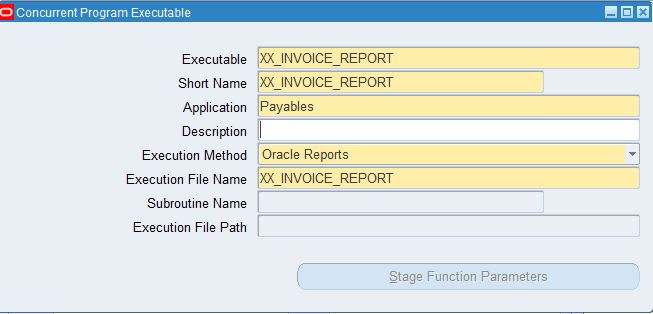
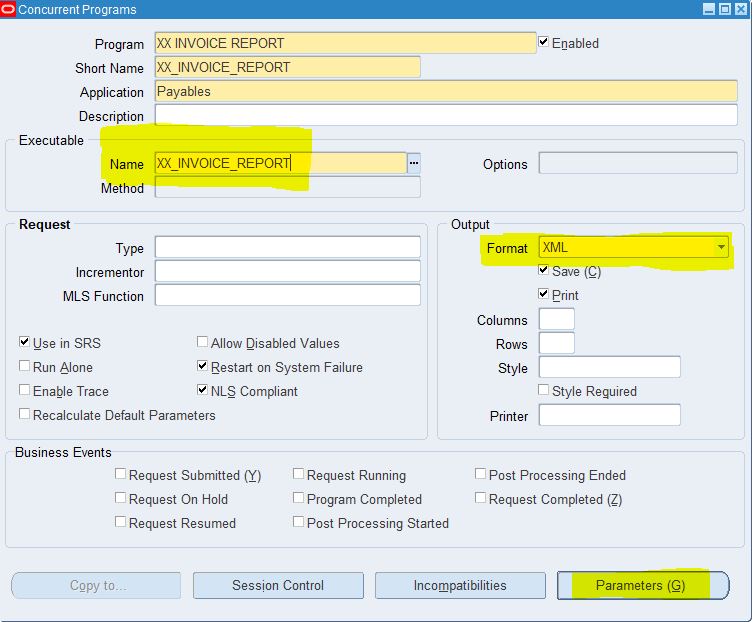
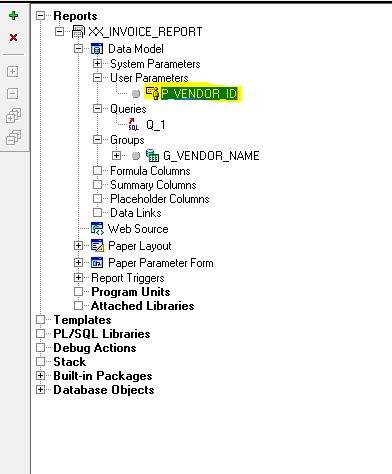
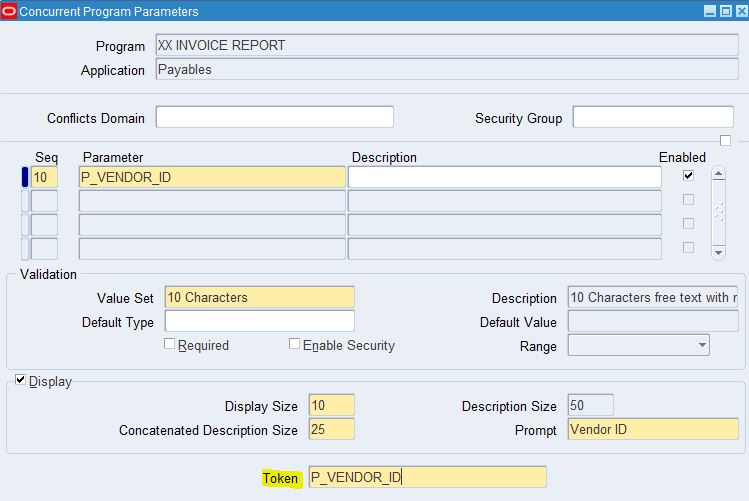
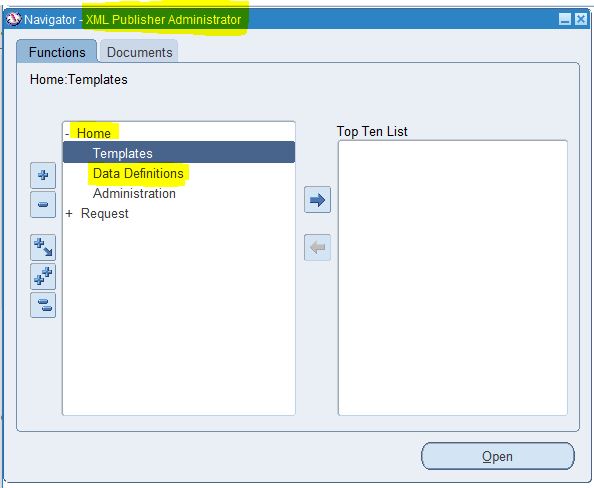
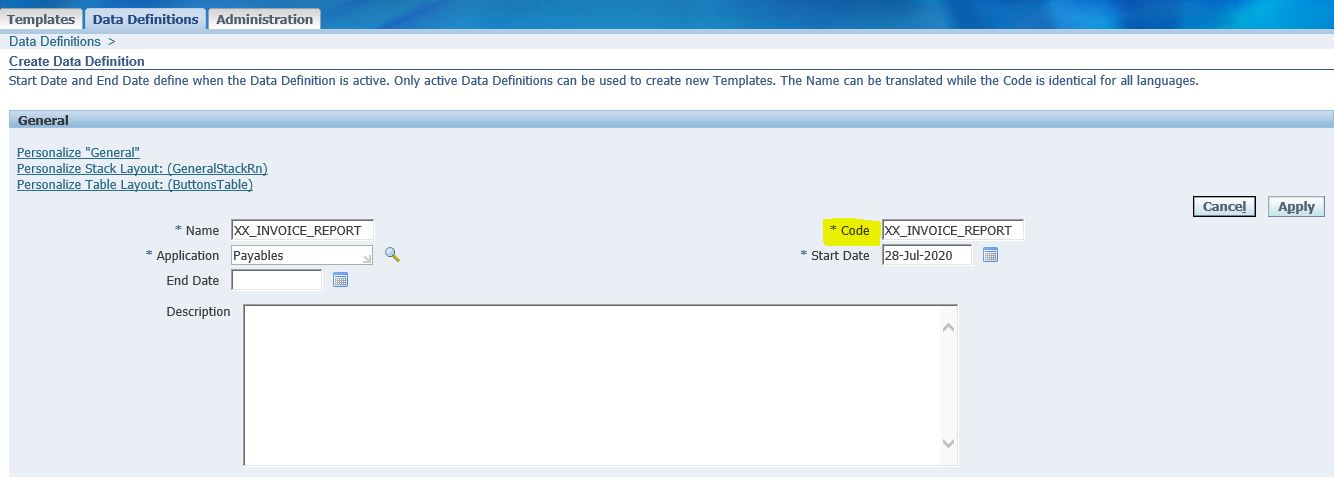
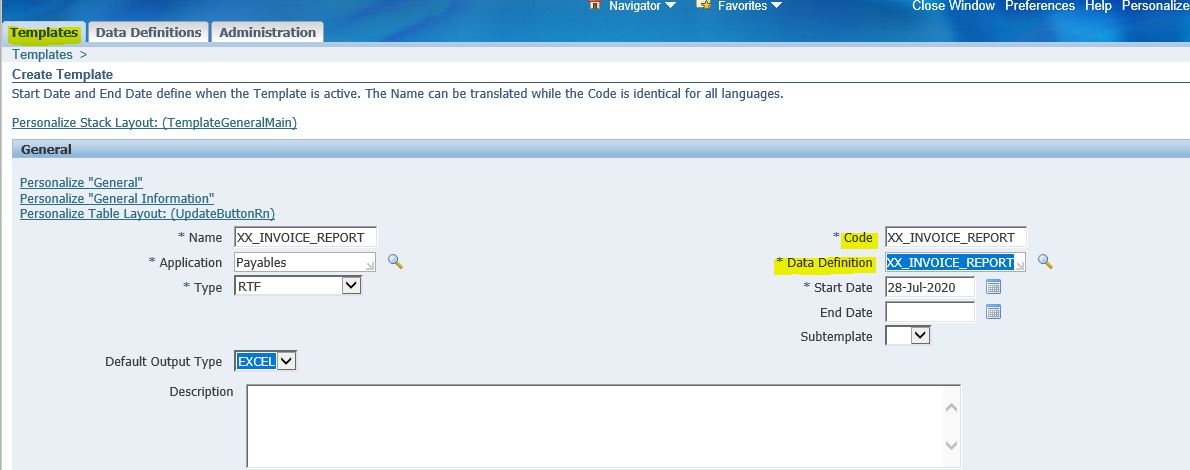
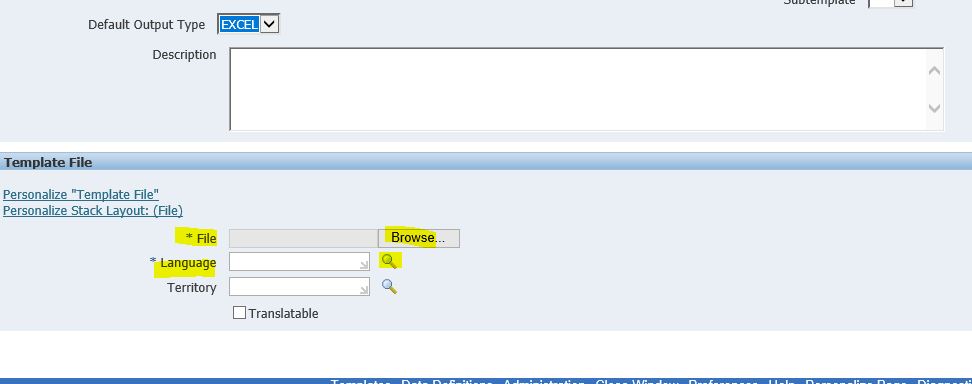







1 comments:
thanks for refreshing my knowledge.
Post a Comment