GL setups in Oracle Fusion
List of Activities for GL setups in Oracle Fusion
Chart of Account Structure creation in GL setups in Oracle Fusion
These 6 segment Chart of Account Accounting Structure is as follow:
1. Business Unit
2. Department
3. Natural Account
4. Location
5. Intercompany Segment
6. Future Segment
But before creating the Chart of Account Structure, we first need to create the chart of account value sets for each segment so that while creating the chart of account Structure, we can assign these value sets to chart of account segments.
Chart of Account Segment Name | Seq No | Short Prompt | Display Width | Segment Label | Column Name |
Business Unit | 1 | BU | 4 | Primary Balancing Segment | Segment1 |
Department | 2 | DEPT | 4 | Cost Center Segment | Segment2 |
Natural Account | 3 | ACC | 7 | Natural Account | Segment3 |
Location | 4 | LOC | 3 | Segment4 | |
Intercompany Segment | 5 | IC | 4 | Intercompany Segment | Segment5 |
Future Segment | 6 | FS | 3 | Segment6 |
We first need to create the chart of account value sets for each chart of Account segment so that while creating the chart of account Structure , we can assign these value sets to chart of account segments.
As per our Chart of Account structure, We need to create the 6 Values sets for these below segments
1. Business Unit
2. Department
3. Natural Account
4. Location
5. Intercompany Segment
6. Future Segment
7. We are creating these 6 value sets for Chart of account Structure for ‘ABC Corp’ .
Create Value Set | Definition | |||||||||
* Value Set Code | Description | * Module | * Validation Type | Value Data Type | *Value Subtype | *Maximum Length | Minimum Value | Maximum Value | Upper Case Only | Zero Fill |
XX_BUSINESS_UNIT_ABC | XX_BUSINESS_UNIT_ABC | General Ledger | Independent | Character | Text | 4 | 0000 | ZZZZ | Yes | No |
XX_DEPARTMENT_ABC | XX_DEPARTMENT_ABC | General Ledger | Independent | Character | Text | 4 | 0000 | ZZZZ | Yes | No |
XX_NATURAL_ACCOUNT_ABC | XX_NATURAL_ACCOUNT_ABC | General Ledger | Independent | Character | Text | 7 | 0000000 | ZZZZZZZ | Yes | No |
XX_LOCATION_ABC | XX_LOCATION_ABC | General Ledger | Independent | Character | Text | 3 | 000 | ZZZ | Yes | No |
XX_INTERCOMPANY_ABC | XX_INTERCOMPANY_ABC | General Ledger | Independent | Character | Text | 4 | 0000 | ZZZZ | Yes | No |
XX_FUTURESEGMENT_ABC | XX_FUTURESEGMENT_ABC | General Ledger | Independent | Character | Text | 4 | 0000 | ZZZZ | Yes | No |
Step 3:- Go to Setup and Maintenance and click on the search icon to search the task 'Manage Chart of Accounts Structures'.
Navigation: Setup and Maintenance ==> Manage Chart of Accounts Structures
Step 4:-
Search the Key Flexfield with code ‘GL’
As below, it will result ‘Accounting Structure’ .
Click on the Manage Structure button as below:
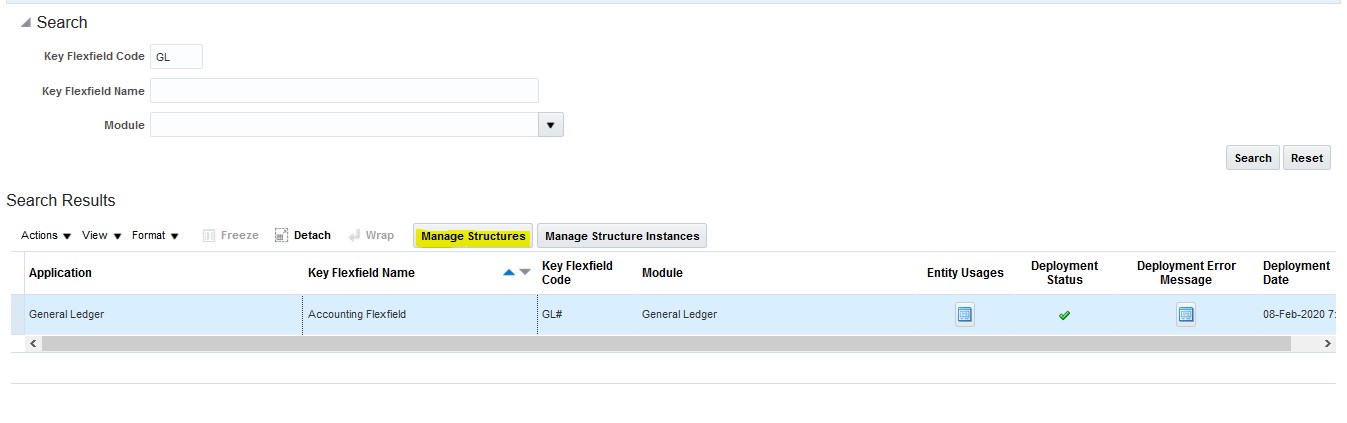 |
| GL setups in Oracle Fusion |
Step 5:- Click on the + Icon to create the New Chart of Account Structure for Organization ‘ABC Corp’
 |
| GL setups in Oracle Fusion |
Structure Code: ABC Corp Accounting Flexfield
Name: ABC Corp Accounting Flexfield
Description: ABC Corp Accounting Flexfield
Delimiter: ‘-‘
Then Click on the ‘+’ icon to create the chart of Account Segments.
 |
| GL setups in Oracle Fusion |
Segment Code: Business Unit
Segment Label: Primary Balancing Segment’
Column Name: Segment1
Value Set Code: XX_BUISNESS_UNIT_ABC
 |
| GL setups in Oracle Fusion |
Step 8:- Creating Second chart of Account Structure Segment ‘Department’
Segment Code: Department
Segment Label: Cost Center Segment’
Column Name: Segment2
Value Set Code: XX_ DEPARTMENT_ABC
 |
| GL setups in Oracle Fusion |
Chart of Account Segment Name | Seq No | Short Prompt | Display Width | Segment Label | Column Name |
Natural Account | 3 | ACC | 7 | Natural Account | Segment3 |
Location | 4 | LOC | 3 | Segment4 | |
Intercompany Segment | 5 | IC | 4 | Intercompany Segment | Segment5 |
Future Segment | 6 | FS | 3 | Segment6 |
 |
| GL setups in Oracle Fusion |







0 comments:
Post a Comment