How to create organization in oracle apps r12
Hi Friends, we are going to create organization in oracle apps r12. We will share the details steps to create the organization in oracle apps r12. In this post , we will try to create the Inventory Organization in oracle apps r12. In oracle apps, We should have at least one Inventory Organization for the operating unit and that is called IMO (Inventory Master Organization). Without inventory organization , our operating unit setup will not be complete in oracle apps r12. If we want to use purchasing module for the operating unit then we should have at least one inventory organization for the operating unit. Then we can specify the ship to organization in the purchase order itself. for Each inventory organization , we need to attach the Location and that specifies the ship to location for that organization. Please find below the complete detail about , how to create organization in oracle apps r12
Purpose of Organization in Oracle Apps r12
Inventory is the module in oracle apps , Which helps to store the Inventory item or to maintain the item stock in Oracle apps system. In Inventory module we can track the item on hand. Inventory setup in oracle apps r12 is the complete configuration of your current organization structure in system.We do define the Sub inventory Location as per our Current organisation in Inventory module and maintain the Item stock in these sub-inventories as per our organization. We do define the Material stores in oracle apps system as like sub inventories and further we can define locators under these sub-inventories in oracle apps system.Please find below the complete detail about, how to create organization in oracle apps r12.
Summary about Steps to create Organization in Oracle apps r12
1. Crate the New Inventory Responsibility for New Org.
2.Assign the Required Profiles to this New Responsibility.
3.Define Inventory Locations.
4.Define Inventory Calendar.
5.Define Master Inventory Org.
6.Define Inventory Org.
7.Define the sub Inventories.
8.Run the Concurrent Request ' Replicate Seed Data'.
Step by Step to create organization in oracle apps r12
Here below is detail step to create organization in oracle apps r12
Step1:- As below , This is the Organization structure in Oracle apps r12 and we can see Inventory Org is in the last hierarchy in the Organization Structure.
Step2:- First We need to Create the Inventory Responsibility , For the New Org which we want to create.
 |
| How to create organization in oracle apps r12 |
Step2:- First We need to Create the Inventory Responsibility , For the New Org which we want to create.
 |
| How to create organization in oracle apps r12 |
Step 3:- After Creating Responsibility , We need to assign the Few Required Profiles for this Responsibility.
We should have the Ledger name and Operating Unit , Business Group Name and the Security Profile name under which we are going to create Inventory Setups or to create New Inventory Org.
Profile Names:
GL Ledger Name
MO: Operating Unit
MO: Default Operating Unit
HR:Business Group
HR: Security Profile
Like Below , we do assign the Profiles in Inventory Responsibility.
 |
| How to create organization in oracle apps r12 |
Step 4:- Here below in Inventory Setup in Oracle apps r12 , We will First create the Inventory Org Location.
Inventory ==> Setup ==> Organizations ==> Locations
 |
| How to create organization in oracle apps r12 |
Step 5:- Here is the Inventory Location i have created.
 |
| How to create organization in oracle apps r12 |
Step 6:- After Creating Inventory Location , we need to create the Inventory Calendar in Inventory Setup in r12.
- On the same page of Workday Calendar,
Select Tool→Build→Calendar(To update the calendar we created)
 |
| How to create organization in oracle apps r12 |
 |
| How to create organization in oracle apps r12 |
Step 7:- Now we will create the Inventory Organization and assign the Inventory Location and Inventory Calendar as here below.
If you have new Operating Unit and you are creating the Inventory Org first Time , then First We need to create the Master Inventory Org and then second create the Inventory Org for our use. But if you already have the Master Org created for that OU then we can directly create the New Inventory Org.
In This example , I will first create the Master Org as below and then Inventory Organization.
Now click on Others Button as below.
 |
| How to create organization in oracle apps r12 |
Step 8:- When we do click on Others Button , then One By one we need to provide the additional information for 'Accounting Information ' , 'Inventory Information' , 'Receiving Information'
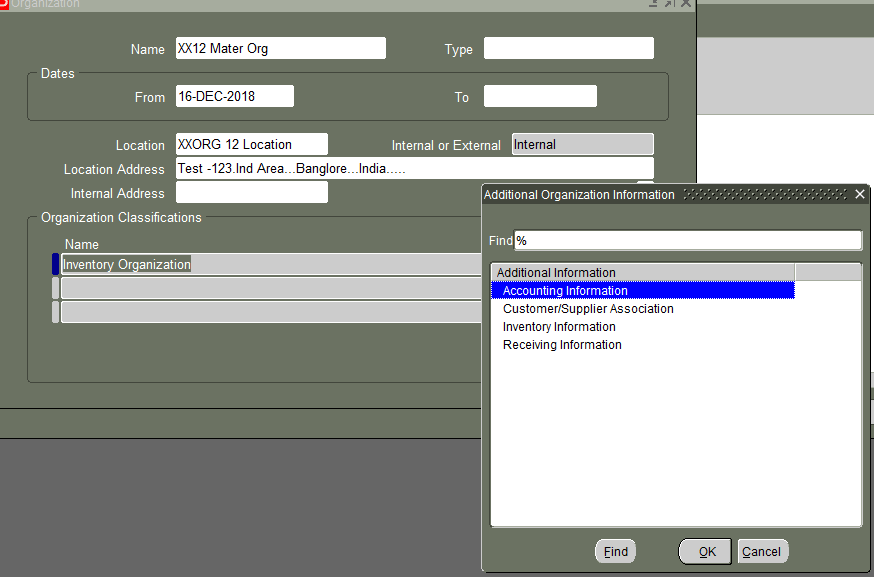 |
| How to create organization in oracle apps r12 |
In Accounting Information , We need to Provide the Ledger Name , Legal Entity and the Operating Unit under which we want to create the Inventory Org.
 |
| How to create organization in oracle apps r12 |
Step 9:- Now we will define the Inventory Information.
 |
| How to create organization in oracle apps r12 |
Step 10:- In Inventory Information , we will provide the Unique the Organization code and attach the Inventory Calendar.
Step 11:- Under Costing Information Tab , We will define the Costing & Accounting Information.
Step 12:- In the same way , we will define the Receiving Information.
Step 13:- After defining the Master Inventory Org , We will define the Real Inventory Organization , so the Steps will be same as like Master Org.
Now Creating the Inventory Organization as below and will follow the steps as above for Master Org.
Step 14:-
Here we need to define the Receiving Information for Inventory Organization.
Step 15:- After Defining the Inventory Org , Then we need to create the Sub inventories.
Inventory ==> Setup==> Organization ==> Subinventories
Step 16:- Here below is the Sub inventory Defining window.
Step 17:-
After Defining the Inventory setup in oracle apps r12 , we need to go to the responsibility , System Administrator and run the Concurrent Request ' Replicate Seed Data' as below
 |
| How to create organization in oracle apps r12 |
Step 11:- Under Costing Information Tab , We will define the Costing & Accounting Information.
 |
| How to create organization in oracle apps r12 |
Step 12:- In the same way , we will define the Receiving Information.
Step 13:- After defining the Master Inventory Org , We will define the Real Inventory Organization , so the Steps will be same as like Master Org.
Now Creating the Inventory Organization as below and will follow the steps as above for Master Org.
 |
| How to create organization in oracle apps r12 |
Step 14:-
Here we need to define the Receiving Information for Inventory Organization.
 |
| How to create organization in oracle apps r12 |
Step 15:- After Defining the Inventory Org , Then we need to create the Sub inventories.
Inventory ==> Setup==> Organization ==> Subinventories
 |
| How to create organization in oracle apps r12 |
Step 16:- Here below is the Sub inventory Defining window.
 |
| How to create organization in oracle apps r12 |
Step 17:-
After Defining the Inventory setup in oracle apps r12 , we need to go to the responsibility , System Administrator and run the Concurrent Request ' Replicate Seed Data' as below
 |
| How to create organization in oracle apps r12 |







0 comments:
Post a Comment