How to Enable dff in oracle apps r12
Hi friends, we are going to discuss about how to Enable dff in oracle apps r12. We will share the detail steps to Enable dff in oracle apps r12. DFF helps to store the additional information's in oracle apps. If we want to store the additional information's in oracle apps , then we have the dff option provided by the oracle application. DFF full form is descriptive flex field. DFF helps to create the additional field in oracle forms in which application user can enter the additional information's to store the additional informations in oracle apps r12. In this post , we will provide the complete dff configuration steps in oracle apps. Please find out the complete detail about Enabling dff in oracle apps r12.
Purpose of DFF in Oracle Apps
dff in oracle apps , helps to store the additional inflammations in oracle apps, if we want to create some additional fields in oracle forms to store the additional informations , then we can use the dff to create these additional fields in oracle standard form. These dff fields inflammations stores in the Data base table and we can in the reports for later working.
For example , In oracle Payables Invoice Page , we want to create the DFF to create one additional field to store the Supplier Invoice Contact No. For this we need to find out the DFF names in oracle Payables Invoice Page and then configure this dff to create that Supplier Invoice Contact No. field.
Steps to Enable dff in oracle apps r12
To enable the dff , we need to perform the two action steps.
1. Find out the dff name to enable.
2. Enabling the DFF after finding the dff name.
Steps to enable the dff name in oracle apps
Step 1:- Here below is the Invoice Page , We want to enable the DFF 'Supplier Invoice Contact No.' field in the Invoice header.
 |
| How to Enable dff in oracle apps r12 |
Step 2:- We want to enable the DFF in the Invoice header. First we need to click on the any field in the invoice header and then need to go to the 'Help' Menu option.
Help => Diagnostics ==> Examine.
 |
| How to Enable dff in oracle apps r12 |
Step 3:- First of all , We need to know the Block name of the Invoice Header in which we want to create the new DFF.
In our case Block = INV_SUM_FOLDER
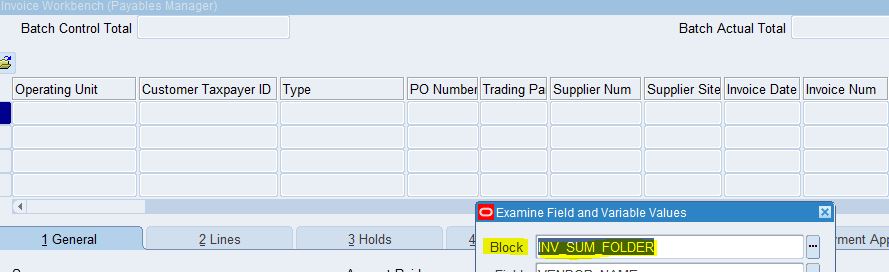 |
| How to Enable dff in oracle apps r12 |
Step 4:- Once we know the block name , then again we need to click on the block field LOV to search the Descriptive Flex Field.
 |
| How to Enable dff in oracle apps r12 |
Step 5:- Here below , We need to find the Block Value '$DESCRIPTIVE_FLEXFIELDS'
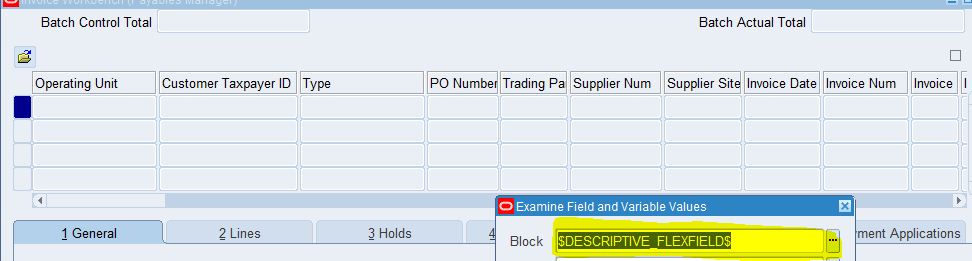 |
| How to Enable dff in oracle apps r12 |
Step 6:- After selecting the Block Value '$DESCRIPTIVE_FLEXFIELDS' , then we need to goto the second field and that is 'Field'. Here again we need to select the LOV for the field. It will show us all the dff available in the Oracle Payables Invoice page.
In Oracle Apps Form , We can have more than one dff.
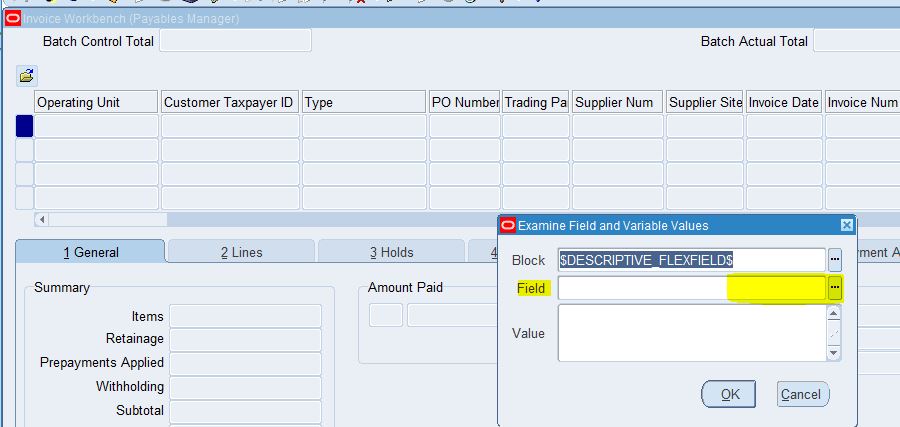 |
| How to Enable dff in oracle apps r12 |
Step 7:-
It will show us all the dff available in the Oracle Payables Invoice page.
In Oracle Apps Form , We can have more than one dff.
Now we need to remember our Step 1, where we have found our block name for Invoice header in which we want to create the DFF. Here below we can see in the dff list of value i can see the block name ' INV_SUM_FOLDER'.
We just need to select this dff and get the value as below.
Step 8:- Information showing in the Value field is the actual DFF name. so this is all about finding the dff name in oracle apps.
DFF Name : Invoice (Payables)
But actually the DFF name is 'Invoice' only. Payables is the application name included in the dff name.
 |
| How to Enable dff in oracle apps r12 |
Step 9:- Now we need to goto the System administrator responsibility.
Application ==> Flexfield==> Descriptive ==> Segments
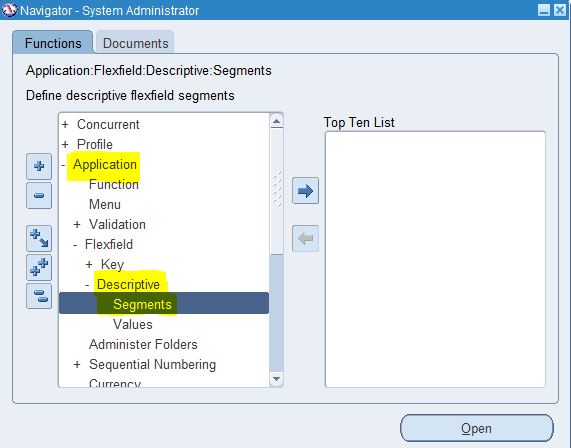 |
| How to Enable dff in oracle apps r12 |
Step 10:- Here we can see our DFF. We can configure the DFF as per our requirement in oracle apps.
 |
| How to Enable dff in oracle apps r12 |
Step 11:-
Enabling the dff name in oracle apps r12
For Each DFF there is an Standard Context code called 'Global Data Elements' . Any DFF segments created under this code ,will be show as default and will not context sensitive dff segments.
 |
| How to Enable dff in oracle apps r12 |
Step 4:- To enable context sensitive dff , Now Click on the '+' icon to create the Context value under which we want to create the Dff segments.
 |
| How to Enable dff in oracle apps r12 |
Step 5:- Create new context Value 'Test Contxt DFF' now under this context code , we will create the context sensitive dff segments.
click on Segments Button as below.
 |
| How to Enable dff in oracle apps r12 |
Step 6:- Enter the Context Sensitive Segments as below.
 |
| How to Enable dff in oracle apps r12 |
Step 7:- Click on 'Freeze Flexfield Definition' check box below and click on compile button.
 |
| How to Enable dff in oracle apps r12 |
Step 8:- Now go to AP Invoice to see the context sensitive dff .
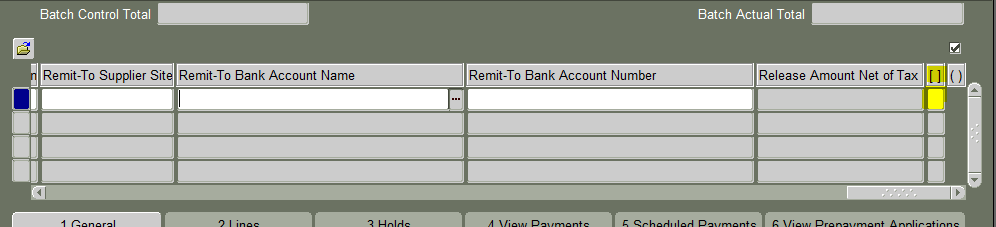 |
| How to Enable dff in oracle apps r12 |
 |
| How to Enable dff in oracle apps r12 |










0 comments:
Post a Comment