XML Publisher report registration steps in Oracle apps
Hi friends, we are going to discuss about the XML Publisher report registration steps in Oracle apps. We will share the complete steps and the detail informations to register the XML publisher reports in oracle apps.XML publisher is the new type of reporting option in oracle apps r12. We can also say that this is the new report layouts designing tool in oracle apps. In xml reports we do design the reports layouts in RTF template. This new xml publisher tool build itself inside the oracle apps application. We just need to prepare the rtf template to develop the xml reports from oracle apps. In this rtf template , We do design the complete report. We just need to install the xml/bi publisher to add on the new XML aad-ins in the Microsoft word tool. In oracle , if we want to develop the xml reports then we need to follow the different report registration options in that.
In XML Publisher report registration , The concurrent program registration step up always remains the same but we need to register the layout in the xml administrator responsibility. Here in this post , we will try to share all these steps. Please find below the complete detail about the XML Publisher report registration steps.
2 Types of XML Publisher report registration steps in Oracle apps
1. XML Publisher report registration with RDF.
2.XML Publisher report registration with out RDF using Data Template.
Steps to register XML Publisher report using RDF
Step 1:- First step is to design the develop the report code. In this Part , we do write the sql query as per our data extraction requirement in the report.
Step 2:- Go to Report Builder(Reports 10 G) tool as below. Click on '+' icon as below to create report to create the new rdf report using xml publisher.
 |
| XML Publisher report registration steps in Oracle apps |
Step 3:- We need to select the option 'Build a new report manually'.
 |
| XML Publisher report registration steps in Oracle apps |
Step 4:- Now we are on report dashboard. We need to click on the 'sql' icon as highlighted below.
 |
| XML Publisher report registration steps in Oracle apps |
Step 5:- Now we need to put the sql code or query to extract the data from database.
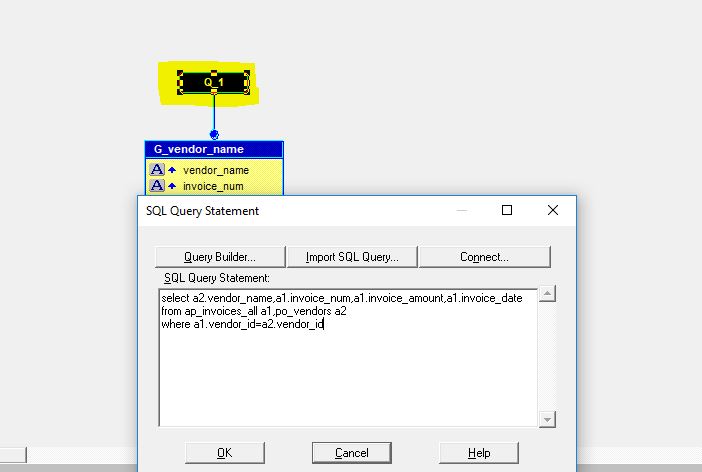 |
| XML Publisher report registration steps in Oracle apps |
Step 6:- Once we will click on the sql query , it will ask for connection for database.
 |
| XML Publisher report registration steps in Oracle apps |
Step 7:- As below , Data group has been created as per the sql query.
 |
| XML Publisher report registration steps in Oracle apps |
Step 8:- If we want to create the parameter for report then we need to click on the q_1 as highlighted below.
 |
| XML Publisher report registration steps in Oracle apps |
Step 9:- As below , We have put the the :P_VENDOR_ID parameter in the report query.
 |
| XML Publisher report registration steps in Oracle apps |
Step 10:- If we want to see the parameters , we can see below. If we want to change the parameter data type , then we need to double click on the 'User Parameters' as below.
 |
| XML Publisher report registration steps in Oracle apps |
Step 10:- Now we need to save the report in report builder as below.
 |
| XML Publisher report registration steps in Oracle apps |
Step 10:- Now we need to generate the xml for this report.
Navigation : File ==> Generate to File ==> xml
Navigation : File ==> Generate to File ==> xml
 |
| XML Publisher report registration steps in Oracle apps |
Step 11:- Here below , we need to enter the value for the parameter :P Vendor Id.
 |
| XML Publisher report registration steps in Oracle apps |
Step 12:- Here below , xml got generated.
 |
| XML Publisher report registration steps in Oracle apps |
Step 13:- Now we need to design the layout for the report. Go to Add-ins in the Word Doc.
 |
| XML Publisher report registration steps in Oracle apps |
Step 14:- In Add-ins ==> Go to Load XML Data
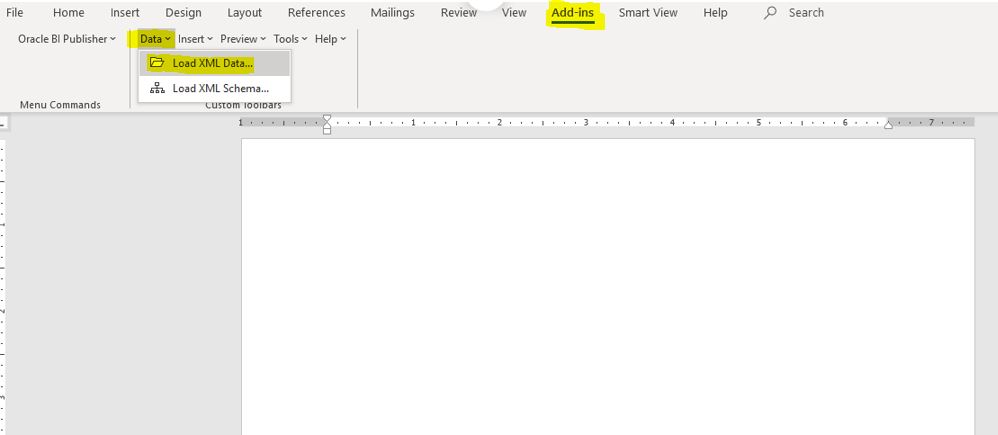 |
| XML Publisher report registration steps in Oracle apps |
Step 15:- Then , If we want to auto generate the layout based on all the report columns.
Click on Insert ==> All Fields
Click on Insert ==> All Fields
 |
| XML Publisher report registration steps in Oracle apps |
Step 16:- As below , Report layout has been designed.
 |
| XML Publisher report registration steps in Oracle apps |
Step 17:- Now , we need to see the output of the report. Now , Click on Preview ==> PDF.
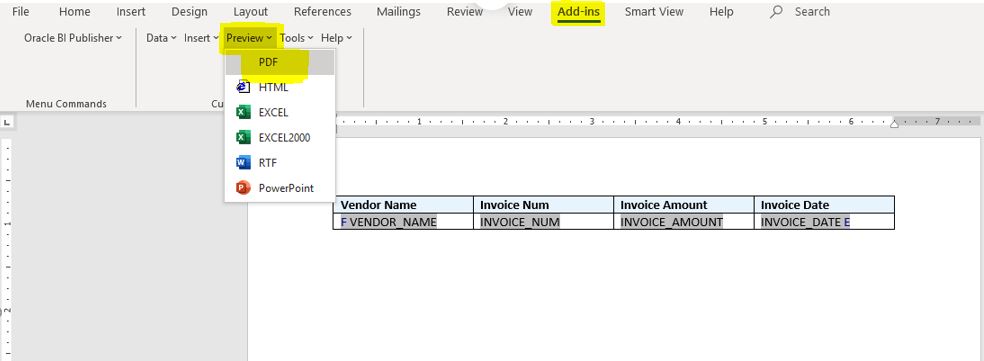 |
| XML Publisher report registration steps in Oracle apps |
Step 18: As below , System will ask to save the layout in the rtf format as below.
Now our RTF report layout has been designed.
Now our RTF report layout has been designed.
 |
| XML Publisher report registration steps in Oracle apps |
Step 19:- Now we need to go to the Oracle Application to register this report as an xml publisher report in oracle apps r12.
 |
| XML Publisher report registration steps in Oracle apps |
Step 20:-
First We need to create the report Executable.
Concurrent ==> Executable.
We need to give the same report name(RDF Name) created in previous steps.
First We need to create the report Executable.
Concurrent ==> Executable.
We need to give the same report name(RDF Name) created in previous steps.
 |
| XML Publisher report registration steps in Oracle apps |
Step 21:- Once Executable has been created. Now we need to create the Concurrent Program.
Navigation :Concurrent ==> Concurrent Program.
Click on the Parameters button to create report parameter.
Navigation :Concurrent ==> Concurrent Program.
Click on the Parameters button to create report parameter.
 |
| XML Publisher report registration steps in Oracle apps |
Step 22:- As below , Copying the Report parameter for Concurrent Program.
 |
| XML Publisher report registration steps in Oracle apps |
Step 23:- As below , P_VENDOR_ID column got created.
 |
| XML Publisher report registration steps in Oracle apps |
Step 24:- Now we need to goto the XML Publisher Administrator responsibility.
Home ==> Data Definitions
Home ==> Data Definitions
 |
| XML Publisher report registration steps in Oracle apps |
Step 25:- Here below , We need to create the report Data Definition.
Note : We need to use the Short Name of Concurrent Program in Step 21 in Data Definition code field as below.
Note : We need to use the Short Name of Concurrent Program in Step 21 in Data Definition code field as below.
 |
| XML Publisher report registration steps in Oracle apps |
Step 26:- After Creating the Data Definition , We need to create the report Templates as below.
We need to attach the report Data Definition created in Step 25 in Report Templates.
We need to attach the report Data Definition created in Step 25 in Report Templates.
 |
| XML Publisher report registration steps in Oracle apps |
Step 27:- In Report Templates , We can define the Report Output Type as below.
Step 28:- We need to Attach the report layout RTF template created in Step 18.
Step 28:- We need to Attach the report layout RTF template created in Step 18.
 |
| XML Publisher report registration steps in Oracle apps |
Steps to register XML Publisher report without RDF using Data Template.
Step 1:- Here below is the sample of Data Template we have created for XML publisher report.
This report we have created for Supplier Invoice Extraction.
<Parameters>
This Tag helps to define the Parameter for XML reports. We define the xml report parameters under this tag.
<DataQuery>
This tag helps to define the sql query to extract the data from Oracle Apps data base. We do write the sql query here for XML report.
< Group Name>
This Tag helps to define the XML reports data group. Under the group we define the Column/Attributes of the SQL Query. We can decide which data columns of sql query we want to put in which group.
<Element Name> This Tag helps to define the sql query data columns. We need to define those columns which we want to shows in the report. Elena we do define under the Group Tag.
Step 2:- Here below is the sample code we have written for data template file. We need to save this code in as an xml file in .xml extension.
<?xml version="1.0" encoding="UTF-8" ?>
<dataTemplate name="SupInvData" description="Supplier Invoice Details"
Version="1.0" >
<properties>
<property name="debug_mode" value="on"/>
</properties>
<parameters>
<parameter name="P_VENDOR_ID" dataType="character" />
</parameters>
<dataQuery>
<sqlStatement name="Q1">
<![CDATA[
select A2.VENDOR_NAME,A1.INVOICE_NUM,A1.INVOICE_DATE,A1.INVOICE_AMOUNT from ap_invoices_all a1,po_vendors a2
where a1.vendor_id=a2.vendor_id
and a2.vendor_id=:P_VENDOR_ID
]]>
</sqlStatement>
</dataQuery>
<dataStructure>
<group name="G_SUPP" source="Q1">
<element name="VENDOR_NAME" value="VENDOR_NAME" />
<element name="VENDOR_INV_AMT" value="G_INV.INVOICE_AMOUNT"
function="SUM()" />
<group name="G_INV" source="Q1">
<element name="INVOICE_NUM" value="INVOICE_NUM" />
<element name="INVOICE_DATE" value="INVOICE_DATE" />
<element name="INVOICE_AMOUNT" value="INVOICE_AMOUNT" />
</group>
</group>
</dataStructure>
</dataTemplate>
This report we have created for Supplier Invoice Extraction.
<Parameters>
This Tag helps to define the Parameter for XML reports. We define the xml report parameters under this tag.
<DataQuery>
This tag helps to define the sql query to extract the data from Oracle Apps data base. We do write the sql query here for XML report.
< Group Name>
This Tag helps to define the XML reports data group. Under the group we define the Column/Attributes of the SQL Query. We can decide which data columns of sql query we want to put in which group.
<Element Name> This Tag helps to define the sql query data columns. We need to define those columns which we want to shows in the report. Elena we do define under the Group Tag.
 |
| XML Publisher report registration steps in Oracle apps |
Step 2:- Here below is the sample code we have written for data template file. We need to save this code in as an xml file in .xml extension.
<?xml version="1.0" encoding="UTF-8" ?>
<dataTemplate name="SupInvData" description="Supplier Invoice Details"
Version="1.0" >
<properties>
<property name="debug_mode" value="on"/>
</properties>
<parameters>
<parameter name="P_VENDOR_ID" dataType="character" />
</parameters>
<dataQuery>
<sqlStatement name="Q1">
<![CDATA[
select A2.VENDOR_NAME,A1.INVOICE_NUM,A1.INVOICE_DATE,A1.INVOICE_AMOUNT from ap_invoices_all a1,po_vendors a2
where a1.vendor_id=a2.vendor_id
and a2.vendor_id=:P_VENDOR_ID
]]>
</sqlStatement>
</dataQuery>
<dataStructure>
<group name="G_SUPP" source="Q1">
<element name="VENDOR_NAME" value="VENDOR_NAME" />
<element name="VENDOR_INV_AMT" value="G_INV.INVOICE_AMOUNT"
function="SUM()" />
<group name="G_INV" source="Q1">
<element name="INVOICE_NUM" value="INVOICE_NUM" />
<element name="INVOICE_DATE" value="INVOICE_DATE" />
<element name="INVOICE_AMOUNT" value="INVOICE_AMOUNT" />
</group>
</group>
</dataStructure>
</dataTemplate>
xml publisher report using data template in oracle apps
Step 3:- Once we have save this above in xml file , then we can start the XML Publisher report creation part in oracle apps as below.
Step 4:- We first need to go to the Oracle Application to register this report as an xml publisher report in oracle apps r12.
 |
| XML Publisher report registration steps in Oracle apps |
Step 5:- Here below we are creating the "XX SUPPLIER INVOICE DETAIL' report.
Navigation :Concurrent ==> Concurrent Program.
Important Note : In Executable , We need to define 'XDODTEXE' .
Output Type : XML
Click on the Parameters button to create report parameter.
Navigation :Concurrent ==> Concurrent Program.
Important Note : In Executable , We need to define 'XDODTEXE' .
Output Type : XML
Click on the Parameters button to create report parameter.
 |
| XML Publisher report registration steps in Oracle apps |
Step 6:-
As below , Copying the Report parameter for Concurrent Program from Data Template.
As below , Copying the Report parameter for Concurrent Program from Data Template.
 |
| XML Publisher report registration steps in Oracle apps |
Step 7:- As below , P_VENDOR_ID column got created.
 |
| XML Publisher report registration steps in Oracle apps |
Step 8:-
Now we need to goto the XML Publisher Administrator responsibility.
Home ==> Data Definitions
Home ==> Data Definitions
 |
| XML Publisher report registration steps in Oracle apps |
Step 9:-
Here below , We need to create the report Data Definition.Note : We need to use the Short Name of Concurrent Program in Step 5 in Data Definition code field as below.
Click Apply.
 |
| XML Publisher report registration steps in Oracle apps |
Step 10:- Here below , We need to upload the Data template file created in Step 2 & 3.In Data Template as highlighted below and Click on add file.
 |
| XML Publisher report registration steps in Oracle apps |
Step 11:-
As of now , we are not creating the XML report layout , We will first generate the xml output from report to create the template/layout for the xml publisher report.
Step 12:-
Here below , we are running the Concurrent Program . Once the request will be complete then we need to click on the 'View Output' button.
As we have not attached any Layout/Template , Then output will be xml based.
We need to save the xml output as an .xml file.
 |
| XML Publisher report registration steps in Oracle apps |
Step 13:- This is the XML output from the report in step 12.
 |
XML Publisher report registration steps in Oracle apps |
Step 14:-
Now we need to design the layout for the report. Go to Add-ins in the Word Doc.
 |
| XML Publisher report registration steps in Oracle apps |
Step 15:- In Add-ins ==> Go to Load XML Data
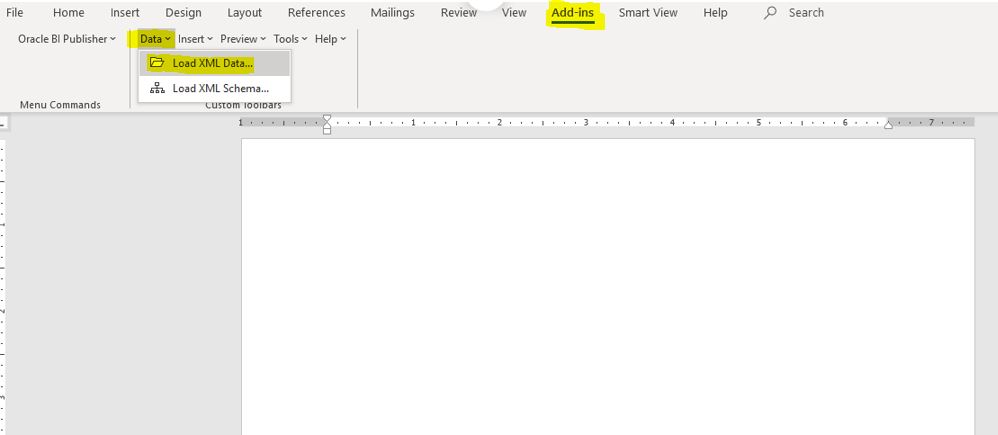 |
| XML Publisher report registration steps in Oracle apps |
Step 16:- Then , If we want to auto generate the layout based on all the report columns.
Click on Insert ==> All Fields
Click on Insert ==> All Fields
 |
| XML Publisher report registration steps in Oracle apps |
Step 17:- As below , Report layout has been designed.
 |
| XML Publisher report registration steps in Oracle apps |
Step 18:-
After saving the xml output file, We need to create the report Templates as below.
We need to attach the report Data Definition created in Step 9 in Report Templates.
We need to attach the report Data Definition created in Step 9 in Report Templates.
 |
| XML Publisher report registration steps in Oracle apps |
Step 19:-
Here below , we need to attach the Template Layout RTF file under XML Template.
 |
| XML Publisher report registration steps in Oracle apps |
Step 20:- Once we have created the Template and attach with Report XML template , then we are ready to run this XML report in oracle apps.







0 comments:
Post a Comment