How to Create Fast Formula in Oracle Fusion HCM
Fast Formulas can be used across various Fusion HCM products to:
Different formula types are used across various parts of Fusion HCM applications:
Step to Create Fast Formula in Oracle Fusion HCM
Create
The first step is to navigate to the task and click Create.
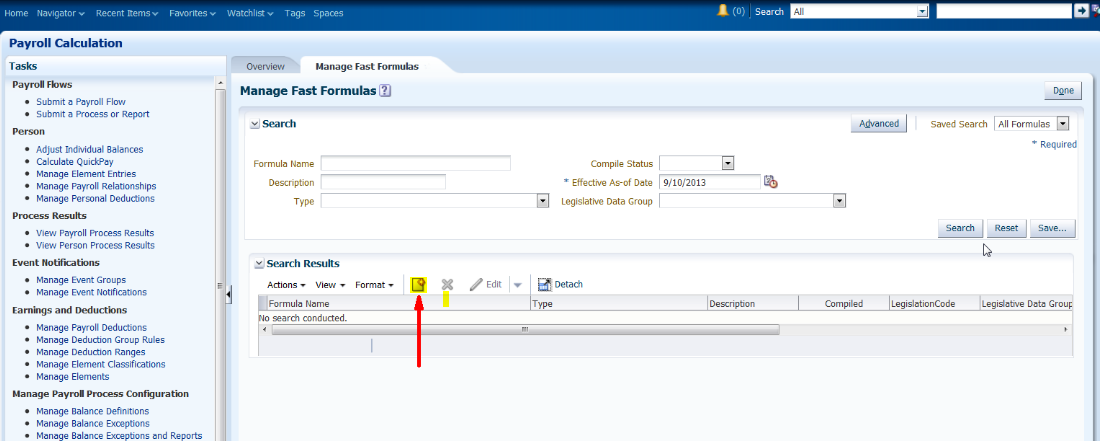 |
| How to Create Fast Formula in Oracle Fusion HCM |
Step 2:-
Formula Type
The application will prompt for the custom *Formula Name, *Type, Description, *LDG and based on the type chosen, a Type of Editor will be displayed. When creating formula names, it is best practice to use and enforce a unique and consistent naming convention. There are 122 different types of formulas to choose from in the drop-down and the type chosen will determine the available Database Items and the input values in addition to the appropriate Type of Editor.
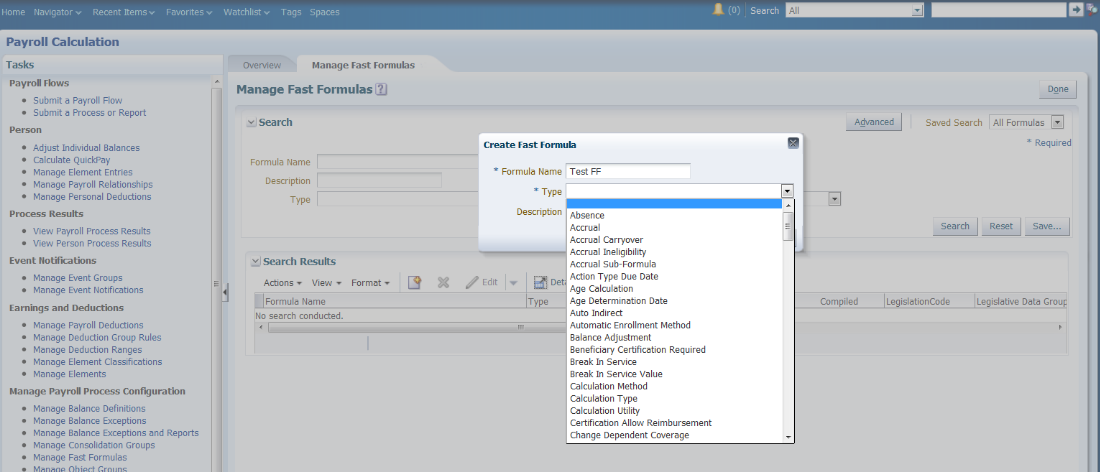 |
| How to Create Fast Formula in Oracle Fusion HCM |
Step 3:-
Compensation Formula Types
There are a number of types for the Compensation, Payroll and Absence Management modules but the majority of other types belong to the Benefits module.
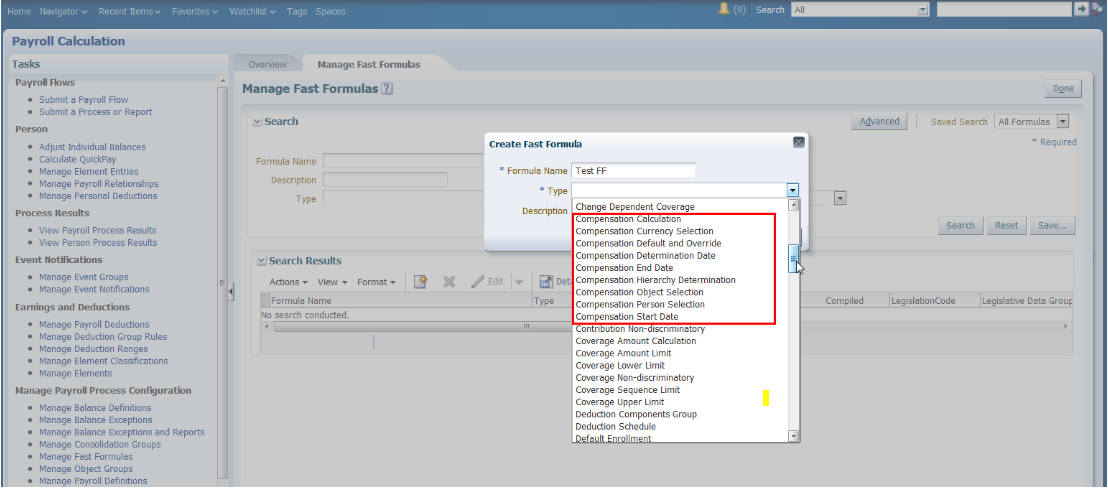 |
| How to Create Fast Formula in Oracle Fusion HCM |
Step 4:-
Payroll Formula Types
Step 5:-
Formula Editors
The most appropriate Type of Editor for a particular Formula Type is determined by the application. The two Types of Editors are Expression and Text. The Text Editor will require an Effective Start Date. Best practice is to use an Effective Date that will precede any Hire Date, e.g. mm/dd/yyyy as 01/01/1951.
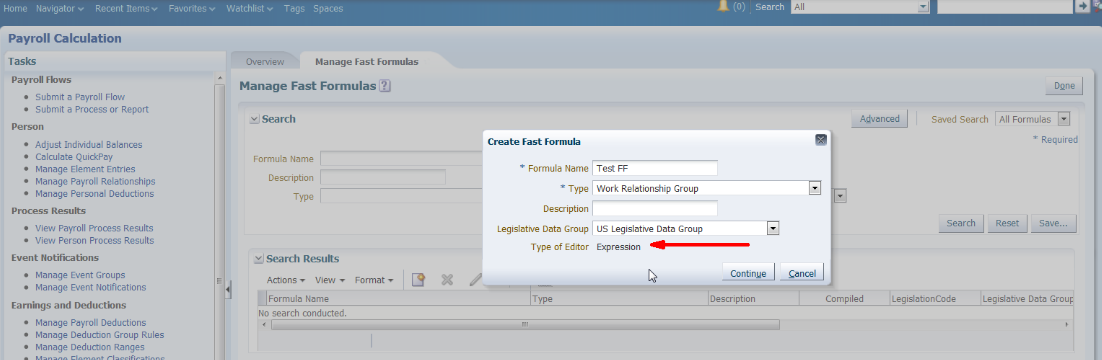 |
| How to Create Fast Formula in Oracle Fusion HCM |
Step 6:-
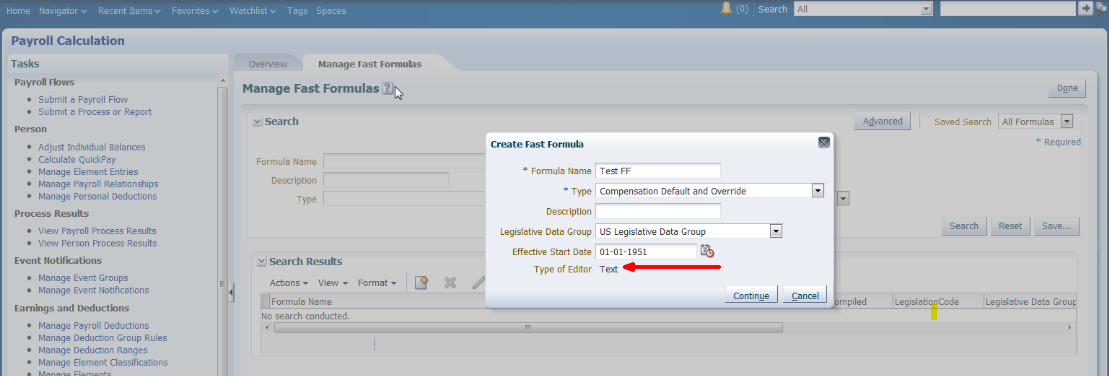 |
| How to Create Fast Formula in Oracle Fusion HCM |
Click Continue.
Step 7:-
Expression Editor
If the Expression Editor was chosen, the Expression wizard will appear in the Manage Formula Details section in the Local Area of the User Interface. Instead of writing the Formula text from scratch, the wizard will create the Formula based on the values chosen or entered in the Formula Details fields.
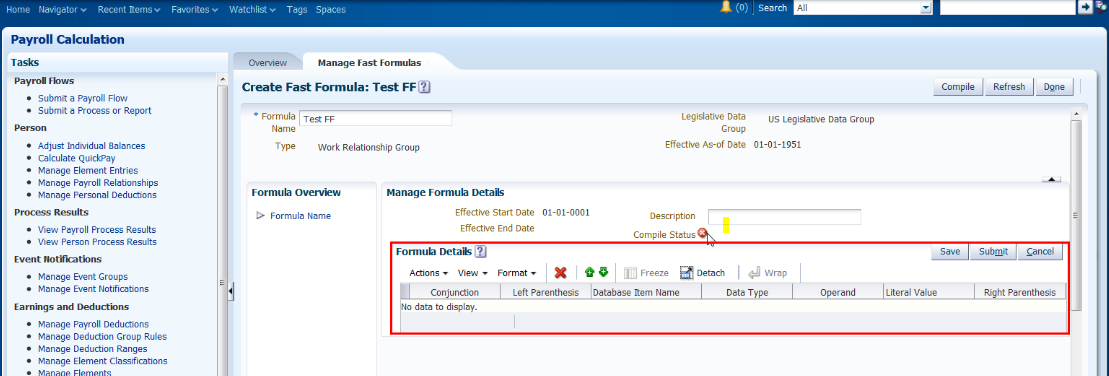 |
| How to Create Fast Formula in Oracle Fusion HCM |
Step 8:-
The user can enter many arguments in the Expression Editor wizard. The green arrows above the arguments allow the user to determine the sequence (“Add Before” or “Add After”).
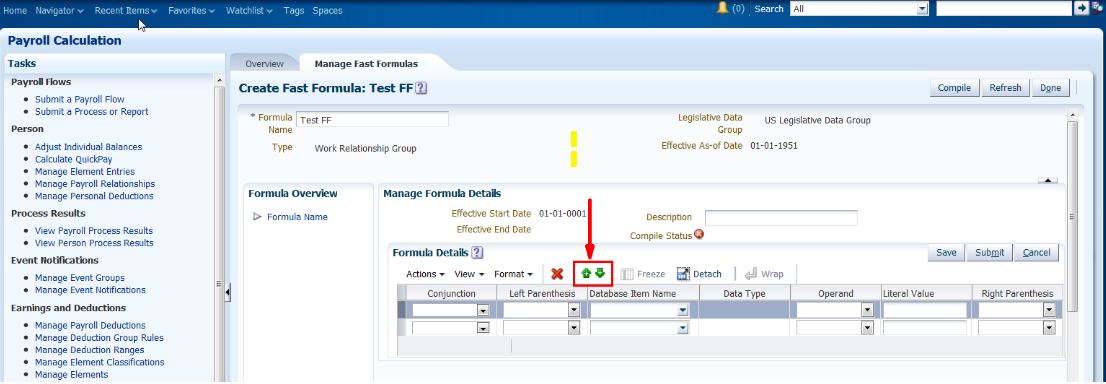 |
| How to Create Fast Formula in Oracle Fusion HCM |
Database Items, Functions and Global Values
When the Text Editor is chosen, the user is given more flexibility than with the Expression Editor. The Text editor asks for completely custom Formula text. The Formula must be written with the proper Syntax and Structure and the correct Database Items for the particular Formula type can be included. In the Fast Formula Assistant, the user can search for Database Items, Functions and Global Values (Global Values found in: Payroll Admin > Batch Loader > Globals type). The user should be aware of the available database items for the particular Formula Type before using them in the Formula.
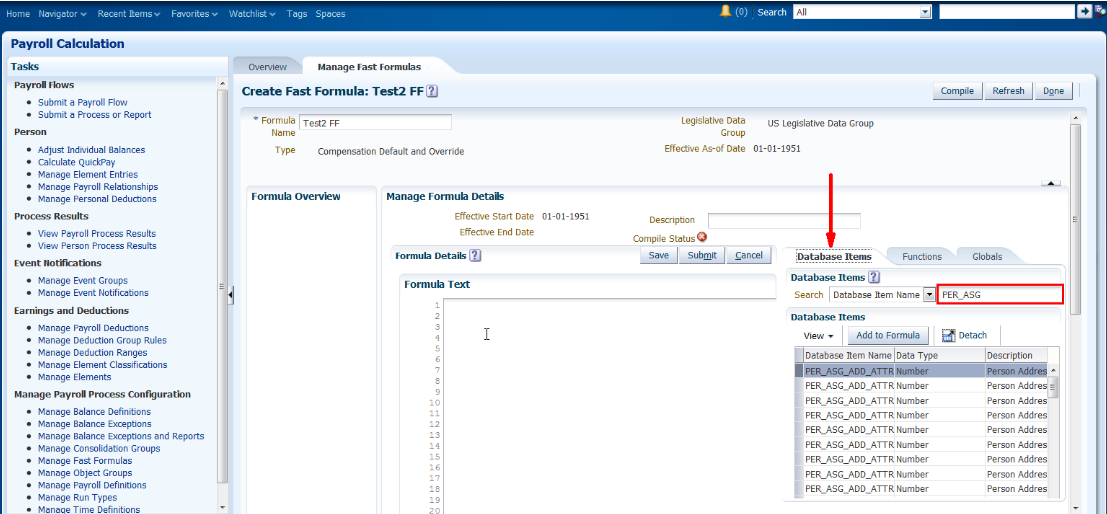 |
| How to Create Fast Formula in Oracle Fusion HCM |
Custom Formula Text
The Text Box in the Local Area of the UI is the area for the Formula text. The user may create a custom Fast Formula here.
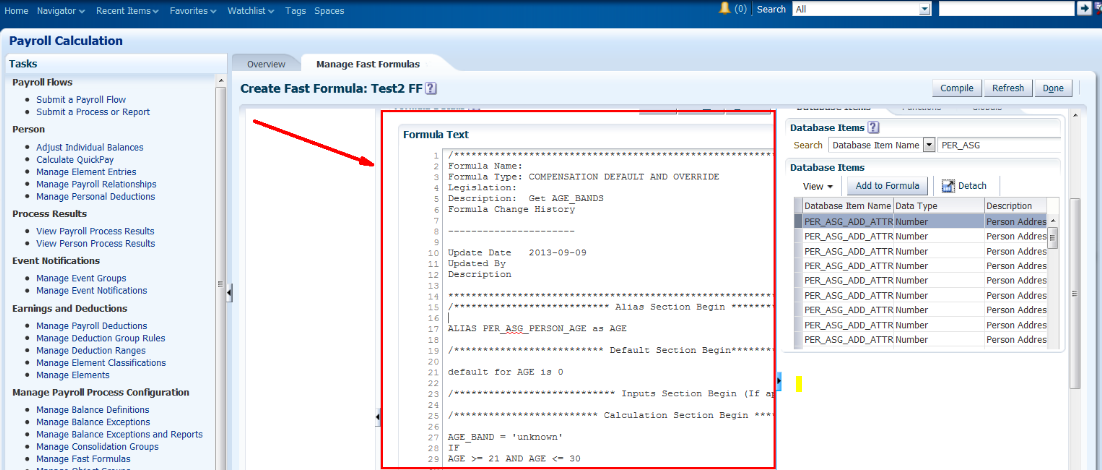 |
| How to Create Fast Formula in Oracle Fusion HCM |
Save and Submit
Once the Formula is complete, whether it was created with the Expression or Text Editor, Save and Submit the Formula before compiling.
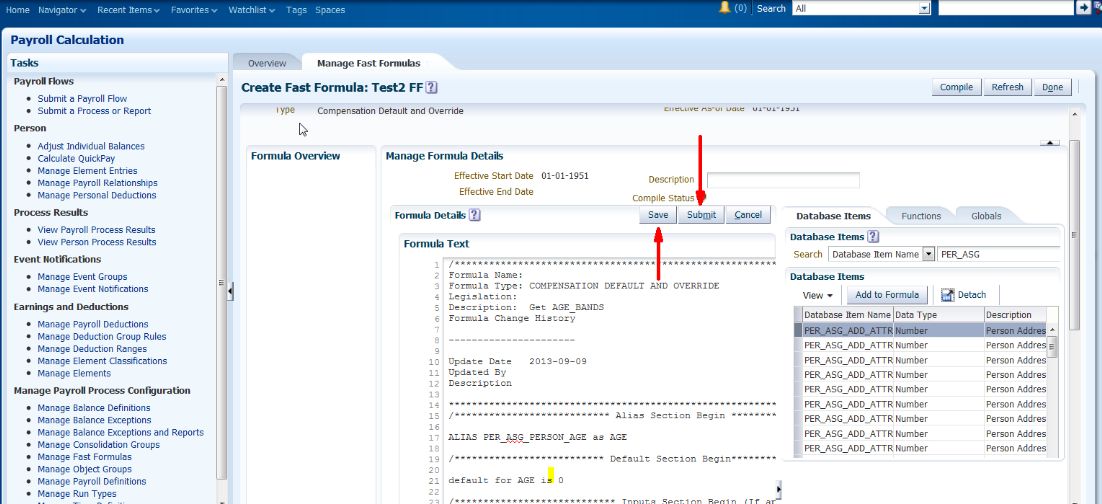 |
| How to Create Fast Formula in Oracle Fusion HCM |
Compile
Once the Formula has been saved and submitted, click Compile
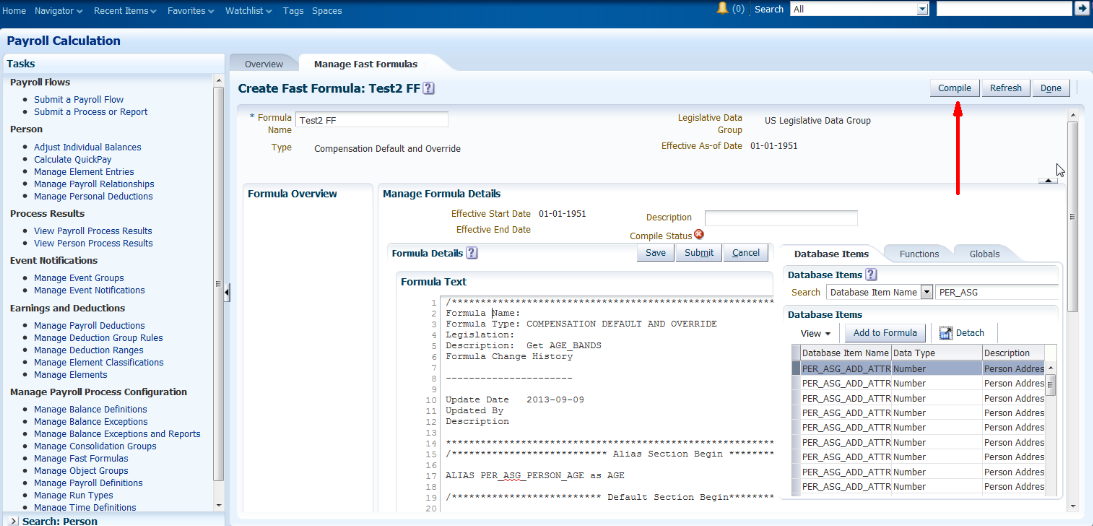 |
| How to Create Fast Formula in Oracle Fusion HCM |
The Formula has been successfully submitted for compilation only if the following message appears.
Click Ok.
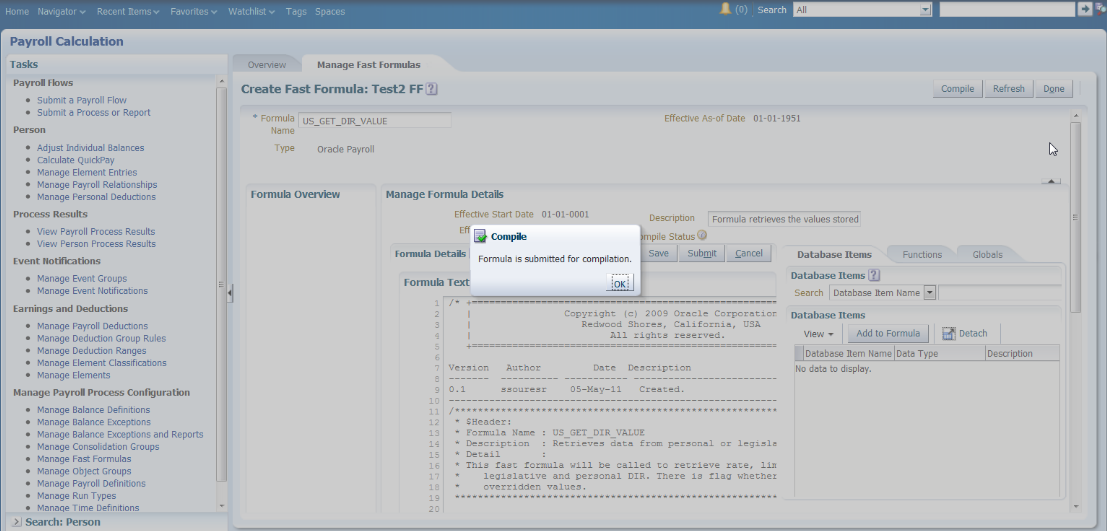 |
| How to Create Fast Formula in Oracle Fusion HCM |
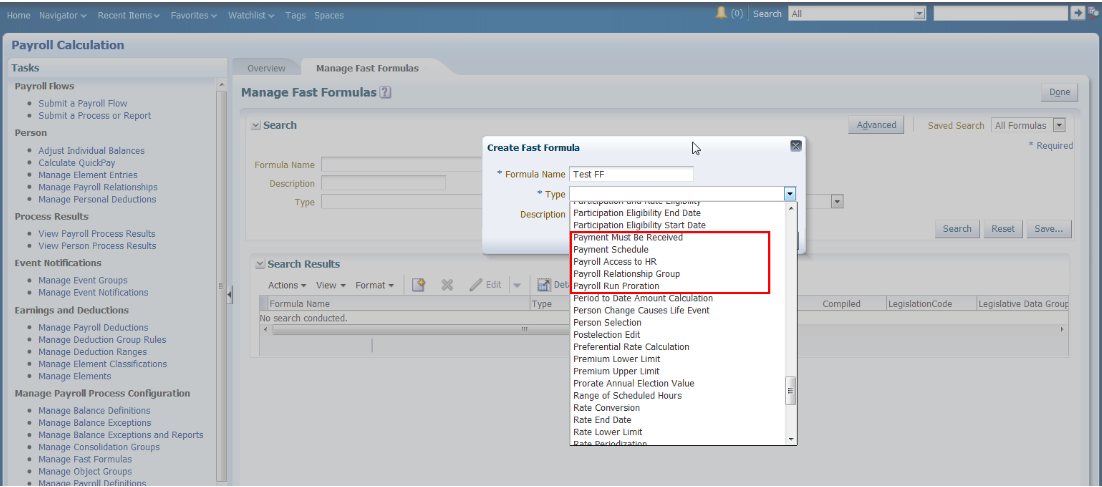







2 comments:
It is a very informative and useful post thanks it is good material to read this post increases my knowledge. Documentacion de Procesos
Hi,
Oracle R12fastformula
I would like to retrieve the content of the date_of_birth field of the per_all_people_f table to calculat the employee's age. but date_of_birth return empty,
I wrote this form, thanks to assist me
DEFAULT FOR PAY_PROC_PERIOD_START_DATE IS '31-DEC-4712'(Date)
DEFAULT FOR PAY_PROC_PERIOD_END_DATE IS '31-DEC-4712'(Date)
DEFAULT FOR DATE_OF_BIRTH IS '31-DEC-4712'(Date)
DEFAULT FOR Taux IS 0
INPUTS ARE DATE_OF_BIRTH, Taux
DATE_REFERENCE = to_date('16-' + to_text(PAY_PROC_PERIOD_END_DATE, 'MON-') + to_text(PAY_PROC_PERIOD_END_DATE, 'YYYY'))
AGE_VL_N = months_between(DATE_REFERENCE, DATE_OF_BIRTH)/12
IF Taux WAS DEFAULTED THEN
TAUX_PRIME_VL_N = TO_NUMBER(GET_TABLE_VALUE('BAREME_FUTURIS_ENTREPRISE', 'TAUX', TO_CHAR(AGE_VL_N)))
ELSE
TAUX_PRIME_VL_N =(Taux)
RETURN TAUX_PRIME_VL_N
Post a Comment