JDev Installation steps
Hi Friends, We are going to discuss about the JDev Installation steps. We will share the detail steps for JDev Installation. In this post , We are trying to share the real example of installing JDev in system. There are lot of steps involved in the JDev Installation and we also need to do some configuration in the system before using the JDev in system. JDev Installation is the first steps we are thinking about using OAF. We need JDev , if we want to create the custom OAF pages or we want to do the extension in the standard OAF Pages. Please find below the complete detail about JDev Installation steps.
Step by Step to Install JDev in System
Step 1:- Download the patch named "p9879989_R12_GENERIC" from the Oracle meta link and then create a new folder "OAF" in the D:\ drive.
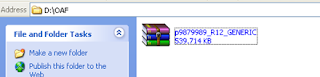 |
| JDev Installation steps |
Extract the patch like below.
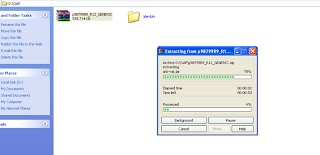 |
| JDev Installation steps |
Step 2:-
After Extract It will create three folders.
1.jdevbin.
2.jdevhome
3.jdevdoc. My workspace and my projects are created under jdevhome.
 |
| JDev Installation steps |
Step 4:- Now we have to create a Environment variable named "JDEV_USER_HOME".
Navigate JDEVHOME=>JDEV
Then Copy this patch "D:\OAF\jdevhome\jdev”
Go to “My Computer”
right click on it.
Open the properties window.
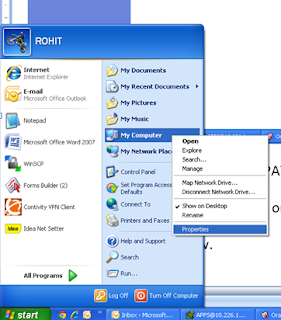 |
| JDev Installation steps |
Click on advanced tab and then click on "Environment Variable".
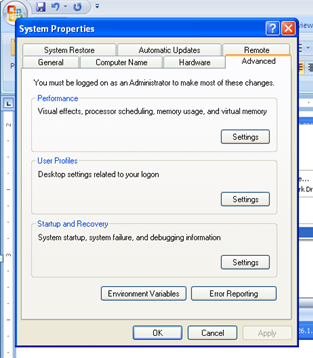 |
| JDev Installation steps |
Variable Name=JDEV_USER_HOME
Variable Value=D:\OAF\jdevhome\jdev
 |
| JDev Installation steps |
Go Directory "D:\OAF\jdevbin\jdev\bin"
Double Click "jdevW".
 |
| JDev Installation steps |
JDEV has open now.
 |
| JDev Installation steps |
To test whether our installation is successful or not.Open the Predefined workspace which is already provided by oracle.
Click on File=>open
Then go the path "D:\OAF\jdevhome\jdev\myprojects"
open the workspace named "toolbox.jws"
Then Below workspace has opened.
In this workspace there are four projects.You have to click on "Tutorial".
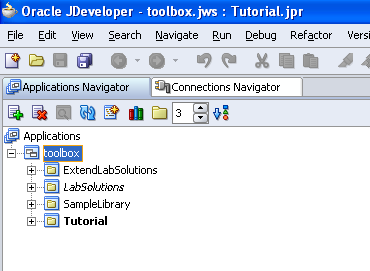 |
| JDev Installation steps |
Right Click on Project "Tutorial".Click on properties.
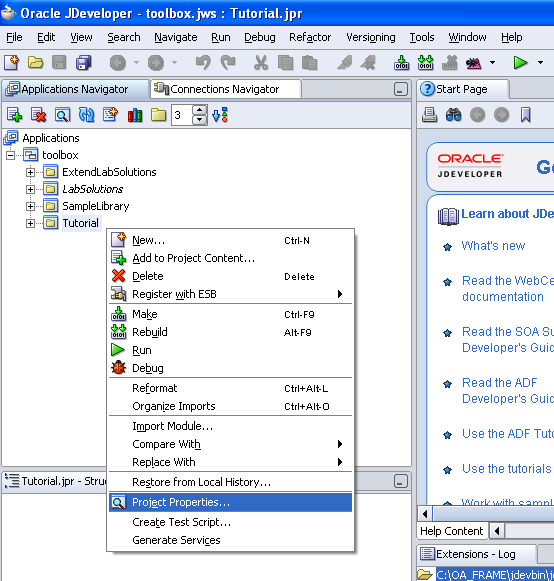 |
| JDev Installation steps |
Click under Oracle Application => Runtime Connnection
In the Runtime connection you have to enter the DBC file name.
DBC file is used to connect the JDEV to the E-Buisnnes Aplication.DBC file is stored in the Oracle Server under the directory "$INST_TOP/appl/fnd/12.0.0/secure".
In this directory we will find the DBC file drog this DBC file from oracle server to the local directory"D:\OAF\jdevhome\jdev\dbc_files\secure".
2.Enter user name=> User name is the Oracle E-buissness Suit user name which must have two below responsibilities.
OA Framework ToolBox Tutorial
OA Framework ToolBox Tutorial Labs
 |
| JDev Installation steps |
 |
| JDev Installation steps |
The enter this user name in the Run time connection of Jdevloper as below and then enter the application password.
Don't need to change any thing in Responsibility portion.
 |
| JDev Installation steps |
After Runtime connection we have to make data base connection.
Click on "Connection navigator" as below. Then click on Database.Then right click "fwk12dev".Click Properties.
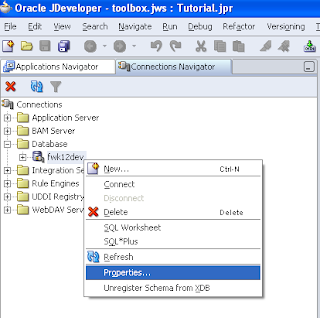 |
| JDev Installation steps |
Enter database user name and Password.
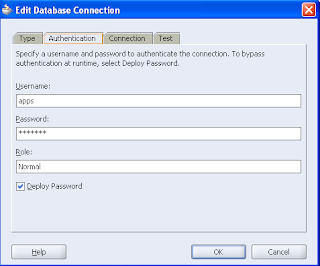 |
| JDev Installation steps |
Enter the Data base I.P,Port Name,SID name as below.
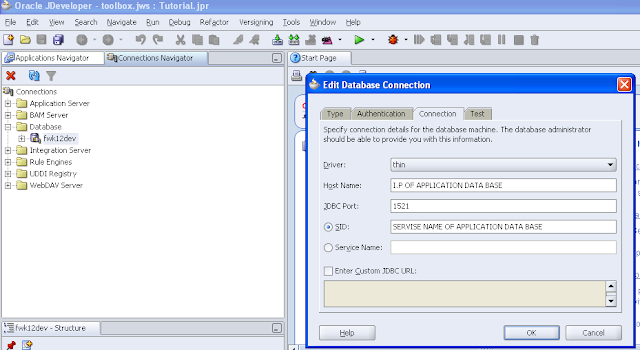 |
| JDev Installation steps |
Then go to the "Application Navigator".
 |
| JDev Installation steps |
Extract the "Tutorial" Project as below.
 |
| JDev Installation steps |
Now you are ready to launch the Standard Page"HelloWorldPG".Right Click "HelloWorldPG" and then click run.
 |
| JDev Installation steps |
If you want to see Other OAF Related Posts , Please visit Below URL.
https://rpforacle.blogspot.in/2013/03/oaf_10.html
If you want to see Oracle Fusion Related Posts , Please visit Below URL.
https://rpforacle.blogspot.in/2018/01/oracle-fusion-learning-tutorial.html
If you want to Learn Oracle Workflow Builder, Please visit Below URL.
https://rpforacle.blogspot.in/2018/01/oracle-workflow-learning-tutorial-1.html







1 comments:
Good Article, Alots of information provided, Thanks for sharing this information.
Oracle Fusion SCM Online Training
Post a Comment