How to Create a new Region in standard OAF Page. How to Extend Standard OAF Page Layout
In this Post, We will discuss how we can do extension in the Standard OAF Page Layout. How We can Display new Custom Regions in the Standard OAF Page Layout. We have already Discussed in the Previous Post for OAF VO Extensions, Controller Extensions But we have not discussed yet about Standard OAF Page Layout Extension. We often need in Our Business Requirment to display the new fields in the OAF page , or to Merge New region in the Standard OAF Page. In this Post , We will try to Create a New Region in the Standard OAF Page. This post helps to Extend Standard OAF Page Layout.
How to Extend Standard OAF Page Layout
Step1:- First we will create a new Custom Region in the JDeveloper.
Step2:- Go to J-Developer and create a New Workspace and Project to create a New Region for the Standard OAF Page.
Create a New workspace.
Step3:- Create a New Project
Project Name : PageExtend
Default Package: oracle.apps.xxap.pageextend
Step4:- Create a New Region As below.
Step5:- Creating New Region
Name : PageExtendRG
Style:- Stack Layout
We have to select the Stack Layout style for the Region when we will try to merge the Custom region in Standard OAF Page.
Step6:- PageExtendRG Page structure has been created. Now we will create another regions.
Right Click on PageExtendRG Structure and select New and Then Select the Region Option as below
Right Click on PageExtendRG Structure and select New and Then Select the Region Option as below
Step7:- As below Region1 has been create and Region Style we select 'Header'
Step8:- Now we create new region again same like previous Step but this time we will right click on region1 and then Select new and select Region Option and region will be created as below
This Region Style Will Be Message Component Layout.
Step9:-
Step10:- Now we will create new Text Item. Right Click on Region2 and Then Select New and Choose MessageTextInput.
Step11:-New Text Item has been created as Below 'item1'
Rest of the Steps will be posted Shortly
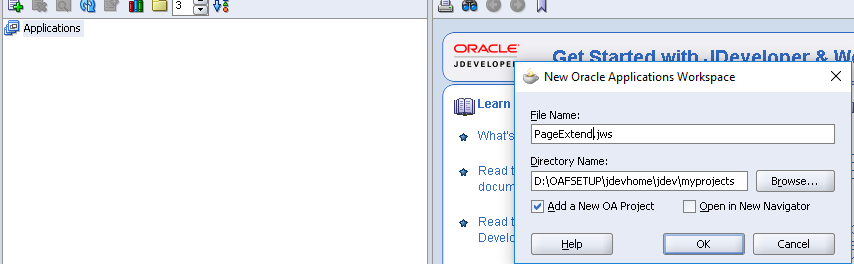
















1 comments:
Excellent
Post a Comment