Extend region in oaf
In this post , I will share the steps to Extend the region in the OAF. Extending region in OAF means , we are doing changes in the Standard OAF Page. OAF provide the option to add some new region in the Existing region of the Standard OAF page. To extend region in OAF means , we are adding new custom region in the Standard OAF Page. Here below I am sharing the steps to Extend the region in the OAF page.
How to Extend region in the OAF Page.
Step1:- First we will create a new Custom Region in the JDeveloper.
Step7:- As below Region1 has been create and Region Style we select 'Header'
Step8:- Now we create new region again same like previous Step but this time we will right click on region1 and then Select new and select Region Option and region will be created as below
This Region Style Will Be Message Component Layout.
Step9:-
Step10:- Now we will create new Text Item. Right Click on Region2 and Then Select New and Choose MessageTextInput.
Step11:-New Text Item has been created as Below 'item1'
How to Extend region in the OAF Page.
Step1:- First we will create a new Custom Region in the JDeveloper.
Step2:- Go to J-Developer and create a New Workspace and Project to create a New Region for the Standard OAF Page.
Create a New workspace.
Step3:- Create a New Project
Project Name : PageExtend
Default Package: oracle.apps.xxap.pageextend
Step4:- Create a New Region As below.
Step5:- Creating New Region
Name : PageExtendRG
Style:- Stack Layout
We have to select the Stack Layout style for the Region when we will try to merge the Custom region in Standard OAF Page.
Step6:- PageExtendRG Page structure has been created. Now we will create another regions.
Right Click on PageExtendRG Structure and select New and Then Select the Region Option as below
Right Click on PageExtendRG Structure and select New and Then Select the Region Option as below
Step7:- As below Region1 has been create and Region Style we select 'Header'
Step8:- Now we create new region again same like previous Step but this time we will right click on region1 and then Select new and select Region Option and region will be created as below
This Region Style Will Be Message Component Layout.
Step9:-
Step10:- Now we will create new Text Item. Right Click on Region2 and Then Select New and Choose MessageTextInput.
Step11:-New Text Item has been created as Below 'item1'
Step12:- In this Step , We will Create the Application Module. To find the rest of the Steps 1 to 11 please refer the Part of this Post.
Step13:- Creating Application Module
Package : oracle.apps.xxap.pageextend.server
Name : PageExtendAM
Step14:- Now here in this Step , click on the PageExtendRG Structure and then in the Properties of this Region set the Application module created in the Previous Step.
Application module : oracle.apps.xxap.pageextend.server.PageExtendAM
Now our custom Region is created successfully.
Step15:- In the Next Step , we need to move this Custom region and its files to the Java_Top directory and import with the JPX importer Script.
Step16:- Once our Files moved to Java_Top then we need to go to the Oracle Application OAF Page, In which we want to add this region.
Step17:- I have choose Workflow notifications Page for I-Expense.
Step18:- Now go to this Page , and Then Click on the Personalization Link.
Step19:- Go to the Stack Layout of this Region and Create a New Item as below
Step20:- We will create the Item Style as a 'Stack Layout'
Level will be Site.
Given an unique Id of this Region
Most important part of this Item is 'Extends' Column , in this field , you will enter the Path of your Region which you have created in the J Developer (
oracle.apps.xap.pageextend.webui.PageExtendRG) This is the Path in the J Developer but in the Application the Path will be same but we will not use '.' . We will use '/'.
Extends : /oracle/apps/xxap/pageextend/webui/PageExtendRG
After this your Page Extension has been completed and you can see the changes/ custom region in OAF Page.
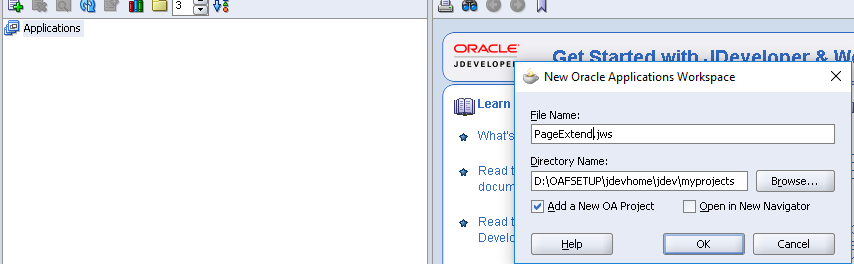





















0 comments:
Post a Comment