How to Update Customer Information's Through FBDI In Oracle Cloud: Customer Update in Oracle cloud from Interface
We often need an Requirment to mass update Customer Information's in Oracle. If we have an large volume of records then to update customer information manual through Application is a very time consuming activity and will take lot of effort too. So for this We have option in Oracle cloud application through which we can mass update customer information's through FBDI Interface. This helps to mass update customer information's in Oracle Cloud. Oracle Fusion has given us the FBDI tool with the help of this we can update mass customer information's in Oracle cloud. In Oracle cloud, We have the pre written interface with the help of this , We can mass change customer information's in Oracle Cloud. Here below I will share the example to mass update Customer Information's,
Step by Step to Update Customer Information's Through FBDI In Oracle Cloud
Step1:- Go to Oracle Repository to Download FBDI Data Templates
Step2:- Download the Customer Data Template as below.
Step3:- Go to Oracle Fusion responsibility and go to Data Import Roles.
Step4:- Now click on 'Create Data Import Batch ' as below
Step5:- Enter the Batch Details as below.
Step6:- When you will save the Data Import batch then it will create Batch Id as below.
You have to copy this Batch id and put this Batch id Customer Data Template for All Records.
By that way this batch will identify the records to be imported through Data Template.Step7:- Now Copy that Batch id as above in the Customer Data Template Column '*Batch Identifier' in every sheet of this Customer Template downloaded from Step2 like below.
Step8:- If you want to Update the Customer Information's for Existing customers then We need to take care few things as below.
In this case I am going to Update the Customer Profiles for Existing Customers.
Point 1:- There ae multiple Sheets in Customer Import Template but for Update in Existing Customers then we need take these below sheets.
Point2:- First sheet we need to take care is 'HZ_IMP_PARTIES_T'. The Second Sheet we need to take care 'HZ_IMP_ACCOUNTS_T' and the Last sheet we need to take care is that sheet which will be used to update the Required customer Information's in Oracle cloud.
One Another Important Point while during Update of Existing Customers , We need to Put Null in the Column '*Insert Update Indicator' for both ''HZ_IMP_PARTIES_T' & 'HZ_IMP_ACCOUNTS_T' sheets.
But that sheet in which we have the Update information for customers in that sheet we need to use '*Insert Update Indicator' column 'I or 'U' as per our Requirment.
As below I Will use '*Insert Update Indicator' column 'I' because I am updating Exiting Customer but Creation Profile first time for these customers so I am using 'I' in that sheet.
For Example in my case , 'HZ_IMP_PARTIES_T' & 'HZ_IMP_ACCOUNTS_T' are must and then I have to Update Customer Profiles then we need to use the 'RA_CUSTOMER_PROFILES_INT_ALL'.
Step8:- Now click the ZIP file as below.
Step9:- This is the ZIP File Created.
Step10:- Go to Oracle Fusion and go to Navigator and Click on File Import and Export as below
Step11:- Now Upload Customer Import Zip file as below and select the UCM account.
Step12:- Now Again go back to Navigator and click on Scheduled Processes.
Step13:- Select Load Interface File for Import ESS job as below.
Step14:- Enter the Parameters for Load Interface File for Import as below
Import process :- Import Trading Community Data.
Step15:- Now Again back to Data Import Role as below
Step16 :- Now Select that Data Import Batch which you have created Initially in First Part of this Post.
and Then Click on Actions and Select Import as below.
and Then Click on Actions and Select Import as below.
Step17:- This is last step of the Customer Data Import when you will click on Import action as above then after that either you can run this data import as a preview mode to see all the errors and make it correct or you can directly import that data by skipping preview option.







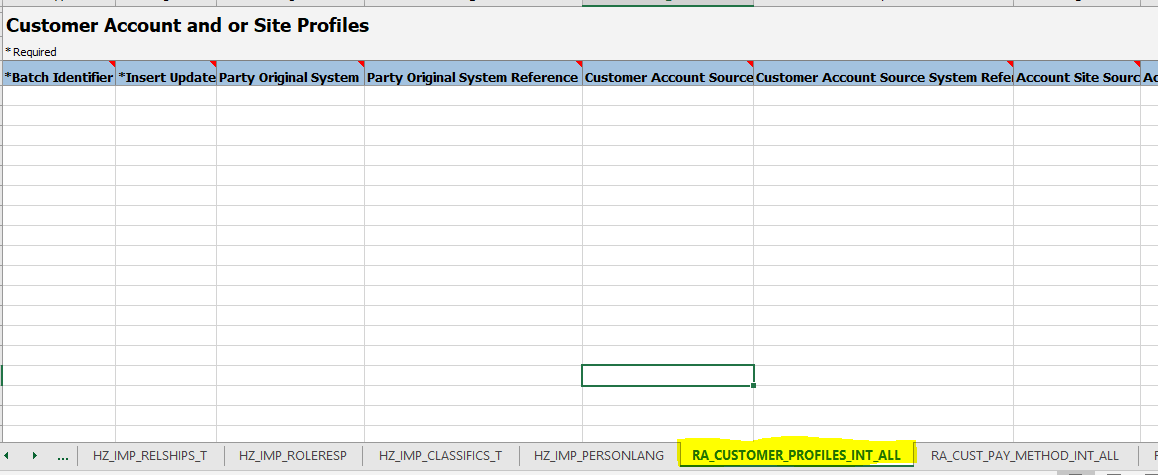

















4 comments:
Magnificent blog I visit this blog it's extremely wonderful. Interestingly, in this blog content composed plainly and reasonable. The substance of data is useful.
Oracle Fusion HCM Online Training
Oracle Fusion SCM Online Training
Oracle Fusion Financials Online Training
Big Data and Hadoop Training In Hyderabad
Oracle Fusion HCM Training In Hyderabad
Thank you for sharing this informative information with us. Its very helpful. Cloud ERP for Import Export
Interesting Post. With the help of ERP for import export you can progress in work, you can rapidly increase business productivity, can store all crucial information on the cloud and access anywhere, provides data security, can access cloud data on mobile devices like smartphones, tablets, computers, and laptops, easy to use, cost effective and many more benefits are there.
Post a Comment