Inventory Setup in oracle apps r12
In this post , we will be discuss about the Inventory Setup in oracle apps r12. Inventory is the module in oracle apps , Which helps to store the Inventory item or to maintain the item stock in Oracle apps system. In Inventory module we can track the item on hand. Inventory setup in oracle apps r12 is the complete configuration of your current organization structure in system.We do define the Sub inventory Location as per our Current organisation in Inventory module and maintain the Item stock in these sub-inventories as per our organization. We do define the Material stores in oracle apps system as like sub inventories and further we can define locators under these sub-inventories in oracle apps system. Here below , I will share detail steps for Inventory setup in oracle apps r12.
Functioning of Inventory Module in Oracle apps r12
Inventory Module , helps to define the Organization Item which we do purchase from our suppliers , or which we do produce in house in our organization. We do define the many important Item attributes in Inventory Module. After Defining Item , We do maintain the Item Stock in system. We do define the Sub inventories as per our Material stores in our current Organization structures.
Summary of Inventory Setup in oracle apps r12
1. Crate the New Inventory Responsibility for New Org.
2.Assign the Required Profiles to this New Responsibility.
3.Define Inventory Locations.
4.Define Inventory Calendar.
5.Define Master Inventory Org.
6.Define Inventory Org.
7.Define the sub Inventories.
8.Run the Concurrent Request ' Replicate Seed Data'.
Step by Step for Inventory Setup in oracle apps r12
Here below is the complete Inventory setup steps in oracle apps.
Step1:- As below , This is the Organization structure in Oracle apps r12 and we can see Inventory Org is in the last hierarchy in the Organization Structure.
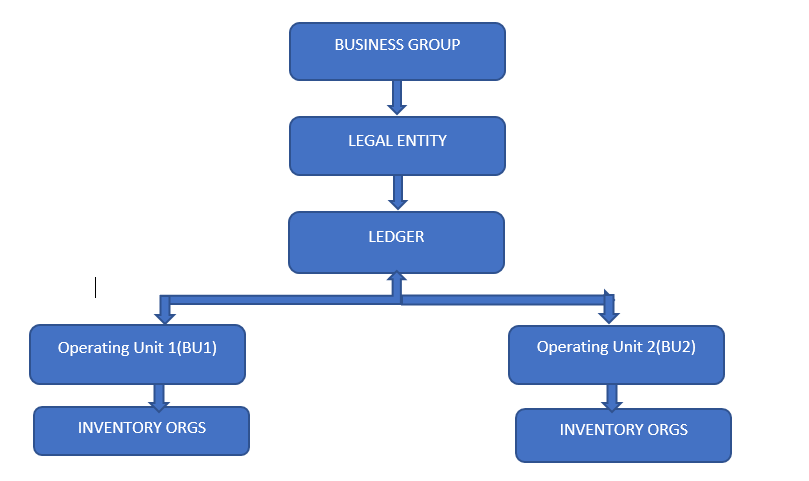
Step2:- First We need to Create the Inventory Responsibility , For the New Org which we want to create.
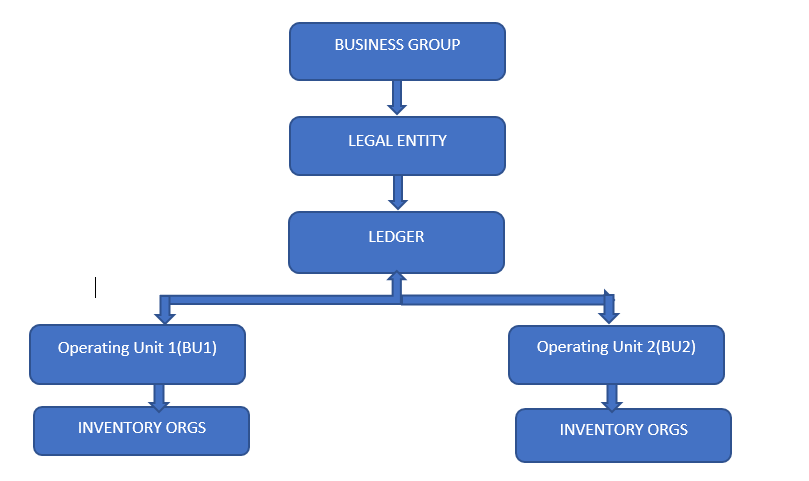
Step2:- First We need to Create the Inventory Responsibility , For the New Org which we want to create.
Step 3:- After Creating Responsibility , We need to assign the Few Required Profiles for this Responsibility.
We should have the Ledger name and Operating Unit , Business Group Name and the Security Profile name under which we are going to create Inventory Setups or to create New Inventory Org.
Profile Names:
GL Ledger Name
MO: Operating Unit
MO: Default Operating Unit
HR:Business Group
HR: Security Profile
Like Below , we do assign the Profiles in Inventory Responsibility.
Step 4:- Here below in Inventory Setup in Oracle apps r12 , We will First create the Inventory Org Location.
Inventory ==> Setup ==> Organizations ==> Locations
Step 5:- Here is the Inventory Location i have created.
Step 6:- After Creating Inventory Location , we need to create the Inventory Calendar in Inventory Setup in r12.
- On the same page of Workday
Calendar,
Select Tool→Build→Calendar(To update the calendar we created)
Step 7:- Now we will create the Inventory Organization and assign the Inventory Location and Inventory Calendar as here below.
If you have new Operating Unit and you are creating the Inventory Org first Time , then First We need to create the Master Inventory Org and then second create the Inventory Org for our use. But if you already have the Master Org created for that OU then we can directly create the New Inventory Org.
In This example , I will first create the Master Org as below and then Inventory Organization.
Now click on Others Button as below.
Step 8:- When we do click on Others Button , then One By one we need to provide the additional information for 'Accounting Information ' , 'Inventory Information' , 'Receiving Information'
In Accounting Information , We need to Provide the Ledger Name , Legal Entity and the Operating Unit under which we want to create the Inventory Org.
Step9:- Now we will define the Inventory Information.
Step 10:- In Inventory Information , we will provide the Unique the Organization code and attach the Inventory Calendar.
Step 11:- Under Costing Information Tab , We will define the Costing & Accounting Information.
Step 12:- In the same way , we will define the Receiving Information.
Step 13:- After defining the Master Inventory Org , We will define the Real Inventory Organization , so the Steps will be same as like Master Org.
Now Creating the Inventory Organization as below and will follow the steps as above for Master Org.
Step 14:-
Here we need to define the Receiving Information for Inventory Organization.
Step 15:- After Defining the Inventory Org , Then we need to create the Sub inventories.
Inventory ==> Setup==> Organization ==> Subinventories
Step 16:- Here below is the Sub inventory Defining window.
Step 17:-
After Defining the Inventory setup in oracle apps r12 , we need to go to the responsibility , System Administrator and run the Concurrent Request ' Replicate Seed Data' as below
So now Inventory Setup in oracle apps r12 has been completed and we can access this Inventory Org for Working.
Step 11:- Under Costing Information Tab , We will define the Costing & Accounting Information.
Step 12:- In the same way , we will define the Receiving Information.
Step 13:- After defining the Master Inventory Org , We will define the Real Inventory Organization , so the Steps will be same as like Master Org.
Now Creating the Inventory Organization as below and will follow the steps as above for Master Org.
Step 14:-
Here we need to define the Receiving Information for Inventory Organization.
Step 15:- After Defining the Inventory Org , Then we need to create the Sub inventories.
Inventory ==> Setup==> Organization ==> Subinventories
Step 16:- Here below is the Sub inventory Defining window.
Step 17:-
After Defining the Inventory setup in oracle apps r12 , we need to go to the responsibility , System Administrator and run the Concurrent Request ' Replicate Seed Data' as below
So now Inventory Setup in oracle apps r12 has been completed and we can access this Inventory Org for Working.
























2 comments:
Low cost custom inventory software For Small Business | ERP Gold
If you are looking for small business inventory software or low cost custom inventory management software, ERP Gold has perfect solution for your need as we provide custom inventory management software for small business to manage and streamline your warehouse system that is able to link your inventory management mechanism from logistics, to tracking inventory placement to inventory out with our robust built program.
Features of ERP Gold's Order Management Software includes:
⦁ It is cloud based with SSL connection
⦁ Business Operation Integration
⦁ Top Level Security with SSL
⦁ Adaptability with fast deployment
For more information, visit our website: https://www.erp.gold/small-business-inventory-software/
Or Get in touch with us: 1-888-334-4472
Address: Suite 183411, Shelby TWP, MI 48318
Email us: support@erp.gold
URL: https://www.erp.gold/small-business-inventory-software/
Main Keywords: small-business-inventory-software, low cost custom inventory management software
Great post with unique information. This blog will be really helpful for me to develop my skills in the right way. Thanks for sharing, keep updated with your blogs. ERP Software for SMEs (Small and Medium Enterprises)
Post a Comment