How to hide a field in oaf page
In this post , We will be discuss about , how to hide a field in oaf page. In OAF , we can hide a field using personification.Using OAF personalization , we can hide the fields in oaf page. In personalization , We need to go to that OAF field which we want to hide. We have the feature in oaf personalization , which can hide the field in oaf page. Please find below the detail about how to hide a field in oaf page.
Step by Step to hide a field in oaf page
Step1:- Here below is the Supplier Page , In Supplier Creation , We want to Hide a 'D-U-N-S' field in oaf page.
Step2:- We need to Click on the Personalizations Link created above
Step3:- We need to find that field and click on the 'Pencil' icon to make the personalization to hide that field.
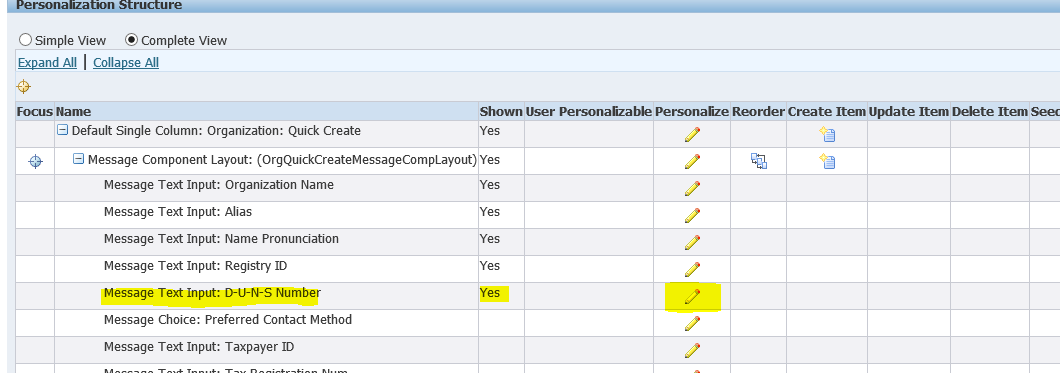
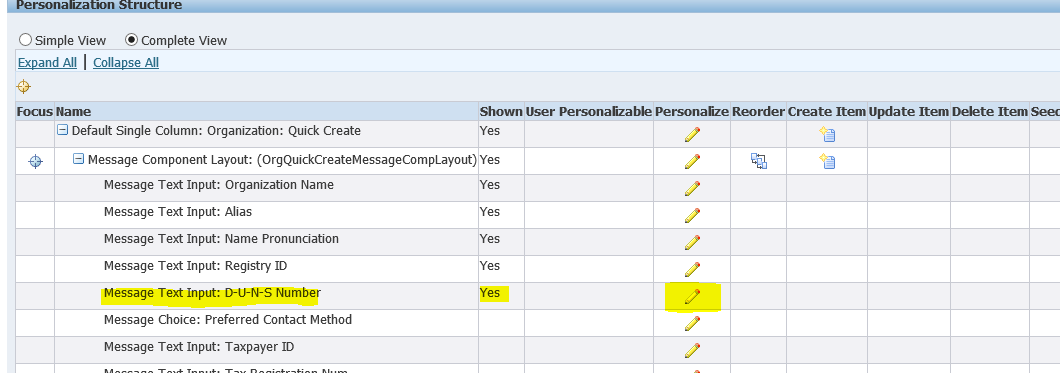
We need to set the property of "Rendered" as below to "False" at Site level then after that you Field will be hide and nobody can see that field.
Step4:-
Here below , we are setting the required values.
Step5:-
Here we can see , There is no field showing to enter value in the D-U-N-S field.
 |
| How to hide a field in oaf page |
How to hide a field in oaf page











0 comments:
Post a Comment