How to create a job set in Oracle Cloud
We are going to discuss about,
how to create a job set in Oracle Cloud. Job Set in Oracle Cloud is the
combination of Multiple ESS Jobs or Schedules Processes. We do create the Job
set in Oracle Cloud, when we must run the multiple ESS jobs/Schedule processes
sequentially or parallel together for any task. For this type of requirement,
we do create the Job set one time and add the required ESS job
programs/Schedules process under that Job Set and run together or sequentially.
When we have created the Job set, then we only need to submit the Job set
program single time and all the ESS job programs will be fired automatically
sequentially under that Job Set. Job Set is mostly used when we must run the
multiple list of ESS jobs for any task of activity in Oracle Cloud. In Fusion Concurrent
Request Set Replaced with Job Set. Like in Oracle apps we do create Concurrent
request Set and add Concurrent Programs under these Request Sets in the same
way we do add multiple ESS Job programs under Job set in Oracle Cloud. Here
below is the complete Detail Steps to create a job set in Oracle Cloud.
Importance of Job Set in Oracle Cloud
Job Set is mostly used when we must run the multiple list of ESS jobs for any task of activity in Oracle Cloud. In Fusion , Concurrent Request Set Replaced with Job Set. Job is the combination of Multiple ESS Programs.
Step by Step to create a Job set in Oracle Cloud
Step1:- First thing, We need to know the names of ESS jobs for which we want to create the Job set.
Step2:- Here below is the List of ESS Requests , to create a job set. Job Set will run these two below jobs:
Step3:- Run these ESS jobs independently in Schedules processes to get some values needed to configure JOB Set
EXT_PortletContainerWebModule parameter is specifies the name of the web module for the Oracle Enterprise Scheduler UI application to use as a portlet for the parameters when submitting a job request. This parameter need to be the same for all the jobs that are part of the job set.
select REQUESTID, VALUE
from FUSION.ESS_REQUEST_PROPERTY
where requestid in (4484123,4484224)
and name='EXT_PortletContainerWebModule'
Step4:- Additional Runtime Parameters like Application we also need to configure the job set. We will get the application from this below query.
select REQUESTID, APPLICATION, DEFINITION
from FUSION.ESS_REQUEST_HISTORY
where requestid in (4484123,4484224)
Step5:- Now we are going to create the Job Set in Oracle Cloud.
Navigate to the product specific task. In this example "Manage Custom Enterprise Scheduler Jobs "
Click on Manage Job Sets tab.
 |
| How to create a job set in Oracle Cloud |
Step 6:- Enter the new job set details.
Choose Serial or Parallel depending on how the jobs need to run.
Press on the Add Job Set Step button to add the first job details.
Press on the Add Job Set Step button to add the first job details.
 |
| How to create a job set in Oracle Cloud |
Step 7:- Search for first Job.Select the First ESS job
Give a name for Step ID.
 |
| How to create a job set in Oracle Cloud |
 |
| How to create a job set in Oracle Cloud |
Step 8:- Press again on the Add Job Set Step button to add the second job details
Step 9:-
The diagram will look like this:
 |
| How to create a job set in Oracle Cloud |
Step10:- Notice in the job set Application Defined Properties two values are already added: srsFlag with value Y and EXT_PortletContainerWebModule with Financial Common
 |
| How to create a job set in Oracle Cloud |
Step 11:- Under the System Properties add the SYS_effectiveApplication as the value of the application identified in the Step 4 SQL above in this post. In this case EarFcmEss
 |
| How to create a job set in Oracle Cloud |
Step 12:- Save the Job Set. Now We will be run the Created Job set As below:-
Navigate to Scheduled Processes
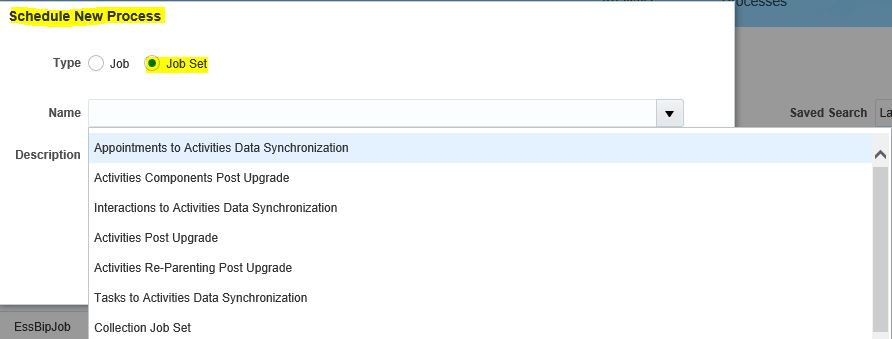 |
| How to create a job set in Oracle Cloud |









0 comments:
Post a Comment