How to create a Scheduled process in Oracle Fusion
Hi Friends, We are going to discuss about how to create a Scheduled process in Oracle Fusion. If we want to run custom BIP reports in Oracle Fusion Application itself, then we need to create the schedule process for that BIP report in oracle Fusion , then we can run that BIP report as a schedule process in oracle fusion. Basically, Schedule process actual name is ess jobs in oracle fusion. if We do compare the Schedule process and ess jobs with Oracle Apps, then we can say, ESS job is similar to Concurrent Program , Which we do create to run the Oracle Reports in oracle apps , in the similar way we do use ESS jobs to run the BIP Reports in oracle apps. Second similarity is , Schedule process in Oracle Fusion is more similar with Concurrent Requests in Oracle apps. We do run the concurrent programs as a concurrent requests in oracle apps , in the same way we do run the ess jobs as a schedule process in oracle fusion. We need to first create the ess jobs to run the bip reports and then we run that ess jobs as a schedule processes in oracle fusion. Here below we will share the detail steps to create a ESS job/ Scheduled process in Oracle Fusion.
Step by Step to Create a Scheduled Process/ESS Job in Oracle Fusion
Step 1:- To Create a Schedule Process , We need to first go into the setup and Maintenance Role.
Go to the Setup and Maintenance role.
Step2:- Now We need to goto the Task 'Manage Custom Enterprise Scheduler Jobs for Financial Common Applications' to create schedule process in fusion.
 |
| How to create a Scheduled process in Oracle Fusion |
Step 3:-
Click on Add Icon as below to Register BIP report as a ESS job in Oracle fusion for Finance application.
 |
| How to create a Scheduled process in Oracle Fusion |
Step 4:- Here below , we are creating the ESS Job/ Scheduled Process for Custom Invoice Detail Report in Oracle Fusion.
Path :- Finances
Job Application Name:- FinancialsEss
Job Type:- BIP Job Type
Report Id:- Financials/Payables/Invoices/XXINVOICE DETAILS.xdo ( Location of Your BIP Report Remove 'Shared'folder in front of the path).
Report Id , is very critical we need to share the same path under this BIP report created in the Reports and Analytics.
Job Application Name:- FinancialsEss
Job Type:- BIP Job Type
Report Id:- Financials/Payables/Invoices/XXINVOICE DETAILS.xdo ( Location of Your BIP Report Remove 'Shared'folder in front of the path).
Report Id , is very critical we need to share the same path under this BIP report created in the Reports and Analytics.
 |
| How to create a Scheduled process in Oracle Fusion |
Step 5:- Then , We need to create the Parameter for the BIP Reports under Parameters section.
Step 6:- Now our Schedule Process has been created now we will run this report.
Click on Schedules Process
Click on Schedules Process
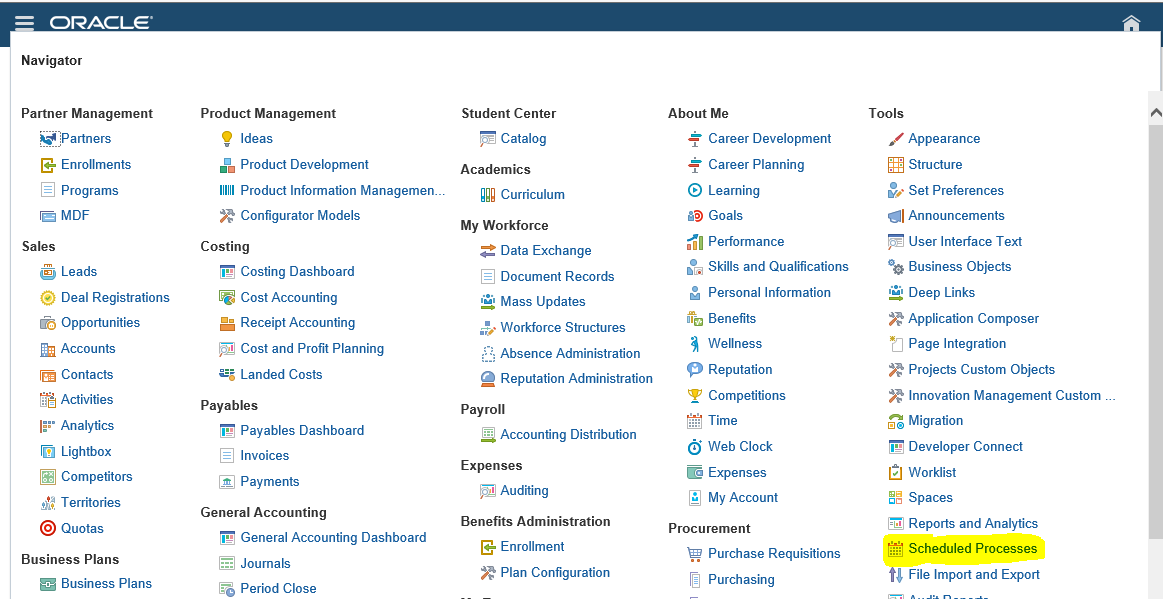 |
| How to create a Scheduled process in Oracle Fusion |
Step 7:-
Click on Flat List and Select the ESS job name as below.
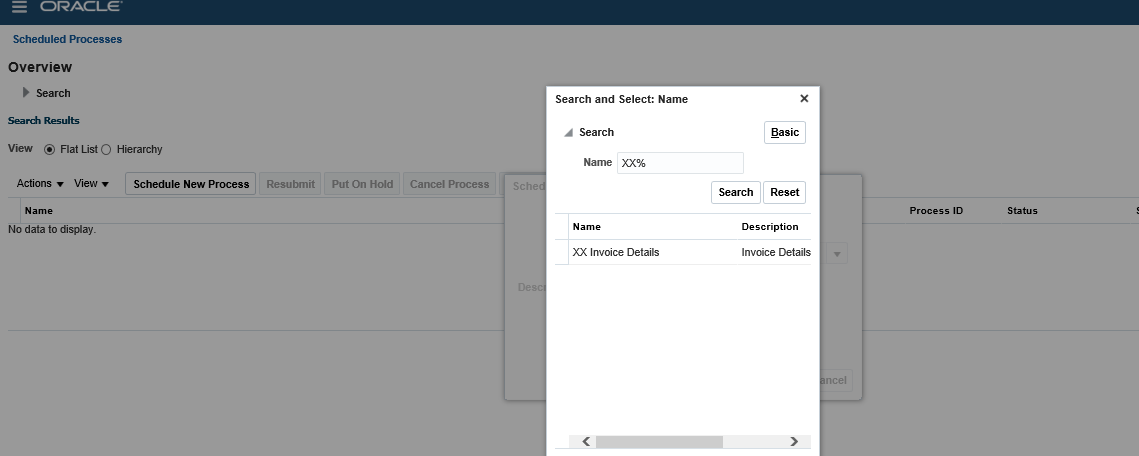 |
| How to create a Scheduled process in Oracle Fusion |
Step 8:- Submit the Report as below and then view the output of the reports . We need to Click on the run report and then scroll down to view the report output.








0 comments:
Post a Comment