How to use hdl in Oracle Fusion
Hi friends , we are going to discuss about how to use hdl in Oracle Fusion. We will share the details steps about working with hdl in oracle fusion. HDL full form is HCM Data loader. HDL specially designed for HCM/Employees module in Oracle fusion. As its names showing Data Loader , It helps to support various types of data loading and extracting requirement in Oracle fusion. Using HDL, We can upload the various types of Employees and payroll related informations in oracle fusion. It supports the complete HCM data uploading as well extracting Requirment. HDL also supports the Integrations requirements about the HCM application. It plays an very important role in designing the Integrations in the Oracle Fusion. In this post , We will try to share some of the important features of the HDL and working example to use the hdl in oracle fusion. Please find below the complete detail about the using of hdl in Oracle Fusion.
4 Important Features of the HDL in Oracle Fusion
1.It helps to upload the employee & payroll related data in oracle fusion.
2.It also helps for the data extraction in oracle fusion HCM.
3.Using HDL , we can design the employees related integrations in oracle fusion.
4.It helps to mass upload & mass update employee & payroll related data in oracle fusion.
What is HDL in Oracle Fusion ?
HDL is one of the Data loading tool in oracle fusion HCM. HDL itself stands for HCM Data loader. HDL is the tool given by Oracle Cloud application to upload the HCM related data in to the Oracle Cloud application from the External System.
With the Help of HDL, we can upload the Employees & Payroll related informations in Oracle Fusion HCM.
2 Key Activities of HDL
1. Data Uploading
2.Data Extraction
Here in this Post , We will discuss about the Data uploading part of the Oracle fusion HDL. Data uploading is the major working part of the HDL in Oracle fusion.
How to find the HDL supported objects for Data Uploading
Step 1:-
Go to Navigator ==> Then below Data Exchange
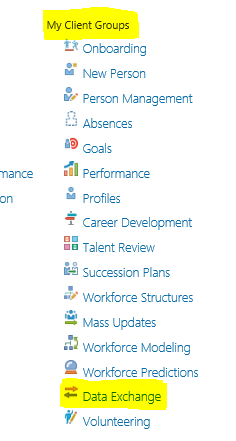 |
| How to use hdl in Oracle Fusion |
Step 2:-
Then Data Exchange ==> HCM Data Loader ==> View Business Objects
 |
| How to use hdl in Oracle Fusion |
Step3:- As below , these are the Business Objects , supported by HDL. We can find all the Data Objects of HCM supported by HDL.
 |
| How to use hdl in Oracle Fusion |
Step4:- In our case , we need to upload the employees details in oracle fusion , we will find the business object ' Worker' which helps to upload the Employees basis Header and the assignment Information's in the Oracle Cloud.
If we want to know which are information's we can take care using this business object then we need to click on Worker Link as highlighted below.
 |
| How to use hdl in Oracle Fusion |
Step5:- Once we will be clicked on Worker Link then here below we will get all the information's about Worker Business Objects.
Under Worker , We have multiple , Objects Like Person Address , Person E-mail , Person Drivers License & Person Image which helps to upload the others Employees information's. We need
 |
| How to use hdl in Oracle Fusion |
Step6 :-
If we want to know , Which are the Information's we can take care in each object then we need to click on that Object and then click on the attributes tab highlighted below to see all the columns under that Business Object.
Mandatory shows the Required Column of the Business Object which we need to be take care.
 |
| How to use hdl in Oracle Fusion |
Step7:- For Person Email Business Objects
 |
| How to use hdl in Oracle Fusion |
Working Example to Use the HDL in Oracle Fusion
Here below we will share the working example to upload the Oracle Fusion employee related informations in oracle fusion. HDL support many type of data related uploading activities. We are going to discuss its one of its feature to upload the employee related informations in oracle fusion.
In Oracle fusion HCM, we do call as a worker.
Step 1:-To Create the Basic Employee Information’s like Employee Start Date and Date of Birth , Action Code and Effective Start date of the Employee Header we will use this Below Meta Data.
Employees Meta Data in Worker HDL File :-
METADATA|Worker|PersonId|EffectiveStartDate|EffectiveEndDate|PersonNumber|StartDate|DateOfBirth|ActionCode|SourceSystemOwner|SourceSystemId
MERGE|Worker|355667|2018/06/18|4712/12/31|360296|2018/06/18|1982/06/05|Hire|XXTEST|355667
Step2:-
Employees Name Meta Data in Worker HDL File :-
To Upload the Employees Naming Information Like First Name , Last Name , Middle Name.
METADATA|PersonName|PersonId(SourceSystemId)|EffectiveStartDate|EffectiveEndDate|PersonNumber|NameType|Title|FirstName|MiddleNames|LastName|LegislationCode|SourceSystemOwner|SourceSystemId
MERGE|PersonName|355667|2018/06/18|4712/12/31|360296|GLOBAL|MR.|Ravi||Kumar|IN|XXTEST|355667_GLOBAL
Step3:-
Employees Legislative Data Meta Data in Worker HDL File :-
To Upload Employees Legislative Data We need to use this below Script in Oracle Cloud.
METADATA|PersonLegislativeData|PersonId(SourceSystemId)|EffectiveStartDate|EffectiveEndDate|PersonNumber|Sex|LegislationCode|SourceSystemOwner|SourceSystemId
MERGE|PersonLegislativeData|355667|2018/06/18|4712/12/31|360296|MALE|IN|XXTEST|355667_IN_PLD
Step4:-
Employees Email Information Meta Data in Worker HDL File :-
To Upload Employees Email Information for an Employee in Oracle Cloud we need to use this Below Script in our Worker file.
METADATA|PersonEmail|SourceSystemOwner|SourceSystemId|PersonId(SourceSystemId)|PersonNumber|DateFrom|DateTo|EmailType|EmailAddress|PrimaryFlag
Step5:-
Employees Address Information Meta Data in Worker HDL File :-
To Upload Employees, Address Information for an Employee in Oracle Cloud we need to use this Below Script in our Worker file.
METADATA|PersonAddress|EffectiveStartDate|EffectiveEndDate|AddressType|PersonId(SourceSystemId)|PersonNumber|AddressLine1|AddressLine2|AddressLine3|TownOrCity|Country|PostalCode|PrimaryFlag|SourceSystemOwner|SourceSystemId
MERGE|PersonAddress|2018/06/18|4712/12/31|HOME|355667|360296|Test Line1|Test Line2|||US|63122|Y|XXTEST|355667_456214
These above all scripts helps to Upload the Employee Header Related Information’s in Oracle cloud. This is just an basic Employee Header Information’s. We can also upload many Employee Header Related Information through HDL and for this we just need to refer the HDL Sample Worker file and the options we have in this file to upload External Employees Information’s.
Step 6:-
In Oracle Fusion, Employee is Divided in two parts. Employees Header and the Employee Assignment part.
These above scripts will only create the Employee Header Part. Now to create the Employee Assignment, we need to use some other Meta data available in Worker file so that we can create the Work Relationship Information.
First to Create the Employee Assignment through HDL we first need to use the Work Relationship Meta data.
Here below in this Script we are going to create the Employee Work relationship with the Leal Entity of the Company.
Or we can say that, this employee belongs to which Legal Employer.
This LegalEmployerName should be the Legal Entity name created in the System.
METADATA|WorkRelationship|PersonId(SourceSystemId)|PersonNumber|LegalEmployerName|DateStart|WorkerType|PrimaryFlag|SourceSystemOwner|SourceSystemId
MERGE|WorkRelationship|355667|360296|Legal Employer Name|2018/06/18|E|Y|XXTEST|355667_UnitedStates
After Creating Work Terms we need to Create the Work Terms for the Employee so that we can create its assignment in the system.
As below this is the Work Term creation script in the system.
METADATA|WorkTerms|PersonId(SourceSystemId)|PeriodOfServiceId(SourceSystemId)|ProposedUserPersonType|LegalEmployerName|ActionCode|EffectiveStartDate|EffectiveEndDate|EffectiveSequence|EffectiveLatestChange|PrimaryWorkTermsFlag|SourceSystemOwner|SourceSystemId
MERGE|WorkTerms|355667|355667_UnitedStates|Employee|Legal Employer Name|HIRE|2018/06/18|4712/12/31|1|Y|Y|XXTEST|355667_367086_W
Now the very Important Part for Employee Assignment is assigning all the Important Information Like Organization, Job, Location , Position , Business Unit and Expense Account Information’s in the System.
METADATA|Assignment|PersonId(SourceSystemId)|ActionCode|EffectiveStartDate|EffectiveEndDate|EffectiveSequence|EffectiveLatestChange|AssignmentType|AssignmentStatusTypeCode|PeriodOfServiceId(SourceSystemId)|WorkTermsAssignmentId(SourceSystemId)|WorkerType|PersonTypeCode|AssignmentNumber|PrimaryAssignmentFlag|PrimaryFlag|LegalEmployerName|BusinessUnitShortCode|DepartmentName|JobCode|PositionCode|LocationCode|BillingTitle|SourceSystemOwner|SourceSystemId
MERGE|Assignment|355667|HIRE|2018/06/18|4712/12/31|1|Y|E|ACTIVE_PROCESS|355667_UnitedStates|355667_367086_W|E|Employee|360296|Y|Y|Legal Employer Name|BU NAME|Corporate|Job Name|Position Name|Location Name||XXTEST|605688_367086_A
To Upload Employees Supervisor Information’s in Employee Assignment in Oracle cloud, We need to use this below script.
We need to use this below, Meta Data type in Worker. At file to Upload Supervisor Super Visor Information’s in Oracle Cloud.
METADATA|AssignmentSupervisor|EffectiveStartDate|EffectiveEndDate|PersonId(SourceSystemId)|AssignmentNumber|ManagerType|ManagerPersonNumber|SourceSystemOwner|SourceSystemId
MERGE|AssignmentSupervisor|2018/06/18|4712/12/31|355667|360296|LINE_MANAGER|200863|XXTEST|355667_367086_SUP
 |
| How to use hdl in Oracle Fusion |
Step 7:-
Here below this is the Complete worker file having , Employee Header and Employee Assignment HDL scripts to create the complete Employee Information's.
 |
| How to use hdl in Oracle Fusion |
Step 8:-
To Import this Worker.Zip file we need to follow these steps as below.
 |
| How to use hdl in Oracle Fusion |
Step 9:-
Once Your Data has been prepared then you need to go to the Oracle Cloud application.










1 comments:
Excellent post. Thank you for sharing.
payroll api
Post a Comment