How to create business unit in Oracle Fusion
Hi friends, we are going to discuss about how to create business unit in Oracle Fusion. We will share the detail steps to create the business unit in oracle fusion. Business unit is one of the important step in the fusion financial configuration. We cannot work in the oracle fusion subledger modules like AR , AR , GL & FA etc. without creating the business unit in oracle fusion. After creating the Chart of account and the GL ledger , we need to create the business unit. Before creating the business unit , we need to create the Location first. In this post, We will share the steps thoroughly to explain the business units process and how we can create the business unit in oracle fusion. Please find below the complete steps to create business unit in Oracle Fusion.
Step by Step to create business unit in Oracle Fusion
Step 1:- In the first step , we will create the Location first. After creating the location , we will create the business unit and then attach this location to the business unit.
Step 2:- Here below we are going to create the location.
Go to Setup and Maintenance .
Change the Offering to Procurement
Search for Task: Manage Locations
Click on Manage Locations
 |
| How to create business unit in Oracle Fusion |
Step 3:- In the “Manage Locations” Page - Click the Create
 |
| How to create business unit in Oracle Fusion |
Step 4:- Enter the location details
Make sure the Location Set is “Common Set”
Give the location a unique Name with Your Initials e.g. “PRC Location”
Enter a Code made up of your Initials + Unique Number + L i.e "PRCVJ1L"
Enter City/State/Zip. Note: City/State/Zip is validated
 |
| How to create business unit in Oracle Fusion |
Step 5:- Click on Submit
You will receive a warning and a confirmation message, please select Yes, then OK
Step 6:- From the Manage Locations page, click Done at the top right corner. Now our Procurement Location has been created. Which we can use for Ship address in Procurement.
Step 7:- Go to Setup and Maintenance.
Search for Task - Manage Business Unit
 |
| Add caption |
How to create business unit in Oracle Fusion
Step 8:- Click the task Manage Business Unit
Click on Create
 |
| How to create business unit in Oracle Fusion |
Step 9:-
Enter the Business Unit Name using your initials as the prefix “ABC Business Unit”
Select the Location you created earlier “ABC Location”
Select the Default Set – “COMMON”
Make sure the Active checkbox is enabled
Click on Save and Close
 |
| How to create business unit in Oracle Fusion |
Step 10:-
We need to again go to the from the list of tasks and select “Assign Business Unit Business Function” .
 |
| How to create business unit in Oracle Fusion |
Step 11:- Select your Business unit as Scope for all related tasks
The Select Scope window opens
Select the Assign Business Unit Business Function Radio button
In Business Unit Field select Select and Add
Click on Apply
Go to Task” button
 |
| How to create business unit in Oracle Fusion |
Step 12:-
“Select and Add: Business Unit” page Opens , Search for your business unit (“ABC Business Unit” )
Note: Do not click on the Business Unit name, click on any other column i.e Active / Location / Manager column of your business unit to select the record. (“ABC Location”
Click Save and Close located at the bottom of the screen.
 |
| How to create business unit in Oracle Fusion |
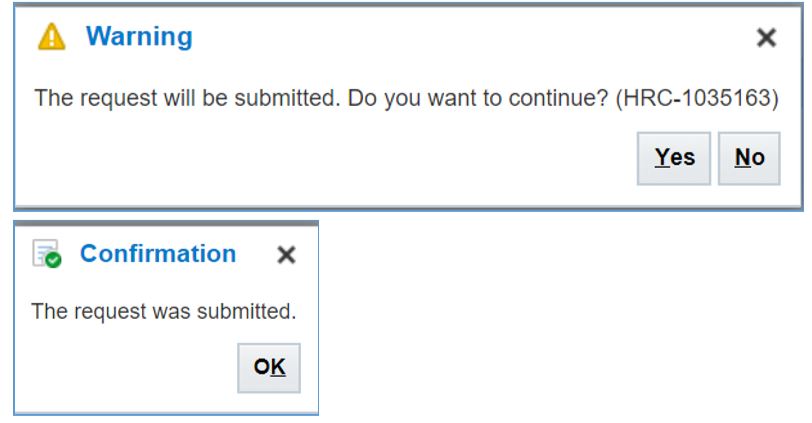







0 comments:
Post a Comment