How to Create OTBI Reports. OTBI reports tutorial
In this post , we will discuss How to Create OTBI Reports in Oracle Fusion. OTBI is real time self-service bases reporting tool given in Oracle fusion. you can do more others things in this toll except reports. You can design graphical reports. you can create dashboards. You can create Business MIS reports with out writing any codes. The reason is because Oracle fusion has already given you pre-build subject areas/View to fetch the data from different -different modules in Oracle Fusion. You just to design the layout and do some final calculation for its final output.
This post is in two parts.
Part1 :- https://rpforacle.blogspot.com/2018/02/how-to-create-otbi-reports-otbi-reports-tutorial.html
Part2:- https://rpforacle.blogspot.com/2018/02/part2-otbi-reports-in-oracle-fusion-how-to-create-otbi-report-in-oracle-fusion.html
This post is in two parts.
Part1 :- https://rpforacle.blogspot.com/2018/02/how-to-create-otbi-reports-otbi-reports-tutorial.html
Part2:- https://rpforacle.blogspot.com/2018/02/part2-otbi-reports-in-oracle-fusion-how-to-create-otbi-report-in-oracle-fusion.html
Complete Tax Setups in Oracle Fusion
How to Create OTBI Reports in Oracle Fusion
Step1:-
Go to Oracle fusion Application and Then go to Navigator. Select Report and analytics.
Step2:-
This below will appear after the Reports and Analytics as below.
My Folders
My Folders' is your own folder. It means it is specific to each user. when you will create your report under this folder then no one in the application can see and access these reports because these are saved and created under your My folder. so this is totally yours personal Development.
Shared Folders
Shared Folders is your Application common Folder. It means it is shared across users of the application as per the roles. Shared folders has many Sub-folders related to the Work related and Module Related.
Step3:-
Click on browse Catalog as below.
Step4:-
Now click on the Home Icon as below and this will navigate to Home Screen.
Step5:-
Now click on Analysis as below.
Step6:-
In this example I am going to Create Analysis on Payables AP invoice data for that I will select Payables Invoices Subject Area.
Step7:-
This is the Development window of OTBI reports.
Selected columns:
'Selected columns' represents Columns which you want to include in your Report output.
Filters:
Filters represents where conditions in this OTBI report.
You will drop the Columns from the subject areas in the left side.
You can see in the left side subject area and the sub folders. Each subfolders has information related to AP invoices. Like Accounting folder have accounting information. Invoice Details folder has Invoice number , invoice description kind of information.
Step8:- I have Drag Invoice Number and Invoice Amount from Subject area to the Selected Columns as below.
Then these are two columns will come in this report output.
Now we will create Filters in the OTBI reports.
Rest of the steps is in Second Post as below
How to Create OTBI Reports in Oracle Fusion

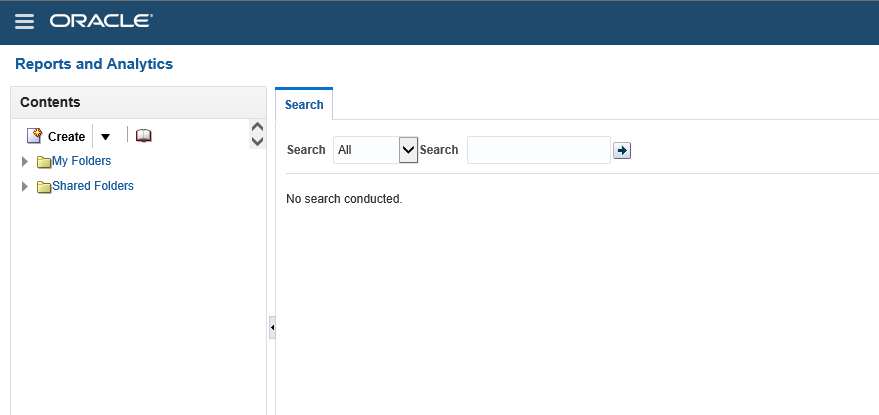
















5 comments:
Good Blog Thanks for Sharing This informative article. It would be helpful to all
Oracle Fusion HCM Online Training
Nice Article, Thanks For Sharing This Information.
Oracle Fusion SCM Online Training
Thanks for sharing this, this was so quick and easy to understand.
Thank you very much for sharing this information,Ones again thank you my dear
selenium training
selenium certification
Post a Comment