OTBI Reports in Oracle Fusion. How to Create OTBI Reports in Oracle Fusion
This is the second post of OTBI Reports in Oracle Fusion. How to Create OTBI Reports in Oracle Fusion. In this first post , I have shared you all the steps to create OTBI reports and now in this post we will start from create filters and where condition in OTBI reports.
I will recommend to go to the first post , If you want to start this second post.
How to Create OTBI Reports in Oracle Fusion.OTBI user guide
Step10:-
Creating Filters in OTBI report
Click on below icon under filters tab as below.
Step11:-
Oracle otbi documentation
Click on Filters and More columns as below.
Step12:-
Oracle OTBI documentation
You can put filters on any columns as per the columns available in the Payables Invoice subject area sub-folder. In this example I will put where condition on Business unit. So I will choose Business unit sub-folder as below.
Step13:-
OTBI reports in oracle fusion
Now select the values as it will show you all the distinct value available in the data base for this column.
Now you can see below OTBI reports filters as below.
Step14:- Suppose , you want to show only top 10 invoices in your OTBI reports for this how you put condition in this OTBI report.
For that you have to click on Filters again , when you will click on filters first you will always see the columns of your OTBI reports , so now you want to see top 10 invoices amount do in this filter you will select Invoice amount column.
Step15:- Select below condition for your Invoice Amount column.
Step16:- Now your OTBI Reports filters will be two as below.
Step17:- Now click on Results tab to see the output.




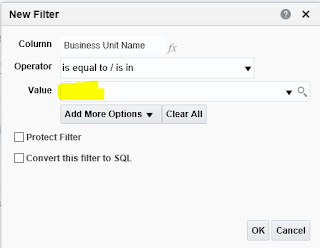












3 comments:
Good Blog Thanks for Sharing This informative article. It would be helpful to all
Oracle Fusion HCM Online Training
Nice Article, Thanks For Sharing This Information.
Oracle Fusion HCM Online Training
Post a Comment