Manage custom enterprise scheduler jobs
In this post , We will discuss about manage custom enterprise scheduler jobs. Manage custom enterprise scheduler jobs are the ESS jobs in Oracle fusion. ESS job is same like the Concurrent Request in the Oracle apps r12.As we uses concurrent Program to run the Reports , Procedures and Scripts in Oracle apps in the same way we uses ESS jobs in fusion apps to run the BIP reports , Procedures and Scripts. We register Reports , scripts in fusion apps as a ESS jobs and user runs these ESS jobs as a Scheduled Processes in Oracle Fusion same like Concurrent Requests in Oracle apps R12.
We creates parameters in Concurrent Job and then attach value set in these parameters to provide lost of value selection to the users during runtime But in ESS jobs in fusion apps, We have parameters in Oracle Fusion and we can also create Parameters in Oracle Fusion ESS jobs but in Fusion , We Don't attach Value set to ESS jobs parameter but We attach List of Value to Parameters. In Oracle Fusion , List of Value and Value set are two different -2 Terms and Objects. But in Oracle Fusion , We cannot Create custom List of Value (Table Type) to ESS jobs parameters. In Fusion Oracle has provided , standard VO (View Object) and on the basis of View Object(VO) , we create List of Values and attach List of List of Value to Parameters.
Manage custom enterprise scheduler jobs : Steps to create ESS job in Oracle Fusion
Step1:- Go to the Setup and Maintenance role.
Step2:- Search 'Manage Custom Enterprise Scheduler Jobs for Financial Common Applications' to register Finance reports in fusion.
Step 3:- Click on Add Icon as below to Register BIP report as a ESS job in Oracle fusion for Finance application.
Step 4:-
Path :- Finances
Job Application Name:- FinancialsEss
Job Type:- BIP Job Type
Report Id:- Financials/Payables/Invoices/XXINVOICE DETAILS.xdo ( Location of Your BIP Report Remove 'Shared'folder in front of the path)
Step6:- Our Report has been registered now we will run this report.
click on Schedules Process
Step7:- Click on Flat List and Select the ESS job name as below.
Step8:- Submit the report and view the output.




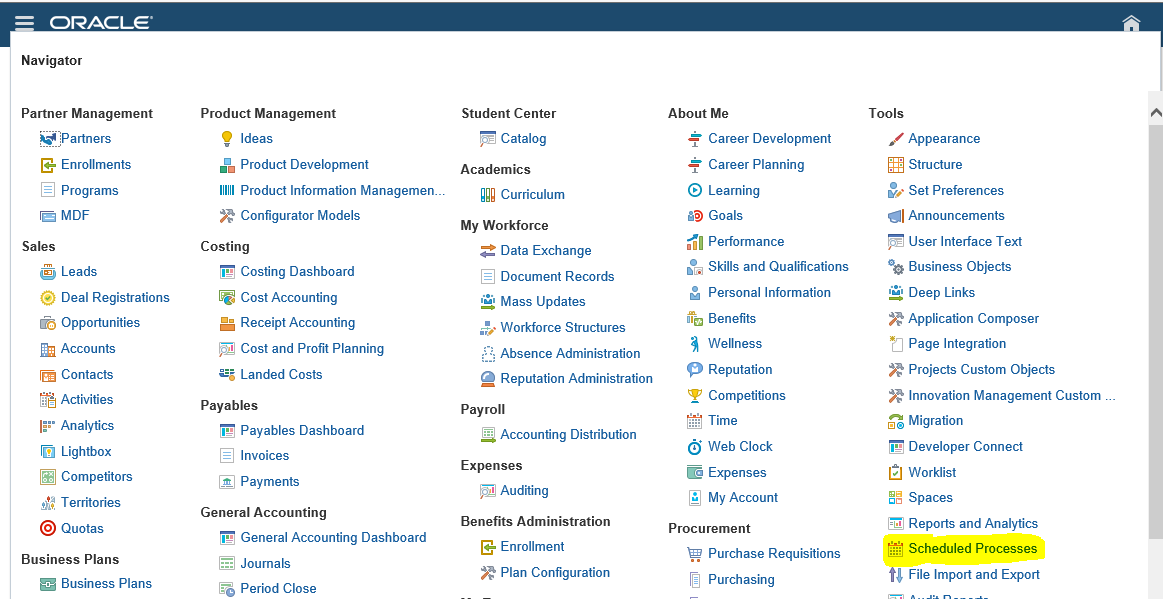
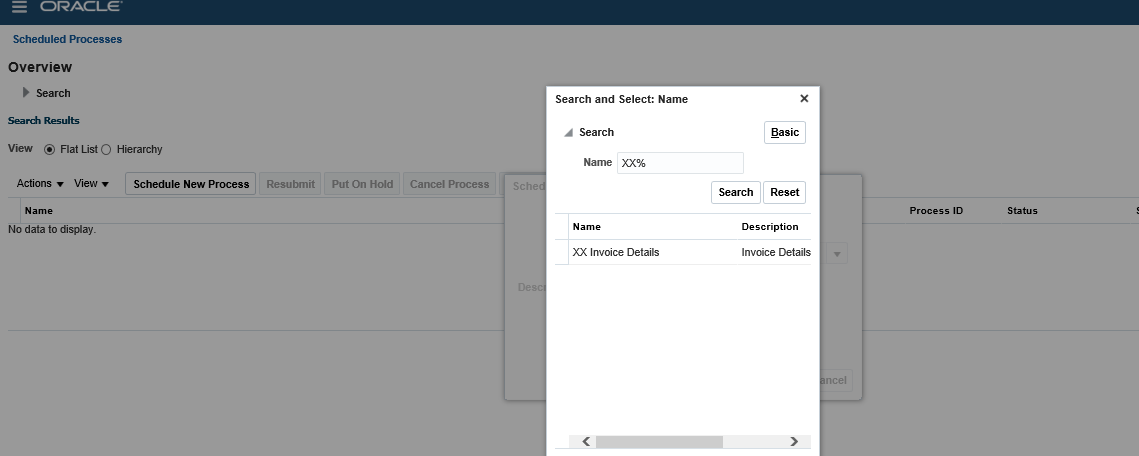








3 comments:
You are the best on all Oracle fusion topics explanation. God bless you always.
Your all blogs are really well explained and easy to understand.
Post a Comment