Procurement setup in Oracle Fusion
Hi friends, we are going to discuss about the Procurement setup in Oracle Fusion. We will share the complete steps to configure/implement the Procurement module in oracle fusion. If we want to use the oracle purchasing and PO receipt then we have to setup the procurement in oracle fusion application. To configure the procurement module in oracle fusion , we need to perform several steps. In this post , we will discuss and share the list of all important steps which we need to implement and configure for the procurement setup in oracle fusion.
This Procurement setup topic we have divided into multiple posts because we need to perform several configurations in oracle fusion application for the procurement module as well we will run the complete Procurement to Pay(P2P) Cycle in oracle fusion. To learn the procurement setup in oracle fusion, we will suggest you to keep in touch with the first post so that , all the setup steps you can understand completely. We have shared the complete screenshots for the procurement setup for the more understanding. After this configuration , we can able to create the Purchase order in oracle fusion and can do the complete PO receiving too in oracle fusion. Please find below the complete detail about Procurement setup in Oracle Fusion.
6 Important Parts of Procurement setup in Oracle Fusion
1.Common Application Setups
2.Common Procurement Setups
3.Security Configurations
4.Transaction Accounting Builder setup
5.Purchasing and SSP Setups
6.Procure to Pay (P2P) cycle end to end complete Flow
Here below we will share the list of important setup task list for each part of the Procurement setup in Oracle Fusion
2 Important tasks of Common Application Setups
- Create Your User
- Assign Roles to User
11 Important tasks of Common Procurement Setups
- Create Location
- Create Business Unit
- Create Inventory Org
- Configure Business Unit
- Manage Receiving parameters
- Payables Configurations
- Manage Invoice Options
- Manage Payment Options
- Create Bank
- Create Bank Branch
- Create Bank Account
3 Important tasks of Security setups
- Add the Roles for your BU
- Change Your Primary Job Assignment
- Manage Procurement Agents
4 Important tasks of Purchasing and SSP (Self Service Procurement) setups
- Create Supplier and Supplier Site.
- Create Agreements.
- Create SSP Catalog.
- Create Content Zone .
Procure to Pay (P2P) cycle end to end test Cases in Oracle Fusion
Here below is the Test cases we will be create under the P2P cycle in Oracle Fusion
- Create Requisition (With Automatic Purchase Order).
- Create Receipt (Self Service Receipts).
- Create Invoice.
- Create Payment.
- View Life cycle of Requisition and Purchase Order.
Create Your User :-
Here in this Step , We will create Oracle Fusion User and will assign the required Roles to make the P2P setups in Oracle Fusion.
Step 1:-
Go to Setup and Maintenance ==> Task : Manage Users
Change the Offering to Procurement and Search for Task : Manage Users
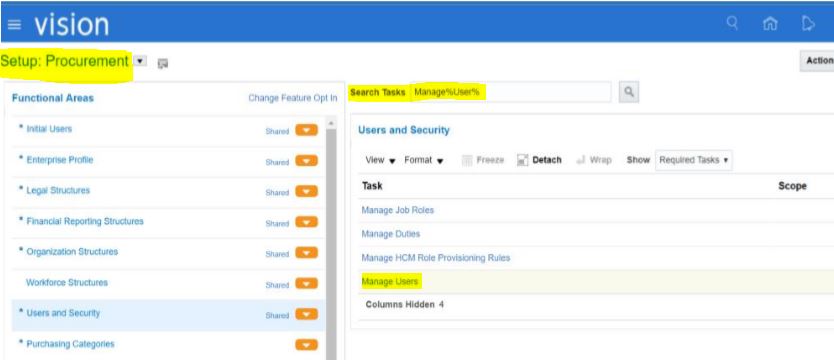 |
| Procurement setup in Oracle Fusion |
Step 2:-
Click the Create “+” Option
Here in this step , we will create the Employee first to our new user which we are creating for P2P setup configurations in oracle fusion.
 |
| Procurement setup in Oracle Fusion |
Step 3:-
Enter the User details and select the Auto provision Roles button.
Last Name = Your Last Name
First Name = Your First Name
E-Mail address = your Email address (Enter a Valid email)
Hire date = Default System date
User Name = Your firstname_lastname
Under User Notification Preferences ==> Select the checkbox “Send user name and password”
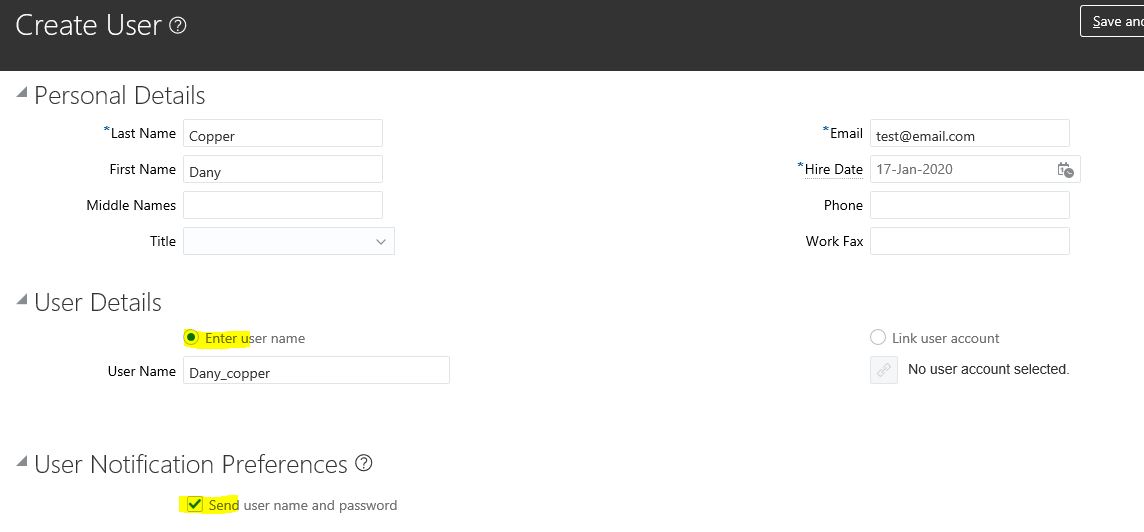 |
| Procurement setup in Oracle Fusion |
Step 4:-
Person Type = Employee
Legal Employer = US1 Legal Entity
Business Unit = US1 Business Unit
Job = Buyer
Manager = Navi, Talo (Search with Name “Navi%”)
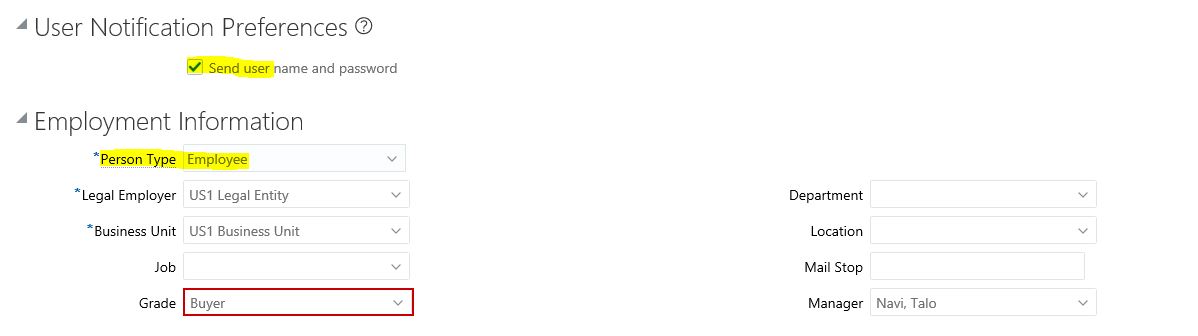 |
| Procurement setup in Oracle Fusion |
Click “Auto provision Roles” Button and Observe the “Employee” Role is added in the Role Requests Region
Click on Save and Close

 |
| Procurement setup in Oracle Fusion |
Step 5:-
Click on Save and Close
You will receive an email to reset the password. Follow the instructions specified
Step 6:- In the Actual Email , We need to perform these below steps.
Click on the password reset link and reset the password
Enter desired password and click on Submit
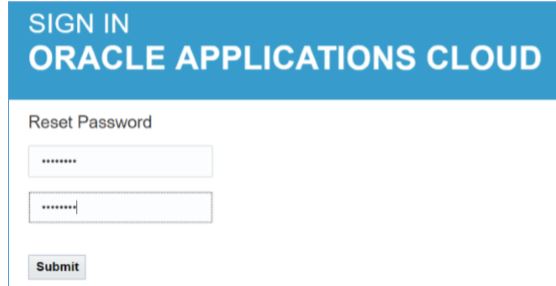 |
Procurement setup in Oracle Fusion |
Step 6:- Login and Check your access.
Login and Check your access.
To Start this Free Online cause to learn P2P flow configurations and Test flows , Please go to the Lesson 2 as below.







0 comments:
Post a Comment