Part2 Oracle Dashboard tutorial.How to Create Dashboards in Oracle Fusion
Hi Friends, This is the Second post of Dashboards Creation in Oracle Fusion. We will learn how we can create Dashboards in Oracle Fusion in this post. We can run multiple reports from the dashboard itself. We can create a Dashboard to our Important Work or Activity which help us to do Monitoring kind of Jobs and help us to make more request discussion making capabilities. We all know that we can represent the Data in Graphical form through OTBI , but if you can see this graphical and analysis data directly through Dashboards.
Dashboard is the Combination of Multiple Reporting options in a single screen and we can see multiple reports in a single screen through Dashboards. I will show how we can create Dashboards in Fusion.
You will find the First part of this Post in this Below url
Step18:- We have created our Two Dashboards prompts as below as per our OTBI report in Part1.
Dashboard prompt presentation variable
Step19:- Save the Dashboard Prompts under this below path.
Dashboard Prompt Path:- /Shared Folders/Custom/Financials
Dashboard Prompt Name:- XX_SUPLIER_PROMPT
Step19:- We have already completed our OTBI report and our Dashboard Prompts. Now we will start creating Fusion Dashboards and in these dashboards we will use OTBI reports and Dashboard Prompts.
Go to New ==> Dashboard
Step20:- Give the name of Dashboard and Location
Dashboard Name: XX_SUPPLIER_INFORMATION_DASHBOARD
Click Ok.
Step21:- This is Dashboard Creation Screen will be appear after that. Here we will Design our Dashboard as per our requirement.
Step22:- Designing Dashboards in Fusion
Drag Column from Dashboard Objects to the Designing part.
We will drag Column two times from the Dashboard Object then you can see in the Right side up and down two Column 1 and Column 2 page parts created in a Single Dashboard Page.
You can create multiple Parts of this Dashboard page by dragging Column in the right side but for now we have use two Column in the designing area.One for Dashboard Prompt and One for OTBI report.
Step22:- Now Under Catalog Option go to that path where you have saved the Dashboard Prompt and OTBI report which is created earlier in this post.
Step23:- Now Drag the Dashboard Prompt 'XX_SUPPLIER_PROMPT' From Catalog folder to Column 1
Drag the OTBI REPORT 'XX_SUPPLIER_INVOICE' From Catalog folder to Column 2
Step24:- We can also create a new page in the Dashboard as below
Step25:- Now run the Dashboard with final changes as below

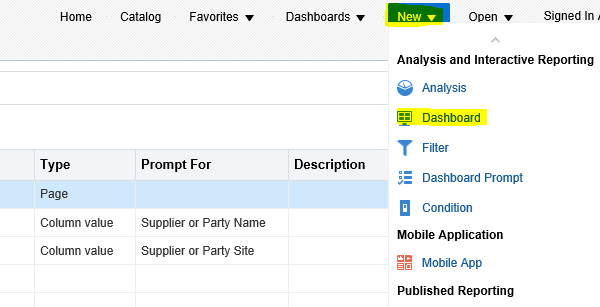




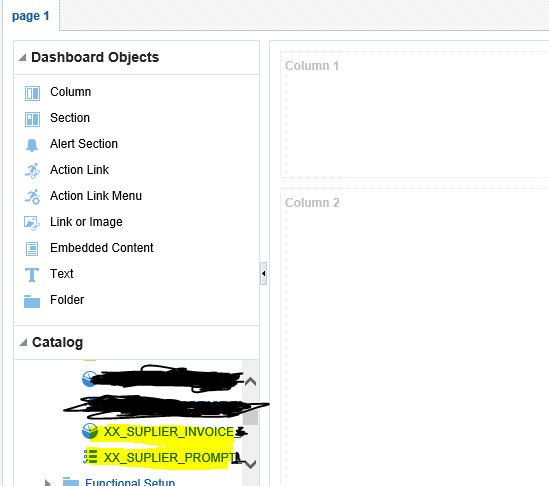










4 comments:
Oracle Fusion HCM Online Training
Oracle Fusion SCM Online Training
Oracle Fusion Financials Online Training
oracle fusion financials classroom training
Oracle Fusion HCM Training in Hyderabad
Good Blog Thanks for Sharing This informative article. It would be helpful to all
Oracle Fusion HCM Online Training
Good Article, Thanks For sharing This Information.
Oracle Fusion HCM Training
Nice Article, Thanks For Sharing This Information.
Oracle Fusion HCM Training
Post a Comment