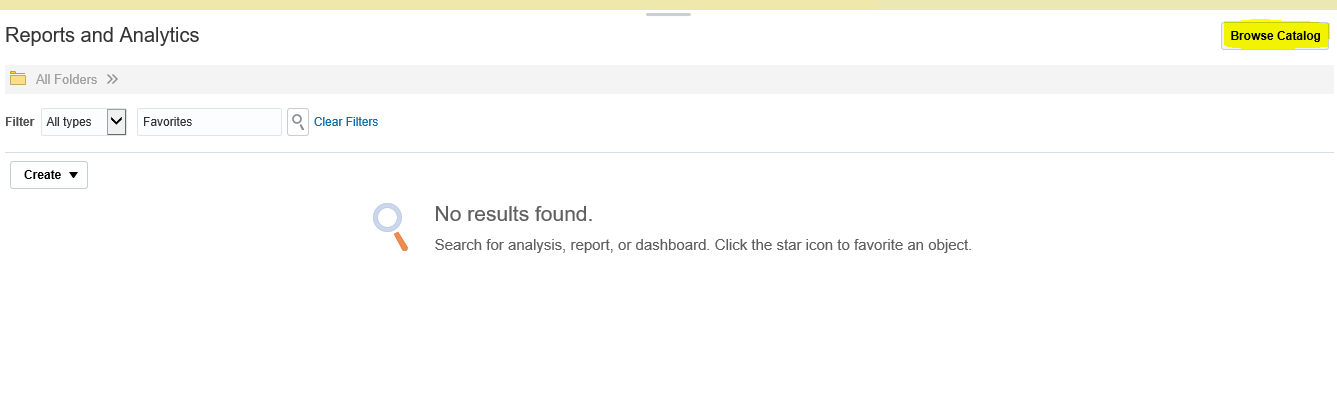Top 20 Oracle workflow interview questions
Here in this Post, I am sharing the Top 20 Oracle workflow interview questions, which is most frequently asked by the Interviewer. I have shared the Detail Answers with Working example for these Interview questions for more understanding.
Oracle workflow interview questions List
What is the role of workflow in Oracle apps.
Answers:
Workflow in Oracle is used to send Notifications, to Create
Approvals and then Route Information’s from one uses to another. We design the Approval
Processes in the Workflow builder and this routes the information’s as step by
step a per the process design.
What is the role of Item Type in Oracle workflow?
Answers:- You can simulate the PO Approval in above picture
as an Item type. Item Type you can say that DB object under which you will do
your all working. So, if you are going to design a new workflow for some
specific requirement, you will create one Item type and will do all your
working under this.
Item Type is the thing which will save in your data bases as a DB object and
under this you can see your all workflow related objects for specific item
type.
As an example, for PO approval Item Type is PO Approval
Expense Approval Item Type is Expense Approval
When you will do right click on PO Approval Item type you can go to its
properties.
3. What is the meaning of Attribute in Oracle Workflow Builder?
Attributes: - Attributes are like the variables
in workflow builder which is used to store values, Initialize and assign values
in all Workflow process. If you want to save some value in workflow builder
like approver name, or anything else you must create attributes and when you are
designing the workflow notification then if you want some value dynamic then
again you need to have attributes for that.
4. What is Access Level in Oracle workflow Builder?
Oracle has provided the way to customize the
standard workflows in Oracle apps so some time to meet business critical
Requirment we need to customization the standard workflow. but when any new
patch applies in the system then it can remove the customization. For this Oracle
has provided the access level in oracle workflow.
The access levels are
defined as follows:
à
0-9: Reserved for Oracle Workflow
à
10-19: Reserved for Oracle Application Object Library
à
20-99: Reserved for Oracle E-Business Suite
à
100-999: Reserved for customer organizations
If you are doing any
customization in Oracle Standard workflows through workflow builder then first
thing you need to do is to set the access level of your workflow builder =20.
Then when you will do the workflow customization with this access level then it
will safe/preserve from oracle patch activity/updates.
6. How we can Start the
Workflow from Backend?
Answers: - These are two
Workflow Packages uses to start the Workflow Process in Backend.
WF_ENGINE.CREATEPROCESS(v_itemtype, v_itemkey, v_process);
WF_ENGINE.STARTPROCESS(v_itemtype, v_itemkey);
What is set Override
address in Oracle Workflow?
Set Override address is
the feature of Workflow Notification Mailer. We all know that Workflow
Notification Mailer is uses to send email notifications to the recipients as
per the Workflow process but with the help of set Override address feature , we
can route all the Workflow Notification Mailer email notifications to one specific
email address.
Go to Workflow Administrator Web Applications è Workflow Manager è View Details
Click on the Button 'Set
Override Address' as below and set the email address in this to route all
the system workflow emails to this email
8. What is the Meaning
of mail_status in Wf_Notifications table?
Answers: -
If mail_status is MAIL, it means the
email delivery is pending for workflow mailer to send the notification
If mail_status is SENT, its means mailer
has sent email
If mail_status is Null & status is
OPEN, its means that no need to send email as notification preference of user
is “Don’t send email”
10. What is the Purpose of
Result Type in Oracle Workflow Functions?
Result type in Oracle
Workflow Functions provides the options for Workflow process to decide which process
will execute based on the results.
Result Type provides two
options (Yes and No) and in the Workflow Data base Package We sent the result
is Yes or No based on some conditions and in Workflow Processes we have also
mapped two difference process paths for Yes and No Value for the Result Type.
Here below I have highlighted
the Result Type Function “Are You Using PO approval Hierarchies” and we have
two options “Yes” and No”.
In
the Workflow Package We sent ‘Result:Y’ and ‘Result:N’
11. What is the
Extension of the Workflow file in Oracle apps?
Answers: - Workflow files are Stored in the Oracle apps with
the Extension of .wft
12. How we can Download
the Workflow files from Oracle applications without backend.
Answers: - Oracle has provided the Standard Concurrent
Program 'Workflow Definitions Loader' to Upload and download the workflow files
from Oracle Applications.
Parameters: -
Mode
Specify "Download" to download a process definition from the database
to a flat file.
Specify "Upgrade" to apply a seed data upgrade to a database from an
input file
Specify "Upload" to load a process definition from a flat file into
the database. The upload mode is useful to someone who is developing a workflow
process
File
|
Specify the full path and name of the file that you want to
download a process definition to, or upgrade or upload a process definition
from.
|
Item Type
|
If you set Mode to "Download", use the List button
to choose the item type for the process definition you want to download.
|
14. How we can Download
the Workflow files from backend ?
Answers :
To
upgrade-- WFLOAD apps/pwd 0 Y UPGRADE file.wft
To
upload-- WFLOAD apps/pwd 0 Y UPLOAD file.wft
To
force-- WFLOAD apps/pwd 0 Y FORCE file.wft
To download-- WFLOAD apps/pwd
0 Y DOWNLOAD file.wft ITEMTYPE1 [ITEMTYPE2 ... ITEMTYPEN]
apps/pwd is the user name and password of the database.
Answers :-
We can’t run the process
directly if the runnable checkbox is not selected.
16. What is Performer in
Oracle Workflow?
Answers:-
Performer is one of the
key element of the Oracle Workflow Notification function. We all know that,
Notification function is uses to send the Notifications to the Recipients but
how Notification function determines who is the Recipient of this Workflow
Notification that things decides with the help of performer. We select that Workflow
user as person in the performer to which we want to send the Notifications.
17.
18. What is purpose of Expand Role in Oracle workflow
?
Answers :
When you will Enable the
Expand role in workflow notification then workflow builder sends the Individual
Workflow Notification to All the users of the Role and that Notifications
remain in the User Notification queue until or unless that users did not
respond that Notification or Close it Manually So this is the use of this
Expand roles in the workflow notification but if you will not select this
option then again workflow builder sends the Individual Workflow Notification
to All the users of the Role but if any user of that role respond that
Notification or Close it Manually then that notification will be
automatically removed from other Users Notification queue too.
19. How to resend/Reprocess
Failed or error out workflow notifications in Oracle apps?
Answers: -
Oracle has given the Standard concurrent
request ’Resend Failed/Error Workflow Notifications' to re process the Failed
and Error out Notifications in the Oracle Apps.
20. What is the Purpose of Rewind
Workflow in Oracle apps?
Answers: - Rewind is the
functionality of Oracle Workflows in which we rewind the workflow to an earlier
activity stage, select the Rewind button. In
the Rewind page, select the activity you want from the list of activities that
the Workflow Engine has reached. Oracle Workflow stops processing at the
current activity and resumes processing at the specified activity.
Note: You cannot rewind a
suspended workflow. You must resume the workflow before you can rewind it.